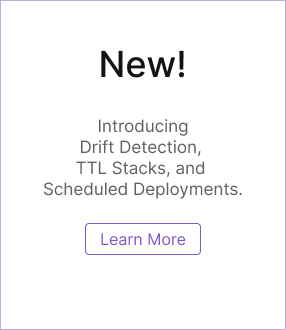Pulumi CI/CD & Google Cloud Build
Prerequisites
Google Cloud Platform
- A Google Cloud Platform account with the following APIs enabled:
- Cloud Build API
- Cloud Functions API (and/or any other relevant resource that will be deployed).
- Add
Cloud Functions Developerrole (and/or any other relevant resource that will be deployed) and theService Account Userrole to the Cloud Build’s service account. You can do this by navigating to the IAM tab in the Google Cloud Console.

- If you do not grant the necessary permissions to the Cloud Build service account, you may see an error like this while deploying Cloud Functions (or whichever resource you are deploying.)
error: Plan apply failed: googleapi: Error 403: Missing necessary permission iam.serviceAccounts.actAs for on resource cloud-build-samples@appspot.gserviceaccount.com. Please grant the roles/iam.serviceAccountUser role. You can do that by running 'gcloud iam service-accounts add-iam-policy-binding cloud-build-samples@appspot.gserviceaccount.com --member= --role=roles/iam.serviceAccountUser', forbidden
Pulumi
- A Pulumi account. Don’t have one? Signup now.
- An existing stack or create one based off a template.
- This page uses the Google Cloud Functions example from the Pulumi examples repo.
- The choice of example has no bearing on the information presented on this page. You may choose any example. However, the Cloud Functions example is the easiest and quickest to get up and running with Cloud Build.
Deploying from a Cloud Source repo
Hosted on Cloud Source
Don’t have a repo on Cloud Source yet? See this page for a quickstart tutorial.
External repos
Have an existing repo already? Cloud Source supports mirroring repositories that are on GitHub or Bitbucket.
Pulumi Config
Set the appropriate gcp:project and gcp:region values. For example, if your Google Cloud project ID is awesome-project and you would like to deploy resources to us-central1, then you should run:
pulumi config set gcp:project awesome-project and pulumi config set gcp:region us-central
Note: Not all resources are available in all regions. Check that Google Cloud supports the region and resource combination.
Build Configuration
cloudbuild.yaml
The Cloud Build configuration file below is a sample, to show you how to install the Pulumi CLI and run pulumi commands such as pulumi preview or pulumi up as part of your CI/CD workflow.
Note: The _INSECURE_SUBSTITUTION_PULUMI_ACCESS_TOKEN substitution is a simple way to specify the token, but you should consider using encrypted variables.
steps:
- name: 'gcr.io/cloud-builders/yarn'
entrypoint: /bin/sh
args:
- '-c'
- 'chmod +x *.sh && ./pulumi.sh'
env:
# We use substitution for an example. Your Pulumi access token is sensitive and as such should be encrypted.
# See the Encrypted Variables section below on how to do that.
- 'PULUMI_ACCESS_TOKEN=$_INSECURE_SUBSTITUTION_PULUMI_ACCESS_TOKEN'
- 'BUILD_TYPE=$_BUILD_TYPE'
In the above configuration, both _BUILD_TYPE and _INSECURE_SUBSTITUTION_PULUMI_ACCESS_TOKEN are substitutions configured in Cloud Build Triggers. More about triggers.
_BUILD_TYPEis used to indicate to the build environment about the type of build it is running. This allows us to run apreviewor anupdatebased on the build type. To configure the substitution, you need to setup build triggers for each type of branch builds you intend to support for your project._INSECURE_SUBSTITUTION_PULUMI_ACCESS_TOKENis used to supply the Pulumi Access Token value.
For example, if you only want to support PR and merge builds, setup two triggers with the filter pattern master for all merge builds and ^master for all other builds.

Here’s the configuration of the “PR build” type trigger:
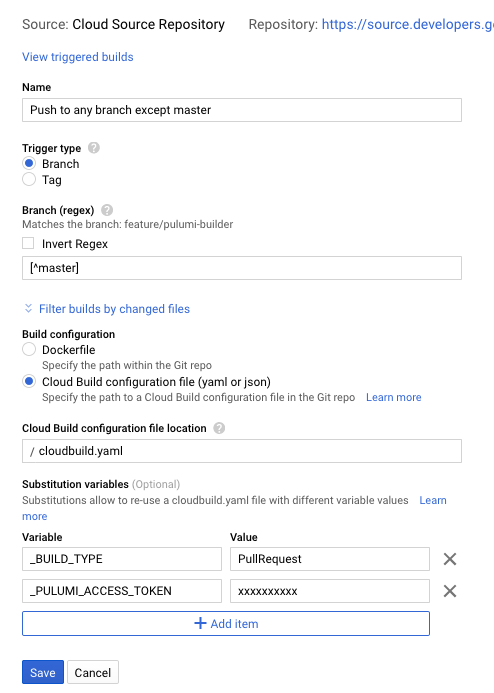
pulumi.sh
A basic bash script that does the following:
- Restore the Node dependencies for your Pulumi program.
- Perform a
pulumi login. - Select your stack.
- Run either
pulumi previeworpulumi up --yesbased on theBUILD_TYPEenv var.
#!/bin/bash
# exit if a command returns a non-zero exit code and also print the commands and their args as they are executed.
set -e -x
# Download and install required tools.
# pulumi
curl -L https://get.pulumi.com/ | bash
export PATH=$PATH:$HOME/.pulumi/bin
# Restore npm dependencies for our infra app.
yarn install
# Login into pulumi. This will require the PULUMI_ACCESS_TOKEN environment variable.
pulumi login
# Select the appropriate stack.
pulumi stack select praneetloke/gcp-functions/dev
case $BUILD_TYPE in
PullRequest)
pulumi preview
;;
*)
pulumi up --yes
;;
esac
Build Triggers
Cloud Build supports triggers that can start a new instance of your cloud build using the configuration defined in your repo. To setup a build trigger, navigate to the Cloud Build service in your Google Cloud Console, making sure that you have the correct project selected. Click on Add Trigger and follow the prompts to setup a trigger for your repo. In the final step Trigger settings, select the following settings:
- Branch (regex):
[^master]- This will match any branch except
master. - This means that this trigger will run for any branch other than
master. - Alternatively, you can set this to
masterif you want this trigger to only run formasterbranches. - The default
.*will match all branches, and therefore, the trigger will run for pushes against any branch.
- This will match any branch except
- Build configuration:
Cloud Build configuration.
Next Steps
Use the Pulumi community builder image for Google Cloud Build
We have created a builder image that will install the Pulumi CLI for you in a Node-based image. Since the builder is part of Google Cloud Build’s community builders, you will need to make the builder available to your project by cloning the community builders’ Git repo. See Google Cloud Cloud Builders Community Repository for more information and an example for how to use the builder in your project.
Encrypted Variables
If you have sensitive variables that may require encryption, you should create an encryption on Google KMS, then use that to encrypt your sensitive values. You may then use the encrypted strings in your cloud build configuration safely. Cloud Build can automatically decrypt sensitive strings at build time. See this page to learn more.
Substitutions
In the configuration above, we used custom substitutions. Cloud Build also has default substitutions. Using the default substitutions, you can make decisions in your CI or CD workflow.
Thank you for your feedback!
If you have a question about how to use Pulumi, reach out in Community Slack.
Open an issue on GitHub to report a problem or suggest an improvement.