Serverless App Using API Gateways and Lambda
In this tutorial, we’ll show you how to write a Pulumi program that creates a serverless app serving static content, in addition to dynamic routes in AWS Lambda. We’ll accomplish this using 5 lines of JavaScript, a few lines of configuration, and whatever static content we wish to serve. For this tutorial, we’ll go with a simple HTML page and a favicon. After seeing this in action, we’ll build on these basic concepts to explore additional containers, serverless, and infrastructure tutorials.
Prerequisites
Deploy the App
Step 1: Create a new project from a template
Create a project directory, ahoy-pulumi, and change into it. Run pulumi new hello-aws-javascript --name myproject to create a new project using the AWS template for JavaScript. Replace myproject with your desired project name.
$ mkdir ahoy-pulumi && cd ahoy-pulumi
$ pulumi new hello-aws-javascript --name myproject
Follow the project initialization prompts. You can accept the defaults, or change the values according to your setup. For instance, you can change the AWS region to us-west-2.
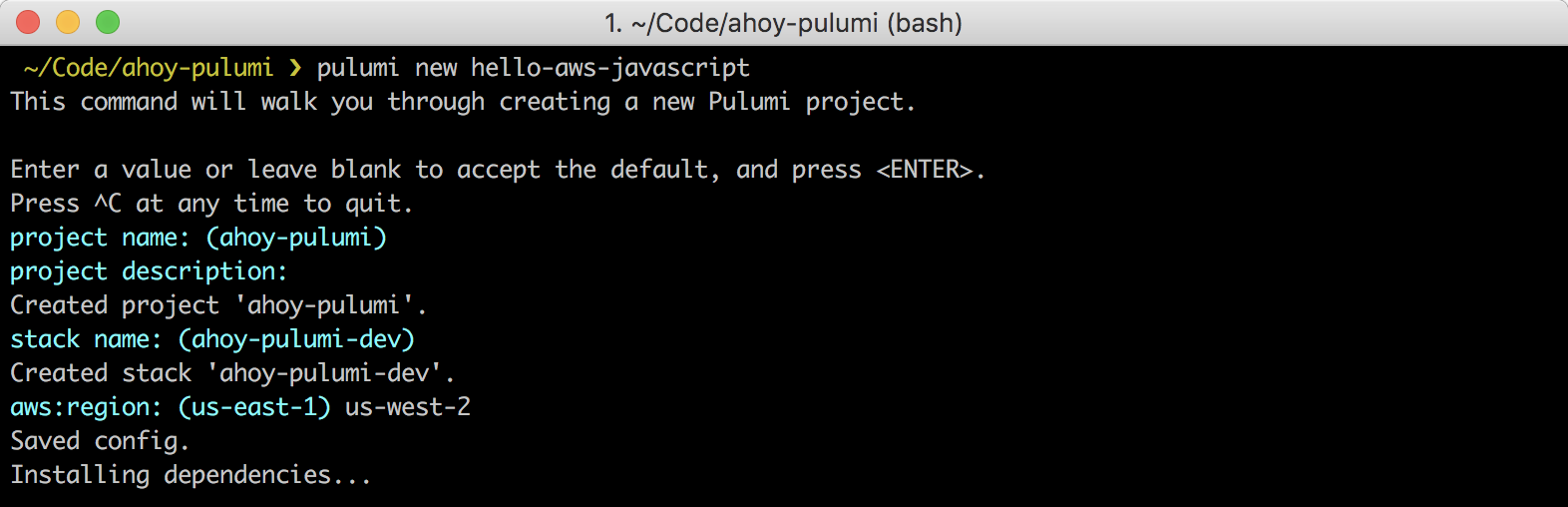
Step 2: Review your project files
After some dependency installations from npm, you’ll see the few files that have been generated from the initialization process.
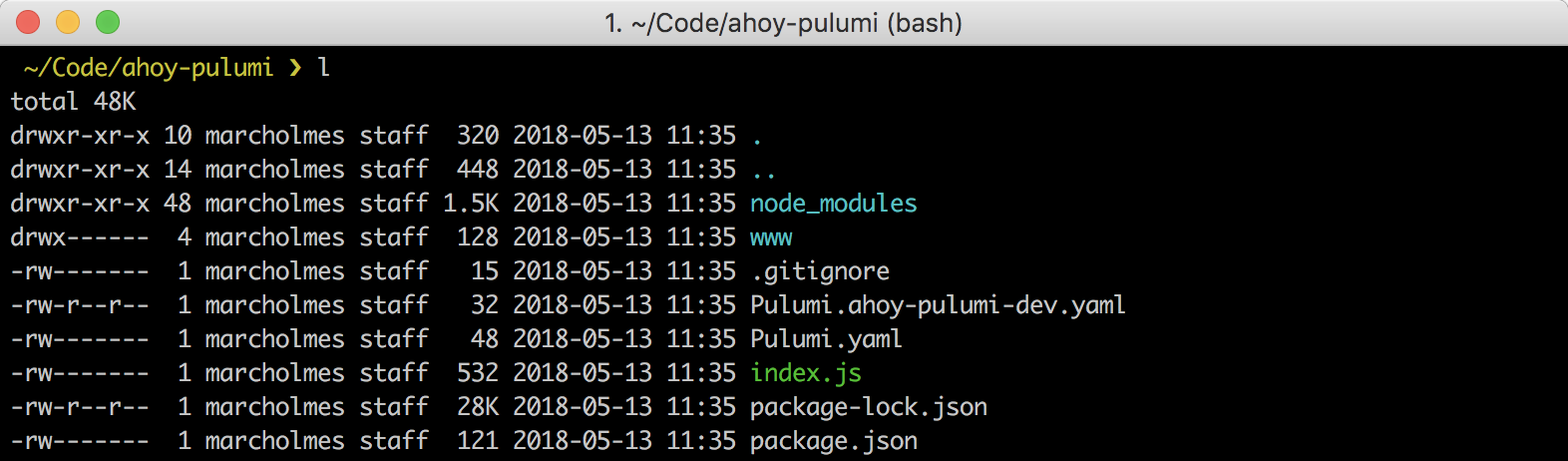
Let’s review those files:
Pulumi.yamldefines the project.Pulumi.ahoy-pulumi-dev.yamlis the configuration file for the stack you initialized in the previous step.wwwcontains the sample static content for this tutorial.index.jsis the key file for defining your stack resources (which we will look at in the next step).
Step 3: Review your stack resources
Normally, you would write some code to define the resources for your cloud stack, but the quickstart took care of that for you. Open up index.js using your preferred text editor.
const pulumi = require("@pulumi/pulumi");
const aws = require("@pulumi/aws");
const awsx = require("@pulumi/awsx");
// Create a public HTTP endpoint (using AWS APIGateway)
const endpoint = new awsx.apigateway.API("hello", {
routes: [
// Serve static files from the `www` folder (using AWS S3)
{
path: "/",
localPath: "www",
},
// Serve a simple REST API on `GET /name` (using AWS Lambda)
{
path: "/source",
method: "GET",
eventHandler: (req, ctx, cb) => {
cb(undefined, {
statusCode: 200,
body: Buffer.from(JSON.stringify({ name: "AWS" }), "utf8").toString("base64"),
isBase64Encoded: true,
headers: { "content-type": "application/json" },
})
}
}
]
});
// Export the public URL for the HTTP service
exports.url = endpoint.url;
This example uses the @pulumi/awsx package in JavaScript and TypeScript to create a public HTTP endpoint, and define the static and event handler routes. See Module apigateway to learn more about Pulumi’s API Gateway module and components.
Step 4: Preview and deploy your resources
To preview your Pulumi program, run pulumi up. The command shows a preview of the resources that will be created and prompts you to proceed with the deployment.
$ pulumi up
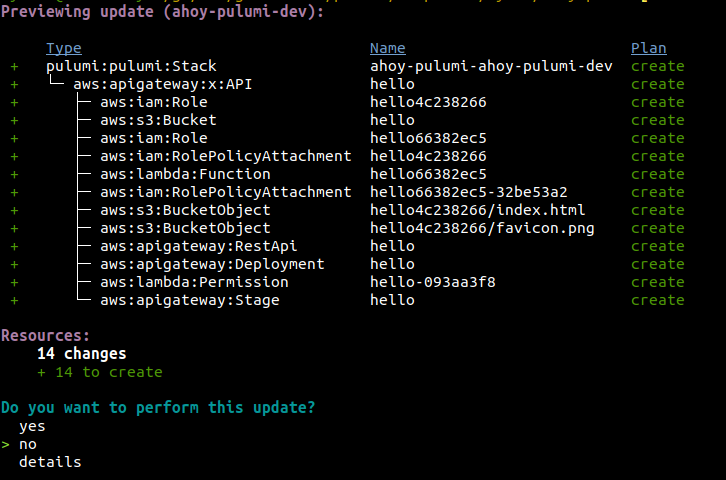
Choose yes to create the resources in AWS. This may take a minute or two.
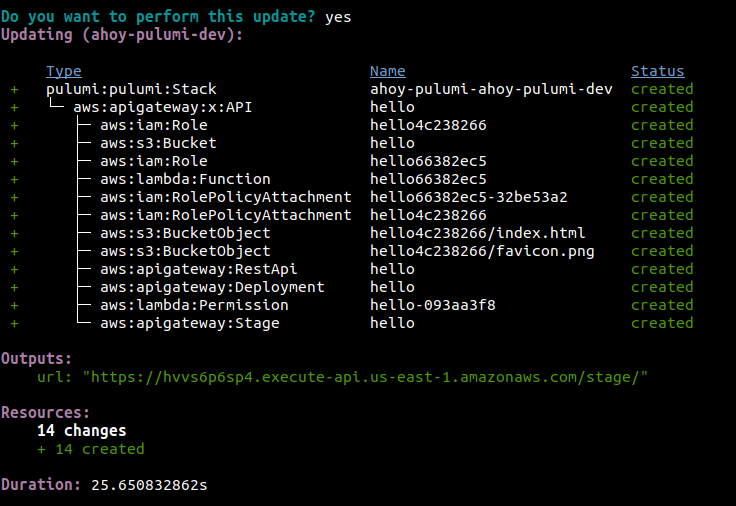
Since there was a stack export (via exports.url) in the code, pulumi up prints this in the output. You can easily curl this URL via pulumi stack output:
$ curl $(pulumi stack output url)
For a more interesting view that shows the result of calling a Lambda function, open the page in a browser:
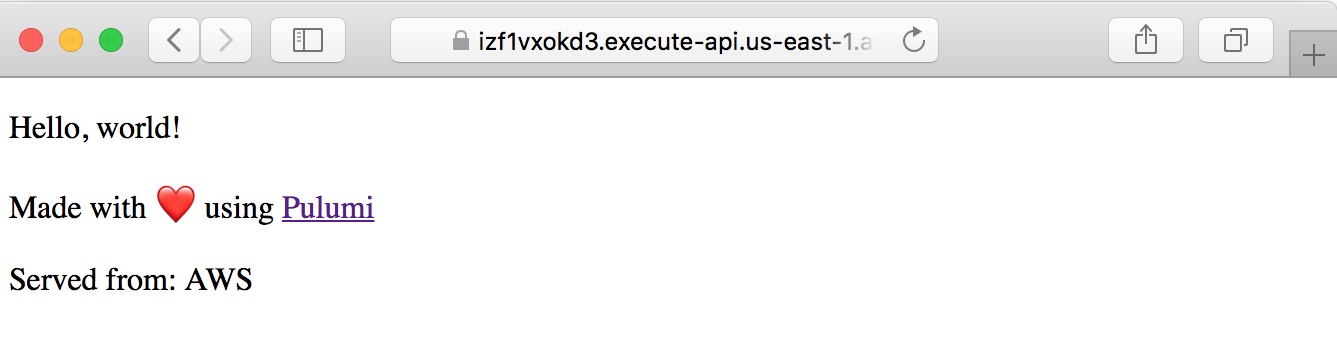
Step 5: Manage the stack
The output also contained a permalink to the Pulumi Cloud. Select that link to review the stack in the web UI, examine logs and resource usage, and learn how you can invite friends and coworkers to collaborate on stacks.
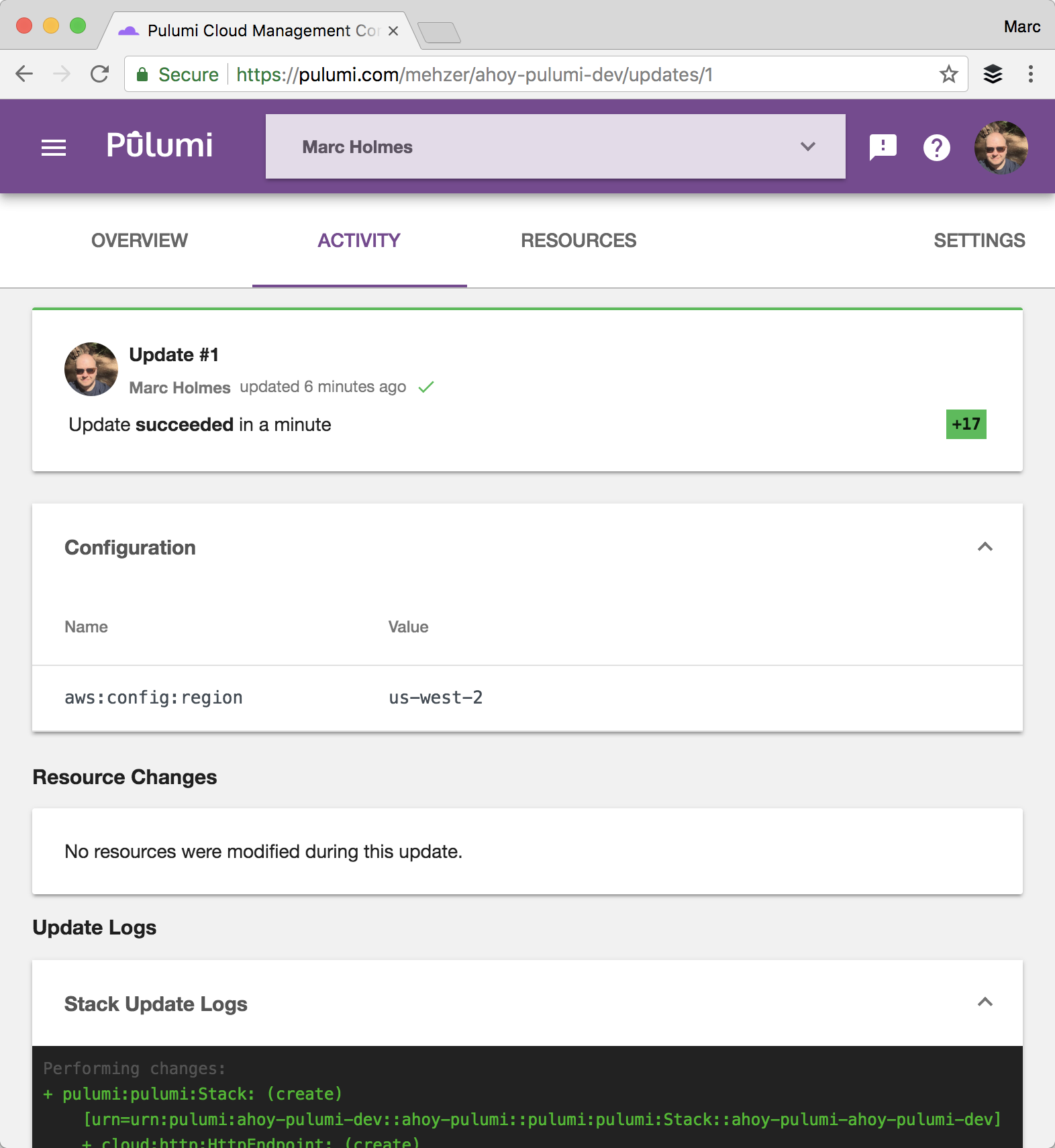
Clean Up
Before moving on, tear down the resources that are part of your stack to avoid incurring any charges.
- Run
pulumi destroyto tear down all resources. You'll be prompted to make sure you really want to delete these resources. A destroy operation may take some time, since Pulumi waits for the resources to finish shutting down before it considers the destroy operation to be complete. - To delete the stack itself, run
pulumi stack rm. Note that this command deletes all deployment history from the Pulumi Service.
Summary
In this tutorial, we showed you the following: - How Pulumi makes the definition of cloud resources and stacks a highly productive, code-driven activity. - How the Pulumi CLI can initialize, configure, deploy, and manage cloud stacks. - How the Pulumi dashboard can log, monitor, and manage information about a cloud stack.You also learned how to work with the Pulumi CLI. To recap:
- Run
pulumi new <cloud>-<language> --name myprojectto create a new project from a language and cloud template. - Run
pulumi upto preview and update your infrastructure. - Run
pulumi destroyto clean up your resources. - Run
pulumi stack rmto delete your stack.
For a similar example in other languages and clouds, see the Pulumi examples repo.