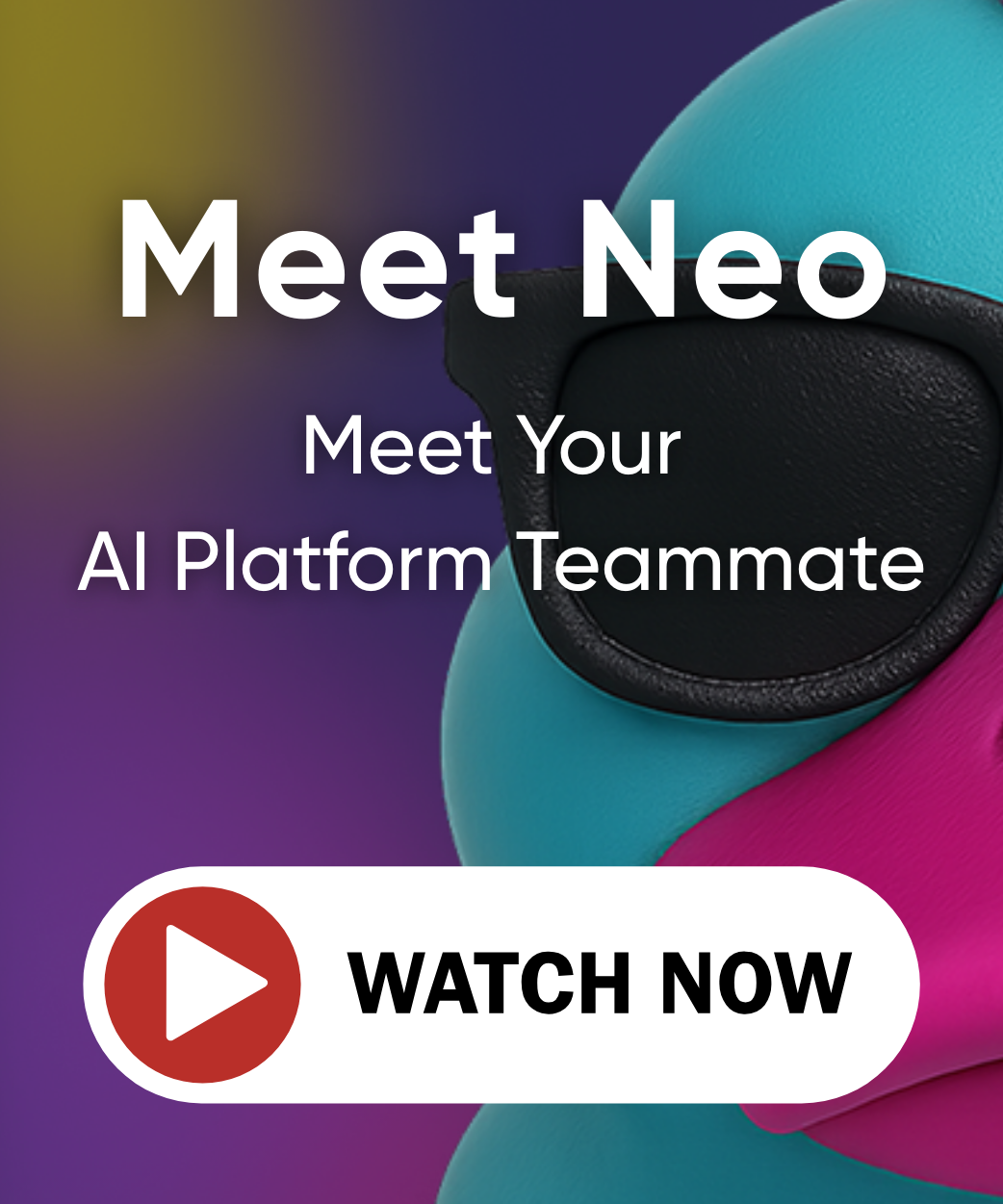Google Kubernetes Engine (GKE) Cluster
This example deploys an Google Cloud Platform (GCP) Google Kubernetes Engine (GKE) cluster, and deploys a Kubernetes Namespace and Deployment of NGINX
Deploying the App
To deploy your infrastructure, follow the below steps.
Prerequisites
Configure GCP Auth
Login using
gcloud$ gcloud auth login $ gcloud config set project <YOUR_GCP_PROJECT_HERE> $ gcloud auth application-default login
Note: This auth mechanism is meant for inner loop developer workflows. If you want to run this example in an unattended service account setting, such as in CI/CD, please follow instructions to configure your service account. The service account must have the role
Kubernetes Engine Admin/container.admin.
Steps
After cloning this repo, from this working directory, run these commands:
Create a new Pulumi stack, which is an isolated deployment target for this example:
This will initialize the Pulumi stack.
$ pulumi stack initSet the required GCP configuration variables:
This sets configuration options and default values for our cluster.
$ pulumi config set gcp:project <YOUR_GCP_PROJECT_HERE> $ pulumi config set gcp:zone us-west1-a # any valid GCP Zone hereStand up the GKE cluster:
To preview and deploy changes, run
pulumi updateand select “yes.”The
updatesub-command shows a preview of the resources that will be created and prompts on whether to proceed with the deployment. Note that the stack itself is counted as a resource, though it does not correspond to a physical cloud resource.You can also run
pulumi up --diffto see and inspect the diffs of the overall changes expected to take place.Running
pulumi upwill deploy the GKE cluster. Note, provisioning a new GKE cluster takes ~10 minutes.$ pulumi up --yes Previewing update (demo) View Live: https://app.pulumi.com/***/gcp-java-gke-hello-world/demo/previews/2d73ed89-a034-4d78-8e63-806fdc81a25b Type Name Plan Info + pulumi:pulumi:Stack gcp-java-gke-hello-world-demo create 6 messages + ├─ gcp:container:Cluster helloworld create + ├─ gcp:container:NodePool primary-node-pool create + ├─ pulumi:providers:kubernetes helloworld create + ├─ kubernetes:core/v1:Namespace helloworld create + ├─ kubernetes:apps/v1:Deployment helloworld create + └─ kubernetes:core/v1:Service helloworld create Diagnostics: pulumi:pulumi:Stack (gcp-java-gke-hello-world-demo): > Task :app:compileJava UP-TO-DATE > Task :app:processResources NO-SOURCE > Task :app:classes UP-TO-DATE > Task :app:run BUILD SUCCESSFUL in 2s 2 actionable tasks: 1 executed, 1 up-to-date Updating (demo) View Live: https://app.pulumi.com/***/gcp-java-gke-hello-world/demo/updates/1 Type Name Status Info + pulumi:pulumi:Stack gcp-java-gke-hello-world-demo created 30 messages + ├─ gcp:container:Cluster helloworld created + ├─ gcp:container:NodePool primary-node-pool created + ├─ pulumi:providers:kubernetes helloworld created + ├─ kubernetes:core/v1:Namespace helloworld created + ├─ kubernetes:apps/v1:Deployment helloworld created + └─ kubernetes:core/v1:Service helloworld created Diagnostics: pulumi:pulumi:Stack (gcp-java-gke-hello-world-demo): > Task :app:compileJava UP-TO-DATE > Task :app:processResources NO-SOURCE > Task :app:classes UP-TO-DATE > Task :app:run BUILD SUCCESSFUL in 11m 17s 2 actionable tasks: 1 executed, 1 up-to-date Outputs: clusterName : "helloworld-10e2053" deploymentName : "helloworld-krnibosh" kubeconfig : "[secret]" masterVersion : "1.22.6-gke.300" namespaceName : "helloworld-p2a10vq4" serviceName : "helloworld-h7jipvp8" servicePublicIP: "***" urn : "urn:pulumi:demo::gcp-java-gke-hello-world::pulumi:pulumi:Stack::gcp-java-gke-hello-world-demo" Resources: + 7 created Duration: 11m18sAfter ~10 minutes, your cluster will be ready, and the kubeconfig JSON you’ll use to connect to the cluster will be available as an output.
As part of the update, you’ll see some new objects in the output: a
Namespacein Kubernetes to deploy into, aDeploymentresource for the NGINX app, and a LoadBalancerServiceto publicly access NGINX.Pulumi understands which changes to a given cloud resource can be made in-place, and which require replacement, and computes the minimally disruptive change to achieve the desired state.
Note: Pulumi auto-generates a suffix for all objects. See the Pulumi Programming Model for more info.
clusterName : "helloworld-10e2053" deploymentName : "helloworld-krnibosh" kubeconfig : "[secret]" masterVersion : "1.22.6-gke.300" namespaceName : "helloworld-p2a10vq4" serviceName : "helloworld-h7jipvp8" servicePublicIP: "***" urn : "urn:pulumi:demo::gcp-java-gke-hello-world::pulumi:pulumi:Stack::gcp-java-gke-hello-world-demo"If you visit the FQDN listed in
servicePublicIPyou should land on the NGINX welcome page. Note, that it may take a minute or so for the LoadBalancer to become active on GCP.Access the Kubernetes Cluster using
kubectlTo access your new Kubernetes cluster using
kubectl, we need to setup thekubeconfigfile and downloadkubectl. We can leverage the Pulumi stack output in the CLI, as Pulumi facilitates exporting these objects for us.$ pulumi stack output kubeconfig --show-secrets > kubeconfig $ export KUBECONFIG=$PWD/kubeconfig $ export KUBERNETES_VERSION=1.11.6 && sudo curl -s -o /usr/local/bin/kubectl https://storage.googleapis.com/kubernetes-release/release/v${KUBERNETES_VERSION}/bin/linux/amd64/kubectl && sudo chmod +x /usr/local/bin/kubectl $ kubectl version $ kubectl cluster-info $ kubectl get nodesWe can also use the stack output to query the cluster for our newly created Deployment:
$ kubectl get deployment $(pulumi stack output deploymentName) --namespace=$(pulumi stack output namespaceName) $ kubectl get service $(pulumi stack output serviceName) --namespace=$(pulumi stack output namespaceName)We can also create another NGINX Deployment into the
defaultnamespace usingkubectlnatively:$ kubectl create deployment my-nginx --image=nginx $ kubectl get pods $ kubectl delete deployment my-nginxOf course, by doing so, resources are outside of Pulumi’s purview, but this simply demonstrates that all the
kubectlcommands you’re used to will work.Experimentation
From here on, feel free to experiment. Simply making edits and running
pulumi upafterwords, will incrementally update your stack.Once you’ve finished experimenting, tear down your stack’s resources by destroying and removing it:
$ pulumi destroy --yes $ pulumi stack rm --yes