EKS - Migrating Node Groups with Zero Downtime
In this tutorial we’ll launch a new, managed Kubernetes cluster in Elastic Kubernetes Service (EKS) on AWS. Then we’ll walk through Kubernetes Day 2 operations to help you administer and update the cluster, and your workloads running on it.
We’ll cover how to:
- Create various worker node groups with different settings, such as instance types and AMIs.
- Deploy a workload to the set of node groups: the NGINX Ingress Controller, and a simple echoserver app that echo’s client request headers.
- Migrate NGINX from its original node group to a new, updated node group with zero downtime to it or the echoserver during load testing.
- And lastly, once migration has completed, we’ll decomission the original node group from Kubernetes and AWS.
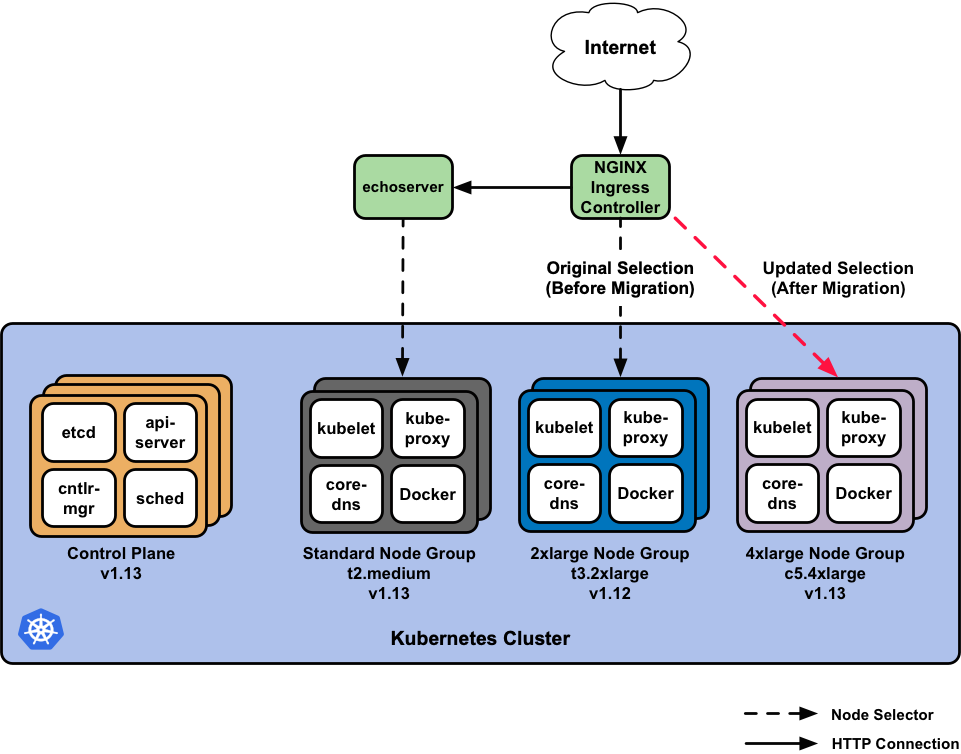
Prerequisites
- Install Pulumi
- Install Node.js
- Install a package manager for Node.js, such as npm or Yarn.
- Configure AWS credentials
- Install AWS IAM Authenticator for Kubernetes
Initialize the Pulumi Project
Start by cloning the example to your local machine.
$ git clone https://github.com/pulumi/examples $ cd examples/aws-ts-eks-migrate-nodegroupsInstall the dependencies.
$ npm installCreate a new Pulumi stack named
dev.$ pulumi stack init devSet the Pulumi configuration variables for the project.
Note: Select any valid EKS region. The AMIs used later must match this region.
$ pulumi config set aws:region us-west-2
Create an EKS cluster and Deploy the Workload
Create the cluster and deploy the workload by running an update:
$ pulumi up
The update takes ~15 minutes and will create the following resources in AWS:
- A VPC in our region, with public & private subnets across all of the region’s availability zones.
- The IAM Roles & Instance Profiles for each node group.
- An EKS cluster with
v1.13of Kubernetes. - A standard
t2.mediumworker node group using the recentv1.13.7worker AMI, for use by general purpose workloads such as the EchoServer. - A 2xlarge
t3.2xlargeworker node group using an olderv1.12.7worker AMI, for use use by larger, intensive workloads such as the NGINX Ingress Controller.
Once the update is complete, verify the cluster, node groups, and Pods are up and running:
$ pulumi stack output kubeconfig > kubeconfig.json && export KUBECONFIG=$PWD/kubeconfig.json
$ kubectl get nodes -o wide --show-labels -l beta.kubernetes.io/instance-type=t2.medium
$ kubectl get nodes -o wide --show-labels -l beta.kubernetes.io/instance-type=t3.2xlarge
$ kubectl get pods --all-namespaces -o wide --show-labels
Access the Workload
With the deployment from the previous step completed, we can leverage Pulumi stack outputs to retrieve the public endpoint of the AWS Classic Load Balancer exported by the Pulumi program.
This load balancer fronts the NGINX Ingress Controller, which in turn
manages the ingress for the echoserver:
$ pulumi stack output nginxServiceUrl
Example:
$ pulumi stack output nginxServiceUrl
a3a6ae14f9e6d11e99ea4023e81f316e-1155138699.us-east-2.elb.amazonaws.com
After the load balancer is provisioned and resolvable on AWS, let’s access the echoserver behind
NGINX:
Note: It can take a few minutes for the load balancer to be resolvable.
$ export LB=`pulumi stack output nginxServiceUrl`
$ curl -Lv -H "Host: apps.example.com" $LB/echoserver
Note: If we used a Kubernetes DNS manager such as external-dns, we could simply use the FQDN instead of the load balancer’s endpoint with custom host headers.
On success, we’ll see output similar to the following:
Hostname: echoserver-xlvnkcng-74648fd4dd-8jck4
Pod Information:
-no pod information available-
Server values:
server_version=nginx: 1.13.0 - lua: 10008
Request Information:
client_address=172.16.247.199
method=GET
real path=/echoserver
query=
request_version=1.1
request_uri=http://apps.example.com:8080/echoserver
Request Headers:
accept=*/*
host=apps.example.com
user-agent=curl/7.58.0
x-forwarded-for=172.16.200.230
x-forwarded-host=apps.example.com
x-forwarded-port=80
x-forwarded-proto=http
x-original-uri=/echoserver
x-real-ip=172.16.200.230
x-request-id=b874c43cc675d28c68a0c39069799b10
x-scheme=http
Request Body:
-no body in request-
With our apps now verified as working and accessible, we’re ready to see how we can leverage Kubernetes and Pulumi to migrate workloads across worker node groups.
Resource Updates
Pulumi’s create-before-delete Approach
Resources under management in Pulumi are uniquely named using a Universal Resource Name (URN) to identify and track resources across program deployments and state changes. Additionally, a random postfix is added to resource instantiations to avoid collisions, and to assist in zero-downtime replacements. This is achieved by using a create-before-delete approach in the Pulumi programming model where:
- The new version of the resource is created.
- Any references to the original resource are updated to point to the new resource.
- On success of the updates, the original resource is deleted.
These semantics allow Pulumi to replace resources using a blue/green deployment strategy by default, and this works for most scenarios.
There are situations, as with many Kubernetes workloads, where the intrinsic details of Pod updates and replacements are encoded in Kubernetes API resources and scheduling predicates that are managed by the control plane for high-availability. These management constructs are exempt from the Pulumi engine and require granular handling of the blue/green deployment of the Pods, and the underlying cloud provider resources that Kubernetes depends on.
In these specific cases, we can stand up overlapping copies of the infrastruture stack in the Kubernetes layers and in the cloud provider for as long as we need to guarantee a smooth transition. This affords us the ability to administer proper migrations in a blue/green strategy catered to our use-case, and scenarios like this are completely possible to achieve in Pulumi.
Kubernetes Workloads: High-Availability (HA) & Rolling Updates
Before we perform an update to our node groups and migrate our workloads, it’s important to consider how equipped our workloads are for rolling updates, if they employ high availability, and if they can gracefully terminate within the Kubernetes Pod lifecycle.
Kubernetes has many knobs and levers through API resources to describe your app’s requirements, runtime settings, and update strategy. But it requires you take the necessary steps to refactor your apps to execute, and survive in a Kubernetes cluster.
In our example, both NGINX and the echoserver are
stateless apps, which means that there is no active state
to manage nor persist across running sessions. Both apps are also equipped to
gracefully terminate, and process SIGTERM where necessary.
Kubernetes is great at managing stateless apps because it’s straight-forward to
run, delete, and most importantly, cleanly recovers in the case of failure
or lack of quorum, as availability is as simple as spinning up another replica.
If you’re managing stateful apps, you should consider leveraging StatefulSets, as they provide each Pod in the set with a unique identity and index to employ a systematic approach and ordering to the app’s lifecycle. With that said, Kuberenetes has no insight into the details of your workload, nor how it operates - this is purposefully done by design. The work to fully run and operate stateful apps in Kubernetes ultimately lies with the app developers, operators, and administrators to bake-in and fine-tune the necessary resilience into the workload and its dependencies to safely apply updates, and terminate as expected.
As you’ll see shortly, we’ve taken the liberty of using the various capabilities that Kubernetes offers for HA and rolling updates to support migration of the NGINX Ingress Controller example.
We highly encourage you to check out the references below to help your apps achieve proper Kubernetes and production readiness.
References
- Deployments
- PodDisruptionBudget
- Node Selectors & Affinity
- Pod Affinity & Anti-Affinity
- Service Selectors
- Readiness & Liveness Probes
- Lifecycle Hooks
- Termation Grace Period & Graceful Shutdown
- Pod Termination Lifecycle
- Zero-downtime Deployment in Kubernetes with Jenkins
The Great Migration
Upon initial deployment of our workload stack, the echoserver will ultimately land
on the Standard node group we’ve created, given our lack of specificity
for where the Kubernetes scheduler should place it. The NGINX Ingress Controller
instead, specifically targets the 2xlarge node group given its heftier specs.
Both scheduling choices were made with the intent of segmenting our workloads
by use-case, and performance requirements we’ve identified.
In our initial update we selected that our EKS
control plane run on v1.13.7 of Kubernetes, that the Standard node group
use v1.13.7 of the EKS-optimized worker AMIs, and that the
2xlarge node group use v1.12.7 workers.
Since we do not want our 2xlarge workers to drift too far apart from the control
plane’s version to cause unsupported skew, and we
ultimately realize that the 2xlarge node group may not suffice for a
large, anticipated request load, we’ve decided to update various settings of
the node group for NGINX.
The node group that NGINX will select and target will go from:
Using v1.12.7of Kubernetes, in a pool of (3) t3.2xlarge worker instances ->
Using v1.13.7of Kubernetes, in a pool of (5) c5.4xlarge worker instances.
(Optional) Launch load tests.
As we migrate NGINX from the 2xlarge -> 4xlarge node group, we’ll kick off
a load testing script against the endpoint and path of the echoserver on our
cluster to ensure we acheive zero-downtime.
You can install the hey load testing tool locally to your
machine by doing the following:
$ go get -u github.com/rakyll/hey
Using the LB environment variable previously defined in the
pulumi stack output for NGINX’s AWS load balancer, and a helper script in
./scripts, we’ll load test for many iterations of 50,000 requests, with 100
concurrent requests at a time, e.g. run testing across 75 iterations:
$ export LB=`pulumi stack output nginxServiceUrl`
$ ./scripts/load-testing.sh $LB 75
Note: Given the large number of requests being generated during load testing (millions), a seperate machine for testing would be best suited for overall network performance and throughput on your client.
Step 1: Create the new 4xlarge node group.
Next, we’ll create a new node group in AWS using Pulumi for the 4xlarge node
group. This is as simple as defining a new node group at the end of index.ts:
// Create a 4xlarge node group of c5.4xlarge workers. This new node group will
// be used to migrate NGINX away from the 2xlarge node group.
const ng4xlarge = utils.createNodeGroup(`${projectName}-ng-4xlarge`, {
ami: "ami-03a55127c613349a7", // k8s v1.13.7 in us-west-2
instanceType: "c5.4xlarge",
desiredCapacity: 5,
cluster: myCluster,
instanceProfile: instanceProfiles[2],
taints: {"nginx": { value: "true", effect: "NoSchedule"}},
});
Append the above snippet into the Pulumi program, and run an update:
$ pulumi up
Once the update is complete, verify the new c5.4xlarge node group is up and running:
$ kubectl get nodes -o wide --show-labels -l beta.kubernetes.io/instance-type=c5.4xlarge
Step 2: Migrate NGINX to the 4xlarge node group.
Now, we’ll migrate the NGINX service away from the 2xlarge node group over to the
4xlarge node group, by changing its node selector scheduling terms.
This change updates the NGINX Deployment spec to require the use of
c5.4xlarge nodes during scheduling, and forces a rolling update over to the
4xlarge node group.
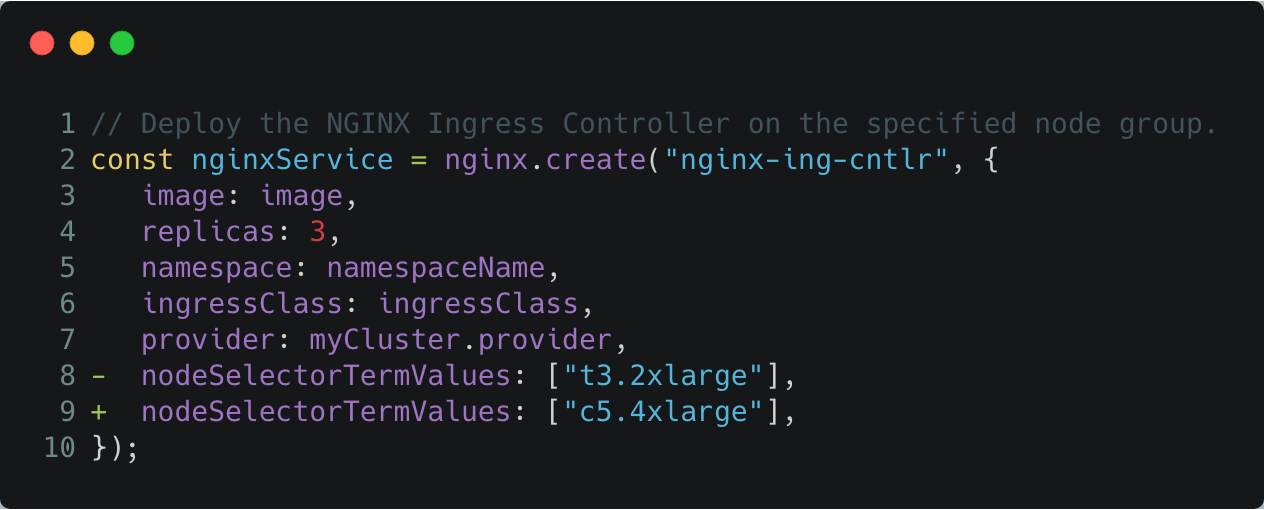
Edit index.ts by setting nodeSelectorTermValues to c5.4xlarge, and run an update:
$ pulumi up
Note: Given that the termination process must gracefully shutdown, and process all in-flight requests, this may take a few minutes to complete.
NGINX is able to successfully migrate across node groups because it is configured with HA settings, spread-type scheduling predicates, and can gracefully terminate within the Kubernetes Pod lifecycle. Check out its setup to learn more.
Once the update is complete, verify the NGINX pods are now running in the new
4xlarge node group by retrieving its Pods, the c5.4xlarge nodes, and
noticing that the Pods are in fact running on updated nodes.
$ kubectl get pods --all-namespaces -o wide --show-labels -l app=nginx-ing-cntlr
$ kubectl get nodes -o wide --show-labels -l beta.kubernetes.io/instance-type=c5.4xlarge
Note: It may take a couple of minutes for the Pods to fully migrate over, but it will do so with zero downtime as demonstrated in the load testing.
Note: You should also notice a linear up-tick in requests per second in the load testing results, due to the more capablec5.4xlargeworker instances being used.
Step 3: Decommission the 2xlarge node group.
With NGINX validated to be up and running on the 4xlarge node group, we can
now commence the decomissioning of the original 2xlarge node group no
longer in use.
Decommissioning the node group means that we’ll:
- Drain the Kubernetes nodes.
- Delete the Kubernetes nodes from the APIServer.
- Scale down the Auto Scaling Group to 0.
- Delete the node group.
Setup kubectl by using the kubeconfig from the stack output.
$ pulumi stack output kubeconfig > kubeconfig.json
$ export KUBECONFIG=$PWD/kubeconfig.json
Instruct the Kubernetes APIServer to drain the 2xlarge node group using
kubectl drain. We’ve added a helper script to facilitate this process:
$ ./scripts/drain-t3.2xlarge-nodes.sh
After draining has completed, let’s instruct the Kubernetes APIServer to delete
the nodes from the cluster using kubectl delete node:
$ ./scripts/delete-t3.2xlarge-nodes.sh
Scale down the node group Auto Scaling Group completely:
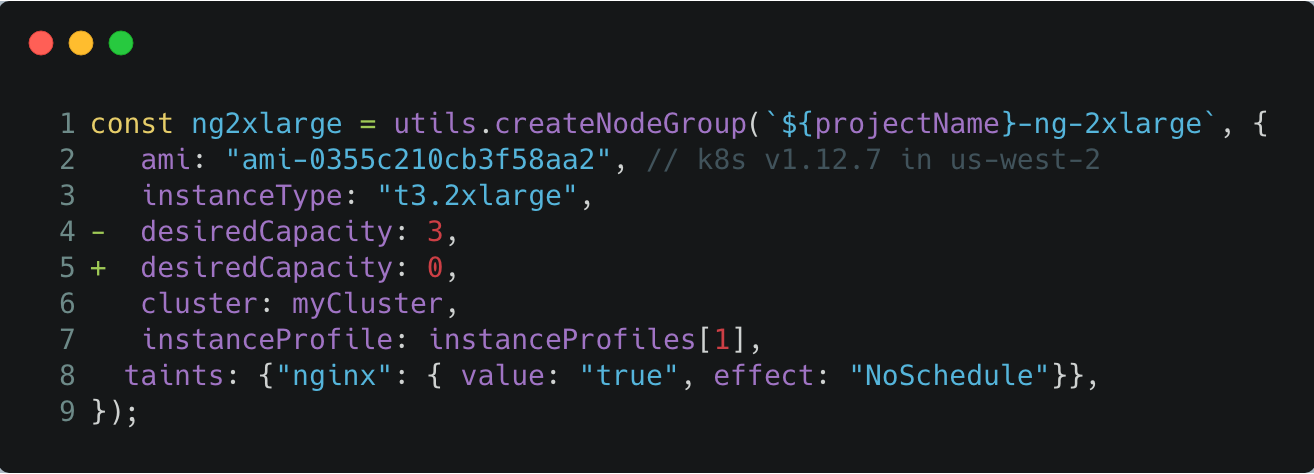
Edit index.ts by setting the desiredCapacity to 0 for the 2xlarge node group, and run an update:
$ pulumi up
Once the Auto Scaling Group has scaled down, we can delete the node group from AWS and the Pulumi program:
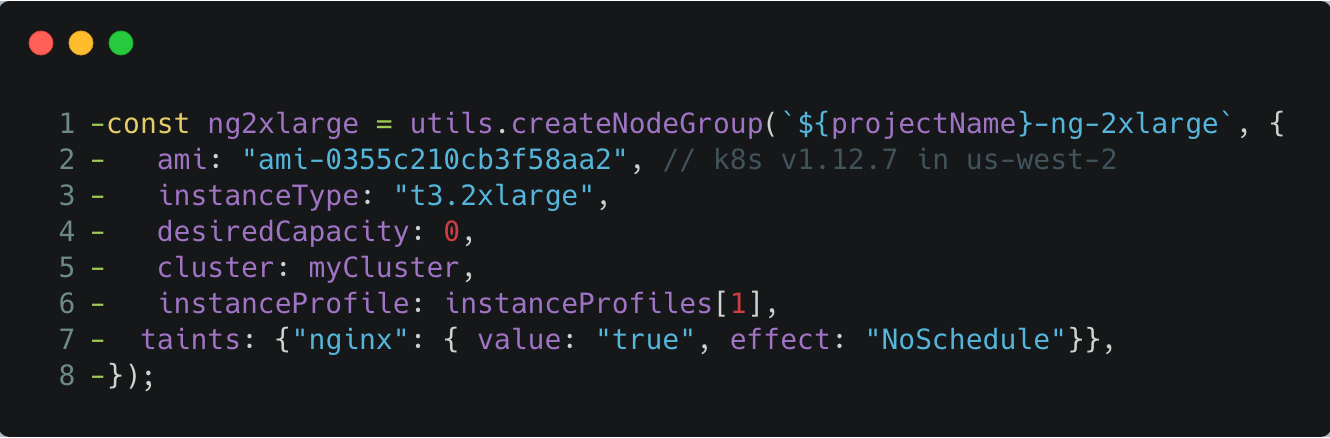
Delete the snippet above from index.ts, and run an update:
$ pulumi up
If you’ve executed all of the previous steps, then you’ll have successfully migrated
NGINX from the 2xlarge node group to the 4xlarge group with
zero downtime to it or the echoserver, and removed the
2xlarge node group completely from Kubernetes and AWS.
You can also verify the load testing results to validate that our requests have all
returned with HTTP 200 status codes through out the entire migration
process. 🍹🎉
Clean Up
Run the following command to tear down the resources that are part of our stack.
- Run
pulumi destroyto tear down all resources. You’ll be prompted to make sure you really want to delete these resources.
$ pulumi destroy
- To delete the stack, run the following command.
$ pulumi stack rm
Note: This command deletes all deployment history from the Pulumi Cloud and cannot be undone.
Summary
In this tutorial, we saw how to use Pulumi to launch a managed Kubernetes cluster on AWS EKS with active workloads. Then, we performed a migration of the apps and underlying cloud provider resources over to new, updated resources with zero downtime.
Leveraging Kubernetes control plane with Pulumi’s Infrastrcture-as-Code (IaC) semantics allows us to administer over many kinds of update scenarios with ease. This provides the ability to manage clusters with real code that can be tracked in version control systems, and deployed as a series of Pulumi updates through CI/CD.
For a follow-up example on how to further use Pulumi to create Kubernetes clusters, or deploy workloads to a cluster, check out the rest of the Kubernetes tutorials.