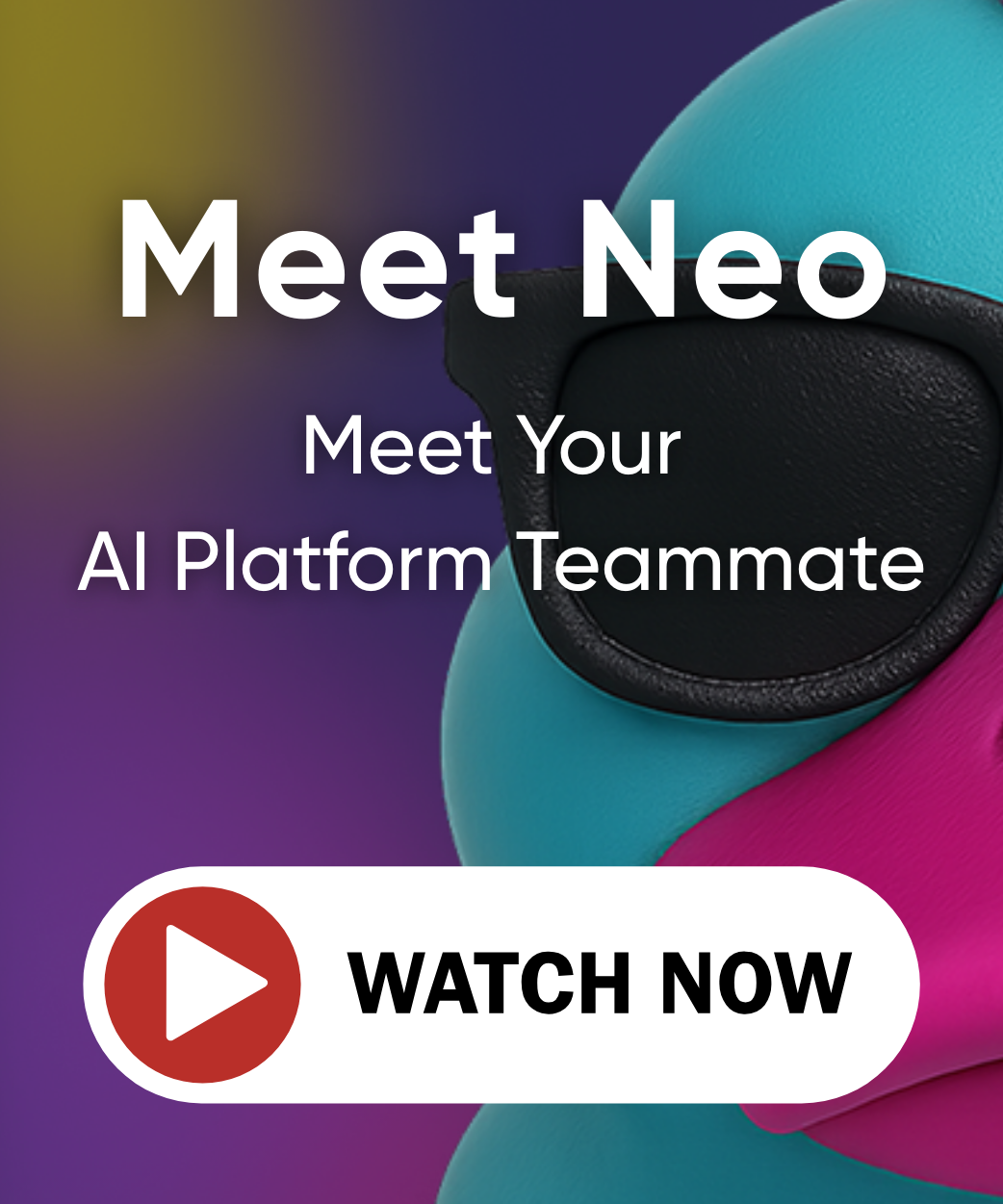Google Kubernetes Engine (GKE) Tutorial
In this tutorial, we’ll launch a new Managed Kubernetes cluster in Google Kubernetes Engine (GKE) on Google Cloud Platform (GCP). The code for this tutorial is available on GitHub.
Prerequisites
Configure GCP Auth
Login using
gcloud$ gcloud auth login $ gcloud config set project <YOUR_GCP_PROJECT_HERE> $ gcloud auth application-default login
Note: This auth mechanism is meant for inner loop developer workflows. If you want to run this example in an unattended service account setting, such as in CI/CD, please follow instructions to configure your service account. The service account must have the role
Kubernetes Engine Admin/container.admin.
Create a new GKE cluster
In a new folder
gke-hello-world, create an empty project withpulumi new.$ mkdir gke-hello-world && cd gke-hello-world $ pulumi new typescript- Enter in a Pulumi project name, and description to detail what this Pulumi program does
- Enter in a name for the Pulumi stack, which is an instance of our Pulumi program, and is used to distinguish amongst different development phases and environments of your work streams.
Add the required dependencies:
This installs the dependent packages needed for our Pulumi program.
npm install --save @pulumi/pulumi @pulumi/gcp @pulumi/kubernetesSet the required GCP configuration variables:
This sets the GCP project and zone for our GKE cluster used in the current stack instance of our Pulumi program. This can used as a means to define defaults, and differentiate between settings across several Pulumi stacks.
pulumi config set gcp:project <YOUR_GCP_PROJECT_HERE> pulumi config set gcp:zone us-west1-a // any valid GCP Zone hereOpen the existing file
index.ts, and replace the contents with the following below.The
index.tsoccupies the role as the main entrypoint in our Pulumi program. In it, we are going to declare:- The resources we want in GCP to provision the GKE cluster based on our cluster configuration settings,
- The
kubeconfigfile to access the cluster, and - The initialization of a Pulumi Kubernetes provider with the
kubeconfig, so that we can deploy Kubernetes resources to the cluster once its ready in the next steps.
import * as k8s from "@pulumi/kubernetes"; import * as pulumi from "@pulumi/pulumi"; import * as gcp from "@pulumi/gcp"; const name = "helloworld"; // Create a GKE cluster const engineVersion = gcp.container.getEngineVersions().then(v => v.latestMasterVersion); const cluster = new gcp.container.Cluster(name, { initialNodeCount: 2, minMasterVersion: engineVersion, nodeVersion: engineVersion, nodeConfig: { machineType: "n1-standard-1", oauthScopes: [ "https://www.googleapis.com/auth/compute", "https://www.googleapis.com/auth/devstorage.read_only", "https://www.googleapis.com/auth/logging.write", "https://www.googleapis.com/auth/monitoring" ], }, }); // Export the Cluster name export const clusterName = cluster.name; // Manufacture a GKE-style kubeconfig. Note that this is slightly "different" // because of the way GKE requires gcloud to be in the picture for cluster // authentication (rather than using the client cert/key directly). export const kubeconfig = pulumi. all([ cluster.name, cluster.endpoint, cluster.masterAuth ]). apply(([ name, endpoint, masterAuth ]) => { const context = `${gcp.config.project}_${gcp.config.zone}_${name}`; return `apiVersion: v1 clusters: - cluster: certificate-authority-data: ${masterAuth.clusterCaCertificate} server: https://${endpoint} name: ${context} contexts: - context: cluster: ${context} user: ${context} name: ${context} current-context: ${context} kind: Config preferences: {} users: - name: ${context} user: exec: apiVersion: client.authentication.k8s.io/v1beta1 command: gke-gcloud-auth-plugin installHint: Install gke-gcloud-auth-plugin for use with kubectl by following https://cloud.google.com/blog/products/containers-kubernetes/kubectl-auth-changes-in-gke provideClusterInfo: true `; }); // Create a Kubernetes provider instance that uses our cluster from above. const clusterProvider = new k8s.Provider(name, { kubeconfig: kubeconfig, });To preview and deploy changes, run
pulumi upand select “yes.”The
upsub-command shows a preview of the resources that will be created and prompts on whether to proceed with the deployment. Note that the stack itself is counted as a resource, though it does not correspond to a physical cloud resource.You can also run
pulumi up --diffto see and inspect the diffs of the overall changes expected to take place.Running
pulumi upwill deploy the GKE cluster. Note, provisioning a new GKE cluster takes between 3-5 minutes.$ pulumi up Previewing update (gke-demo): Type Name Plan + pulumi:pulumi:Stack gke-hello-world-dev create + ├─ gcp:container:Cluster helloworld create + └─ pulumi:providers:kubernetes helloworld create Resources: + 3 to create Updating (gke-demo): Type Name Status + pulumi:pulumi:Stack gke-hello-world-dev created + ├─ gcp:container:Cluster helloworld created + └─ pulumi:providers:kubernetes helloworld created Outputs: clusterName: "helloworld-2a6de9a" kubeconfig : "<KUBECONFIG_CONTENTS>" Resources: + 3 created Duration: 4m37s
Access the Kubernetes Cluster using Pulumi Providers
Now that we have an instance of Kubernetes running, we may want to create API resources in Kubernetes to manage our workloads through Pulumi.
We can do this by configuring a Pulumi provider for our newly created cluster, and instantiating a new Kubernetes resource object in our Pulumi program. The concept of a provider allows us to abstract away Kubernetes clusters in Pulumi that are independent of their underlying cloud provider, so that you can operate on and work with your Kubernetes clusters in a standard manner.
Create a new Kubernetes Namespace and Deployment:
This declares a new Kubernetes Namespace, Deployment and Service to be created using the Pulumi Kubernetes provider to our cluster.
Open the existing file
index.ts, and append the following:// Create a Kubernetes Namespace const ns = new k8s.core.v1.Namespace(name, {}, { provider: clusterProvider }); // Export the Namespace name export const namespaceName = ns.metadata.apply(m => m.name); // Create a NGINX Deployment const appLabels = { appClass: name }; const deployment = new k8s.apps.v1.Deployment(name, { metadata: { namespace: namespaceName, labels: appLabels, }, spec: { replicas: 1, selector: { matchLabels: appLabels }, template: { metadata: { labels: appLabels, }, spec: { containers: [ { name: name, image: "nginx:latest", ports: [{ name: "http", containerPort: 80 }] } ], } } }, }, { provider: clusterProvider, } ); // Export the Deployment name export const deploymentName = deployment.metadata.apply(m => m.name); // Create a LoadBalancer Service for the NGINX Deployment const service = new k8s.core.v1.Service(name, { metadata: { labels: appLabels, namespace: namespaceName, }, spec: { type: "LoadBalancer", ports: [{ port: 80, targetPort: "http" }], selector: appLabels, }, }, { provider: clusterProvider, } ); // Export the Service name and public LoadBalancer endpoint export const serviceName = service.metadata.apply(m => m.name); export const servicePublicIP = service.status.apply(s => s.loadBalancer.ingress[0].ip)Run
pulumi up, note the preview diff, and select “yes” to deploy the changes.As part of the update, you’ll see some new objects in the output: a
Namespacein Kubernetes to deploy into, aDeploymentresource for the NGINX app, and a LoadBalancerServiceto publicly access NGINX.Pulumi understands which changes to a given cloud resource can be made in-place, and which require replacement, and computes the minimally disruptive change to achieve the desired state. The CLI will also output incremental status updates, as the Kubernetes changes progress.
Note: Pulumi auto-generates a suffix for all objects. See the Pulumi Programming Model for more info.
... deploymentName : "helloworld-tlsr4sg5" ... namespaceName : "helloworld-pz4u5kyq" serviceName : "helloworld-l61b5dby" servicePublicIP: "35.236.26.151"If you visit the FQDN listed in
servicePublicIPyou should land on the NGINX welcome page. Note, that it may take a minute or so for the LoadBalancer to become active on GCP.
Access the Kubernetes Cluster using kubectl
You may access your new Kubernetes cluster using kubectl. Install kubectl as follows:
export KUBERNETES_VERSION=1.11.6 && sudo curl -s -o /usr/local/bin/kubectl https://storage.googleapis.com/kubernetes-release/release/v${KUBERNETES_VERSION}/bin/linux/amd64/kubectl && sudo chmod +x /usr/local/bin/kubectl
Next, we need to setup the kubeconfig file to configure kubectl. We can leverage the Pulumi
stack output in the CLI, as Pulumi facilitates exporting these objects for us.
pulumi stack output kubeconfig --show-secrets > kubeconfig
export KUBECONFIG=$PWD/kubeconfig
kubectl version
kubectl cluster-info
kubectl get nodes
We can also use the stack output to query the cluster for our newly created Deployment:
kubectl get deployment $(pulumi stack output deploymentName) --namespace=$(pulumi stack output namespaceName)
kubectl get service $(pulumi stack output serviceName) --namespace=$(pulumi stack output namespaceName)
We can also create another NGINX Deployment into the default namespace using
kubectl natively:
kubectl create deployment my-nginx --image=nginx
kubectl get pods
kubectl delete deployment my-nginx
Of course, by doing so, resources are outside of Pulumi’s purview, but this simply
demonstrates that all the kubectl commands you’re used to will work.
Experimentation
From here on, feel free to experiment. Simply making edits and running pulumi up afterwords, will incrementally update your stack.
Running Off-the-Shelf Guestbook YAML
For example, if you wish to pull existing Kubernetes YAML manifests into
Pulumi to aid in your transition, append the following code block to the existing
index.ts file and run pulumi up.
This is an example of how to create the standard Kubernetes Guestbook manifests in Pulumi using the Guestbook YAML manifests. We take the additional steps of transforming its properties to use the same Namespace and metadata labels that the NGINX stack uses, and also make its frontend service use a LoadBalancer typed Service to expose it publicly.
// Create resources for the Kubernetes Guestbook from its YAML manifests
const guestbook = new k8s.yaml.ConfigFile("guestbook",
{
file: "https://raw.githubusercontent.com/pulumi/pulumi-kubernetes/master/tests/sdk/nodejs/examples/yaml-guestbook/yaml/guestbook.yaml",
transformations: [
(obj: any) => {
// Do transformations on the YAML to use the same namespace and
// labels as the NGINX stack above
if (obj.metadata.labels) {
obj.metadata.labels['appClass'] = namespaceName
} else {
obj.metadata.labels = appLabels
}
// Make the 'frontend' Service public by setting it to be of type
// LoadBalancer
if (obj.kind == "Service" && obj.metadata.name == "frontend") {
if (obj.spec) {
obj.spec.type = "LoadBalancer"
}
}
}
],
},
{
providers: { "kubernetes": clusterProvider },
},
);
// Export the Guestbook public LoadBalancer endpoint
export const guestbookPublicIP =
guestbook.getResourceProperty("v1/Service", "frontend", "status").apply(s => s.loadBalancer.ingress[0].ip);
Clean up
Run the following command to tear down the resources that are part of our stack.
Run
pulumi destroyto tear down all resources. You’ll be prompted to make sure you really want to delete these resources.To delete the stack itself, run
pulumi stack rm. Note that this command deletes all deployment history from the Pulumi Cloud and cannot be undone.
Summary
In this tutorial, we saw how to use Pulumi programs to create and launch a Managed Kubernetes cluster on GCP GKE.
For a follow-up example on how to use Pulumi programs to create a Kubernetes apps on your new cluster, see Kubernetes Tutorial: App Rollout via ConfigMap Data Change.
We also encourage you to watch Joe Beda, co-founder of Kubernetes and Heptio, take Pulumi for a spin in an episode of TGIK8s.