Visual Import
Pulumi Visual Import allows platform and development teams to leverage Pulumi Insights to generate Pulumi Infrastructure as Code (IaC) from discovered resources in your cloud accounts. Visual Import provides an intuitive 5-step process to start managing your infrastructure resources using Pulumi IaC.
- Discover and select existing cloud resources across accounts
- Identify and review resources with a reference/dependent relationship to the previously selected resources
- Generate and export IaC code in your preferred language
- Enhance your IaC code using Pulumi Neo
- Refine and integrate that code into your own Pulumi projects
This feature is available to users on Team, Enterprise, and Business Critical SKUs with Pulumi Insights enabled.
Prerequisites
Before you start, ensure you have at least one Pulumi Insights account set up with discovered resources
Accessing visual import
- Log in to Pulumi Cloud Console
- From the left navigation bar, select IaC / Import
This opens the Visual Import workflow.
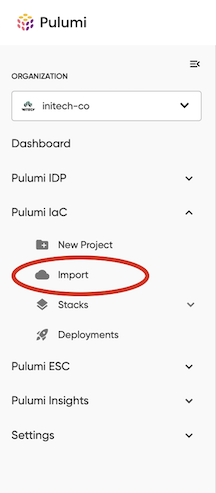
Step 1: Select resources
You begin by selecting the cloud resources you want to convert to code.
- Only resources that are not yet managed by Pulumi IaC are listed
- You can search, filter, group, and sort the list to locate relevant resources
- Use the checkboxes on each row to multi-select resources
- You can select individual resources only; grouped rows are not selectable
- Avoid selecting hundreds of resources at once; the intent is to codify logical components or services
Once you’ve selected the resources, click Next to proceed.
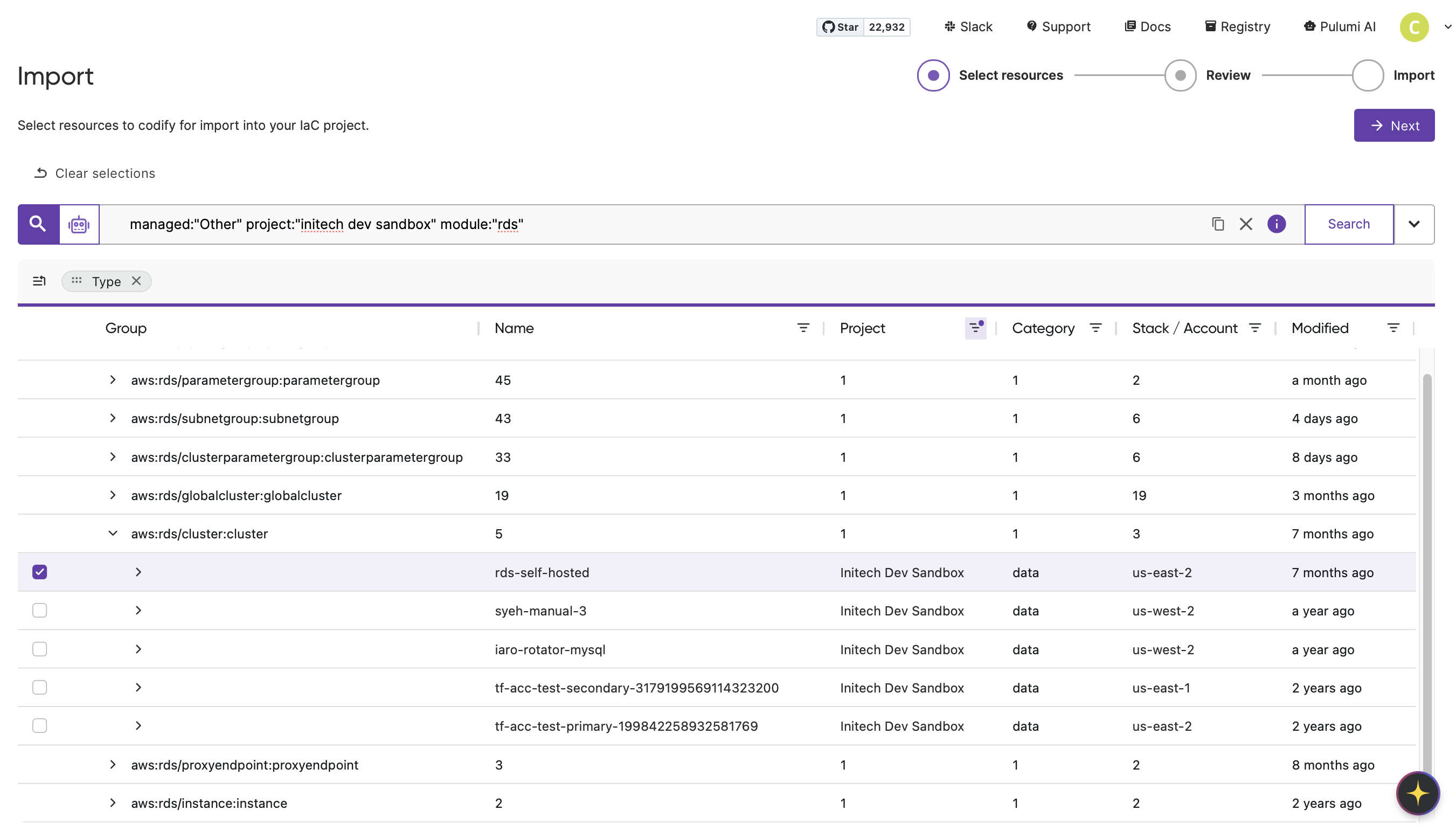
Step 2: Review referenced resources
In this step, review the resources for which you want to generate IaC code. You will often see resources that are referenced by or dependent on your selected resources on this page. IaC Best Practices suggest creating logical groups or components for related resources as a single Pulumi IaC Stack. This page makes it easy to find these relationships.
- The page shows grouped resources based on their relationships
- Each group represents a top-level selected resource and its related resources
- You can filter the Reference and Relationship columns to fine-tune what to include
You can deselect referenced resources if needed. When you’re ready, click Next.
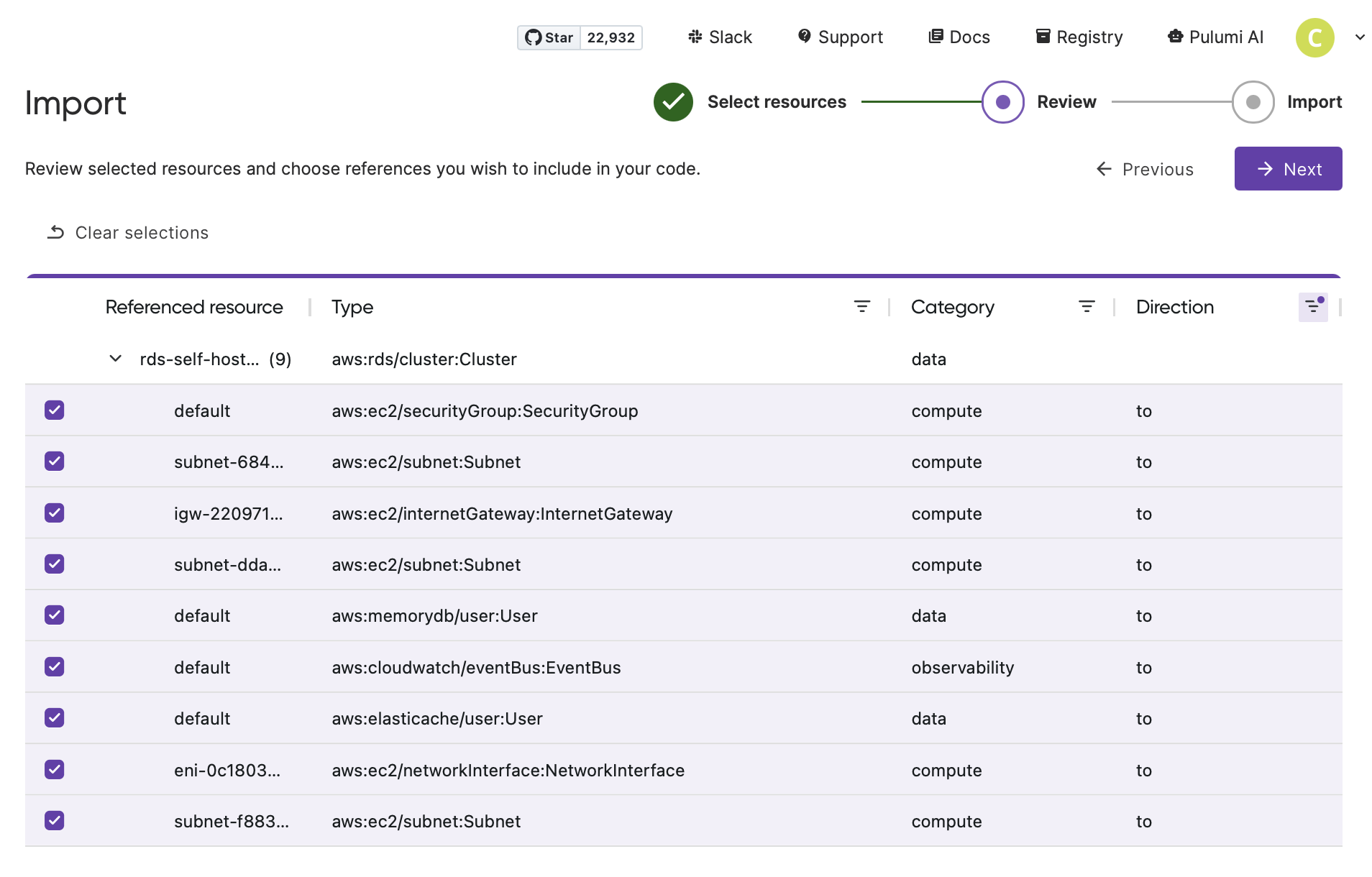
Step 3: Generate and review code
This step lets you create, review, and refine the generated Pulumi IaC code.
- Choose the target language (e.g., TypeScript, Python, Go, C#, Java, YAML)
- The editor displays the generated code as a single file and enables you to edit the code to ensure seamless integration into existing code
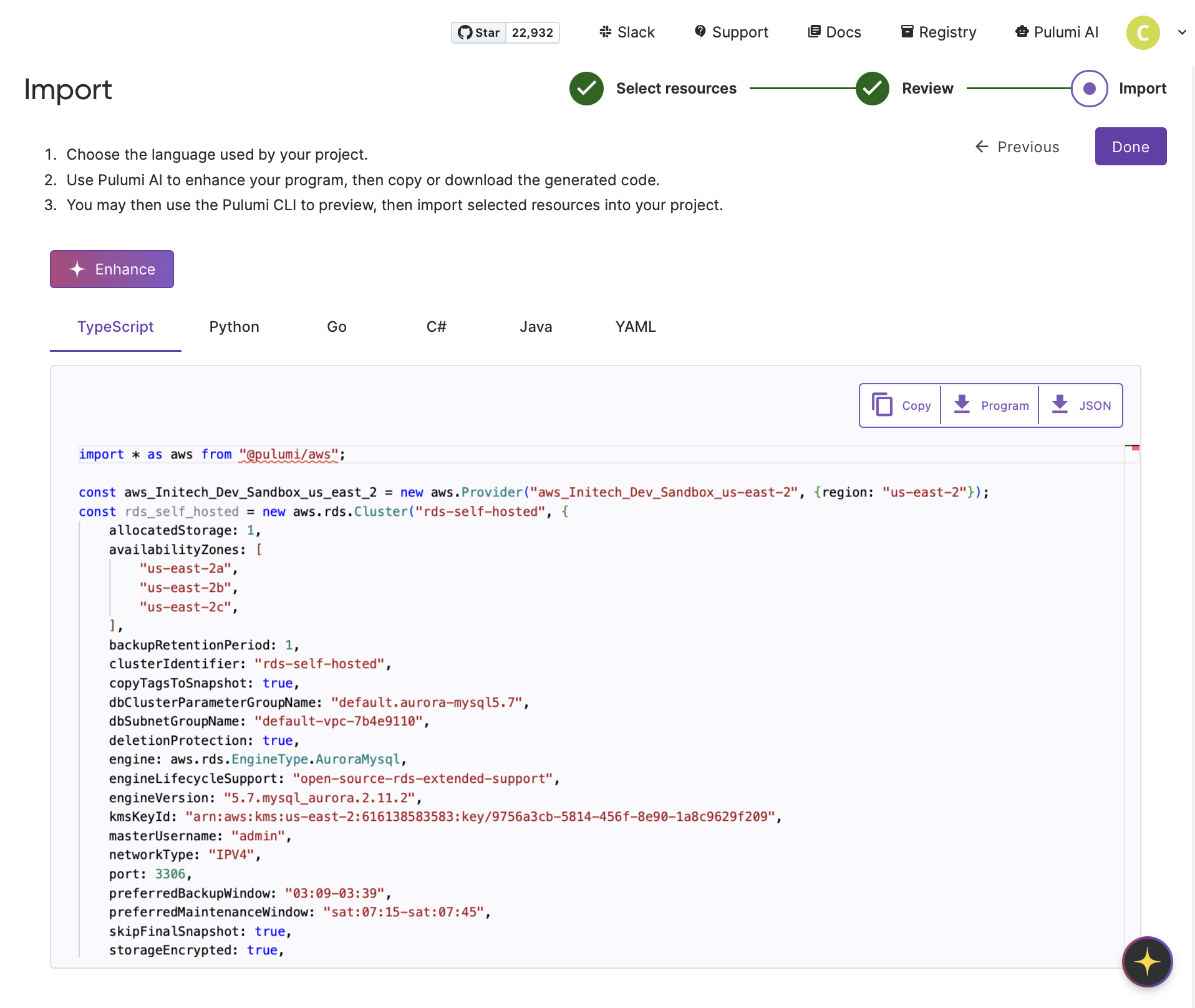
Step 4: Enhance
The Enhance button enables Pulumi Neo to take an additional pass over the generated code to improve formatting, provide more meaningful variable names and comments, and add references between selected components if available.
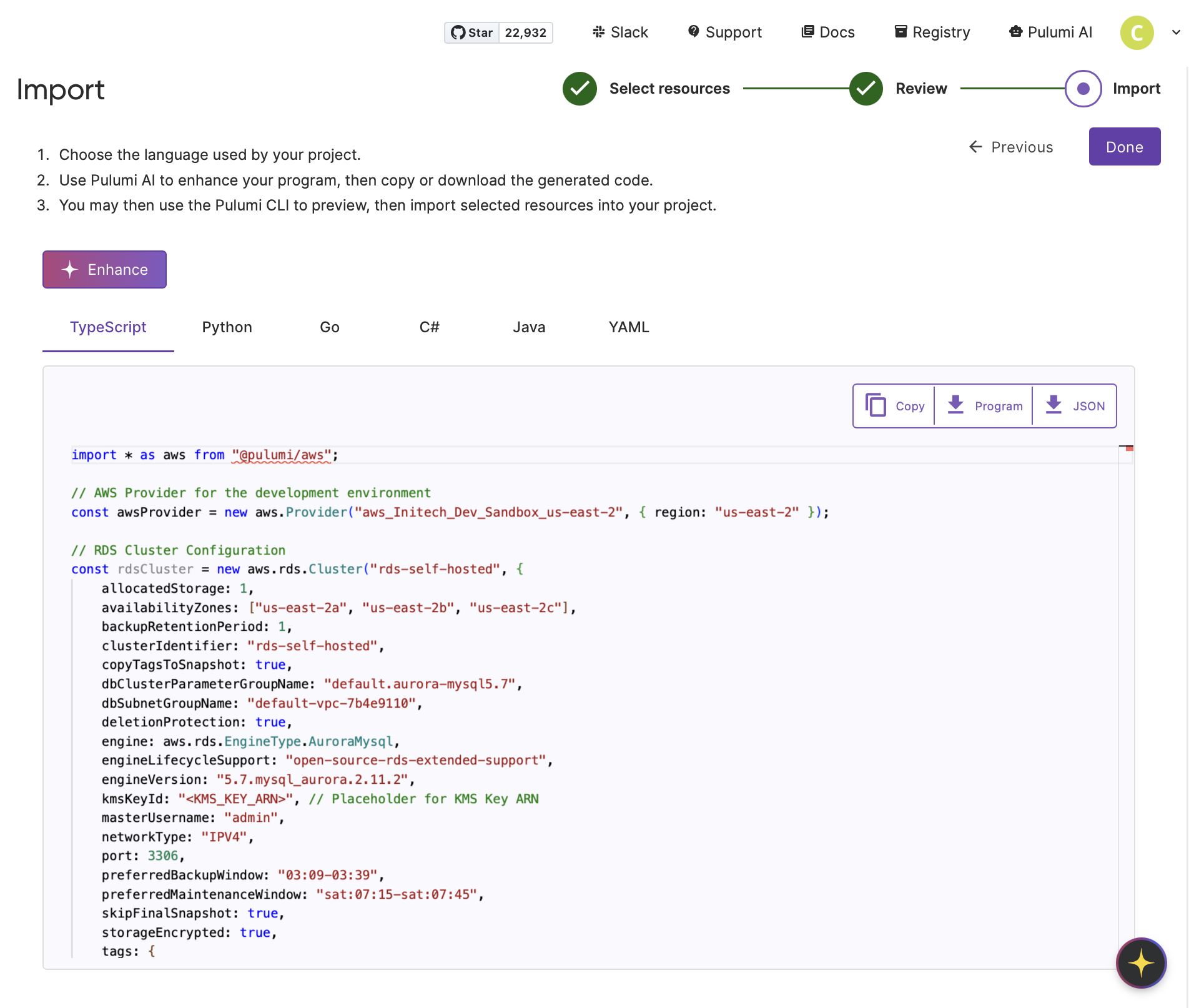
Step 5: Integrate code
Once the code is in the format you are happy with, you can:
- Copy the code or download it
- Add the code to an existing Pulumi Stack or to a new stack. You can create a new stack using
pulumi newin your CLI - Run
pulumi previewto ensure everything is correct - Run
pulumi upto complete the import
When finished, click Done to return to the Visual Import start page.
All generated resources include the import property, which allows Pulumi to recognize and import them into the state during update or preview. Once pulumi up is complete, you can use make changes to the cloud resources from your IaC program.
After a successful stack update, these resources become Pulumi-managed. Changes to the stack will update the imported cloud resources in the same way as IaC-created resources.
Best practices
- Start Small: Select a small, logical grouping of resources (e.g., a single service or stack)
- Validate: Use
pulumi previewafter importing the generated code to confirm correctness - Enhance: Let Neo help improve readability and conformance with your coding standards
- Integrate Carefully: Consider how the generated code fits into your existing IaC structure
Feedback and support
We welcome your feedback on Visual IaC Import. If you encounter issues or have suggestions, please reach out via the Pulumi feedback site or your customer success representative.
Thank you for your feedback!
If you have a question about how to use Pulumi, reach out in Community Slack.
Open an issue on GitHub to report a problem or suggest an improvement.
