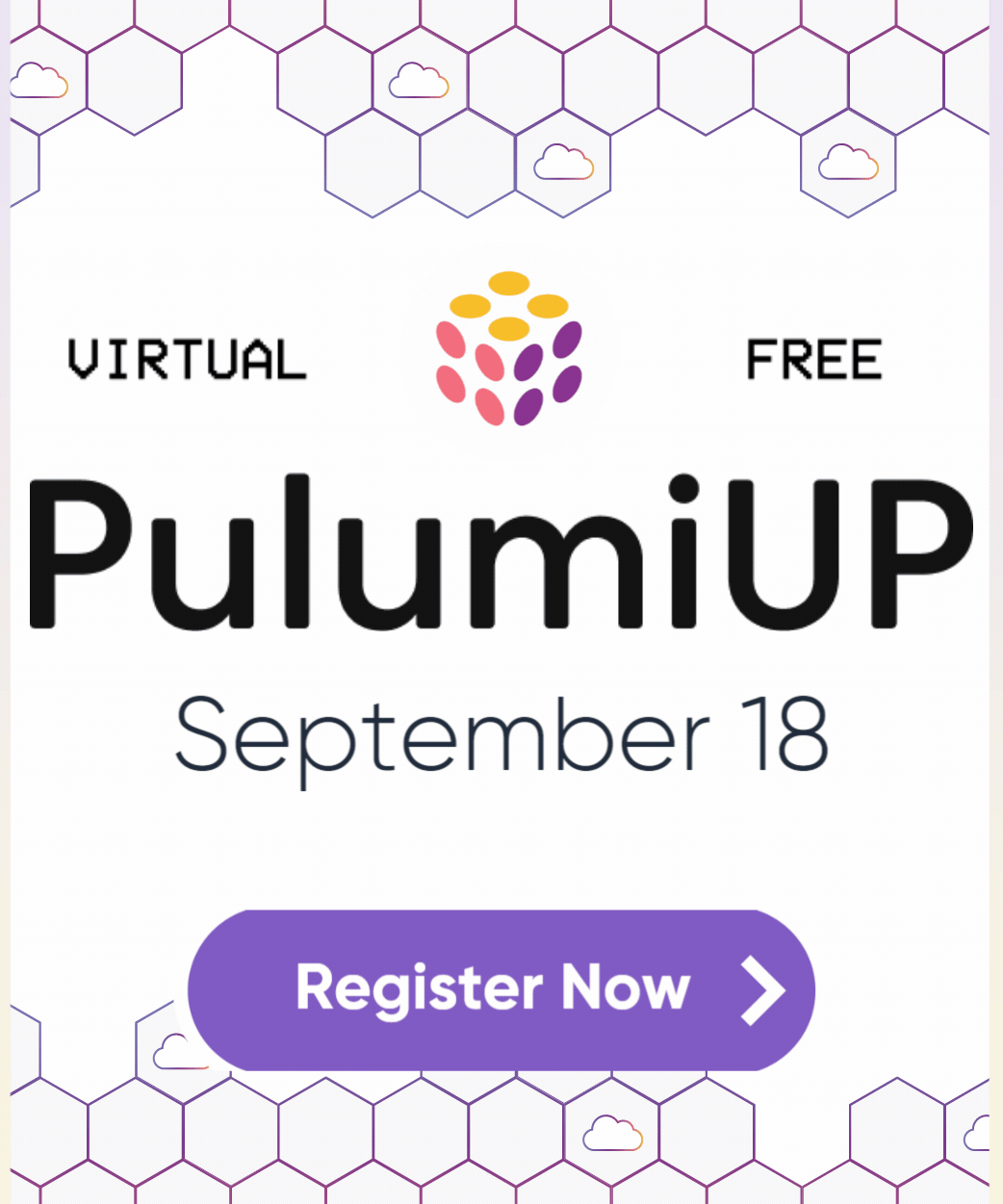Understanding Stacks
Every Pulumi program is deployed to a stack. A stack is an isolated, independently configurable instance of a Pulumi program. Stacks are commonly used to denote different phases of development (such as development, staging, and production) or feature branches (such as feature-x-dev).
A project can have as many stacks as you need. By default, as you’ve seen in previous tutorials, Pulumi creates one for you when you create a new project with pulumi new.
Create a stack
To create a new stack, we use the command pulumi stack init <stack-name>. This command creates an empty stack and sets it as the active stack. The project that the stack is associated with is determined by the nearest Pulumi.yaml file.
The stack name must be unique within a project. Stack names may only contain alphanumeric characters, hyphens, underscores, or periods.
Let’s create a new stack in the my-first-app project and call it staging:
$ pulumi stack init staging
Listing stacks
We have a couple of stacks in our project now — but how do we know which
ones we have? If we run the command pulumi stack ls, it will tell us!
$ pulumi stack ls
NAME LAST UPDATE RESOURCE COUNT URL
dev 2 minutes ago 0 https://app.pulumi.com/***/my-first-app/dev
staging* n/a n/a https://app.pulumi.com/***/my-first-app/staging
Notice that the staging stack has an * after its name; this asterisk marks
this stack as the active stack (i.e., the stack that all our commands will run
on).
Selecting stacks
When we run a Pulumi command (such as config, up, or destroy), the command
operates on the active stack. But what if we want to change which stack is
active? For this task, we use the pulumi stack select command:
$ pulumi stack select dev
$ pulumi stack ls
NAME LAST UPDATE RESOURCE COUNT URL
dev* 3 minutes ago 0 https://app.pulumi.com/***/my-first-app/dev
staging n/a n/a https://app.pulumi.com/***/my-first-app/staging
Notice that dev is now the active stack.
Also note that the stack has a resource count of zero, courtesy of the pulumi destroy we ran at the end of the Fundamentals tutorial. If your resource count is something other than zero, be sure to run pulumi destroy before moving on.
Next up, we’re going to explore how to get information out of a stack to use in other places, like elsewhere in our program or in general spots like your browser.