Roles
A role in Pulumi Cloud is the primary way to define what resources a principal (user, team, or machine token) can access and what they can do with them. Roles allow you to apply permissions to a set of entities and assign this access to a principal.
Default roles
Pulumi Cloud provides several default roles that you can use to quickly get started:
Organization roles
Role | Description |
|---|---|
Admin | Full access to all organization resources and settings. Can manage members, roles, and organization-wide configurations. |
Member | Basic access to view organization resources and participate in stack operations. Cannot modify organization settings. Default access for members to organization entities can be controlled via the Access management page under Settings. |
Billing Manager | Access to view and manage billing information. Cannot modify other organization settings or resources. |
Custom roles
You can create and manage custom roles to define more granular access controls for your organization. Custom roles allow you to:
- Bundle specific permissions for different resource types
- Control access to like resources or groups of resources
Creating custom roles
To create a custom role, you must be an organization admin.
Visit the Roles page under Settings to see your organization roles
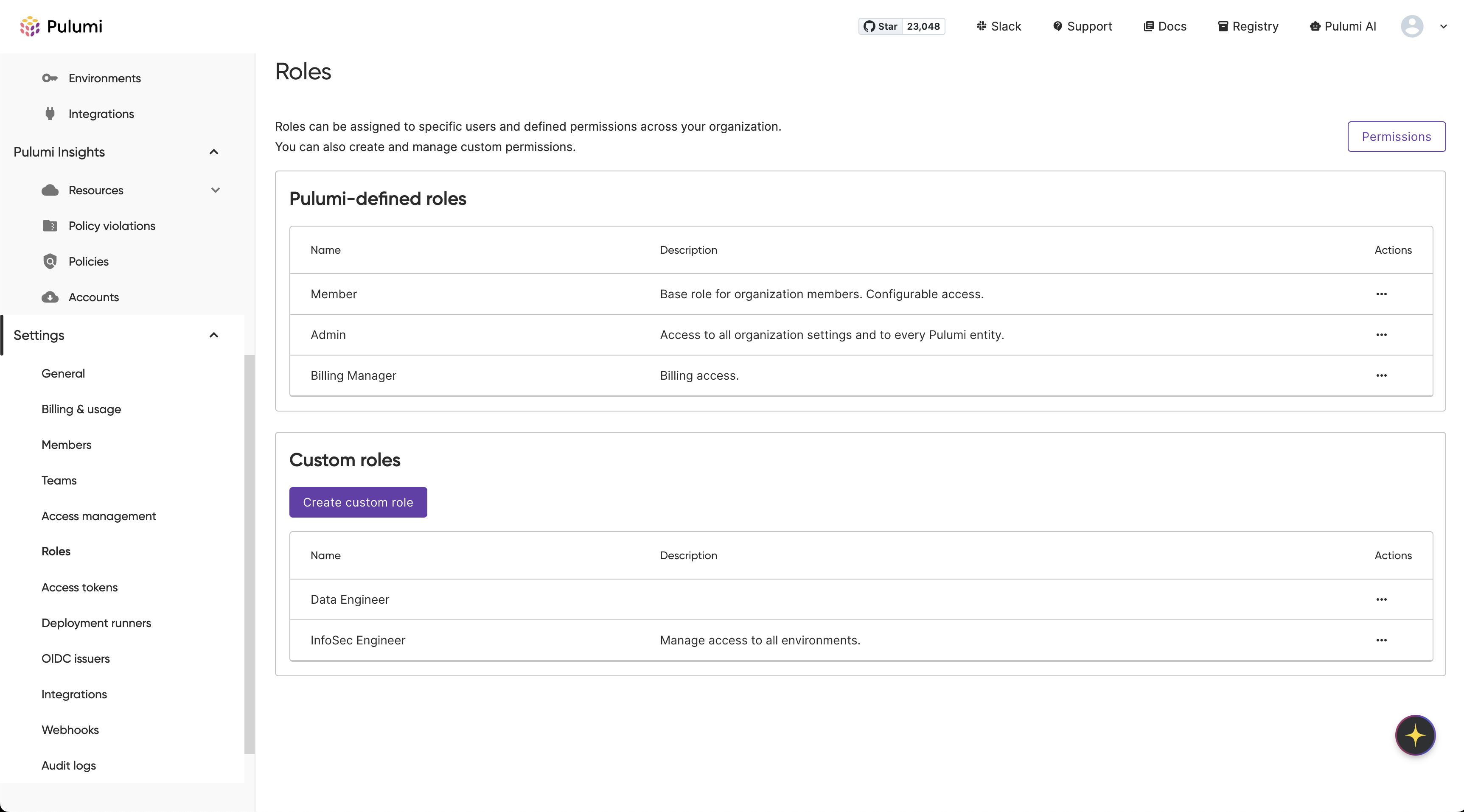 .
.
To create a new role, click Create custom role
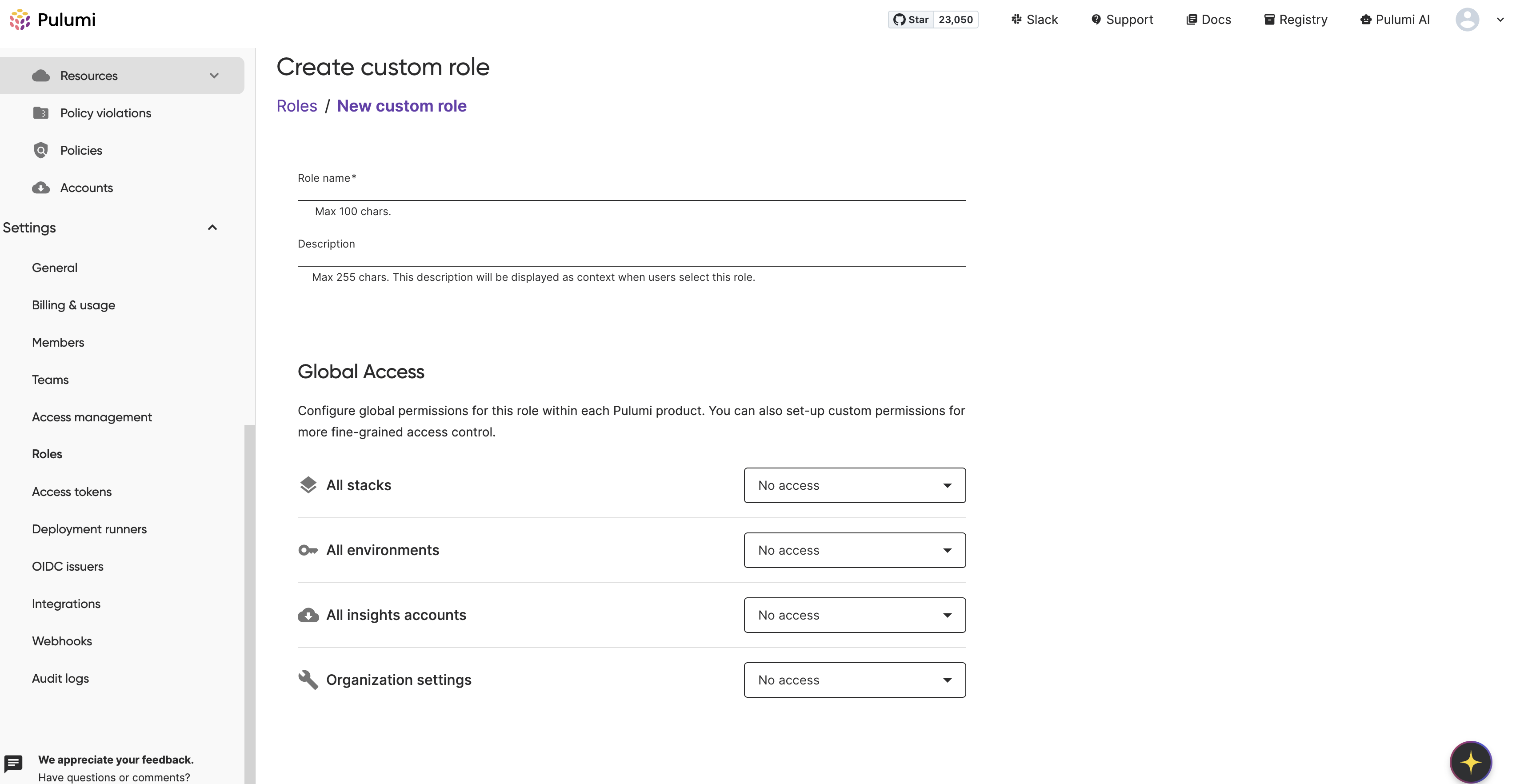 .
.
You will need to provide a unique name for the role. Optionally, but recommended, you can provide a description to contextualize the role and its purpose.
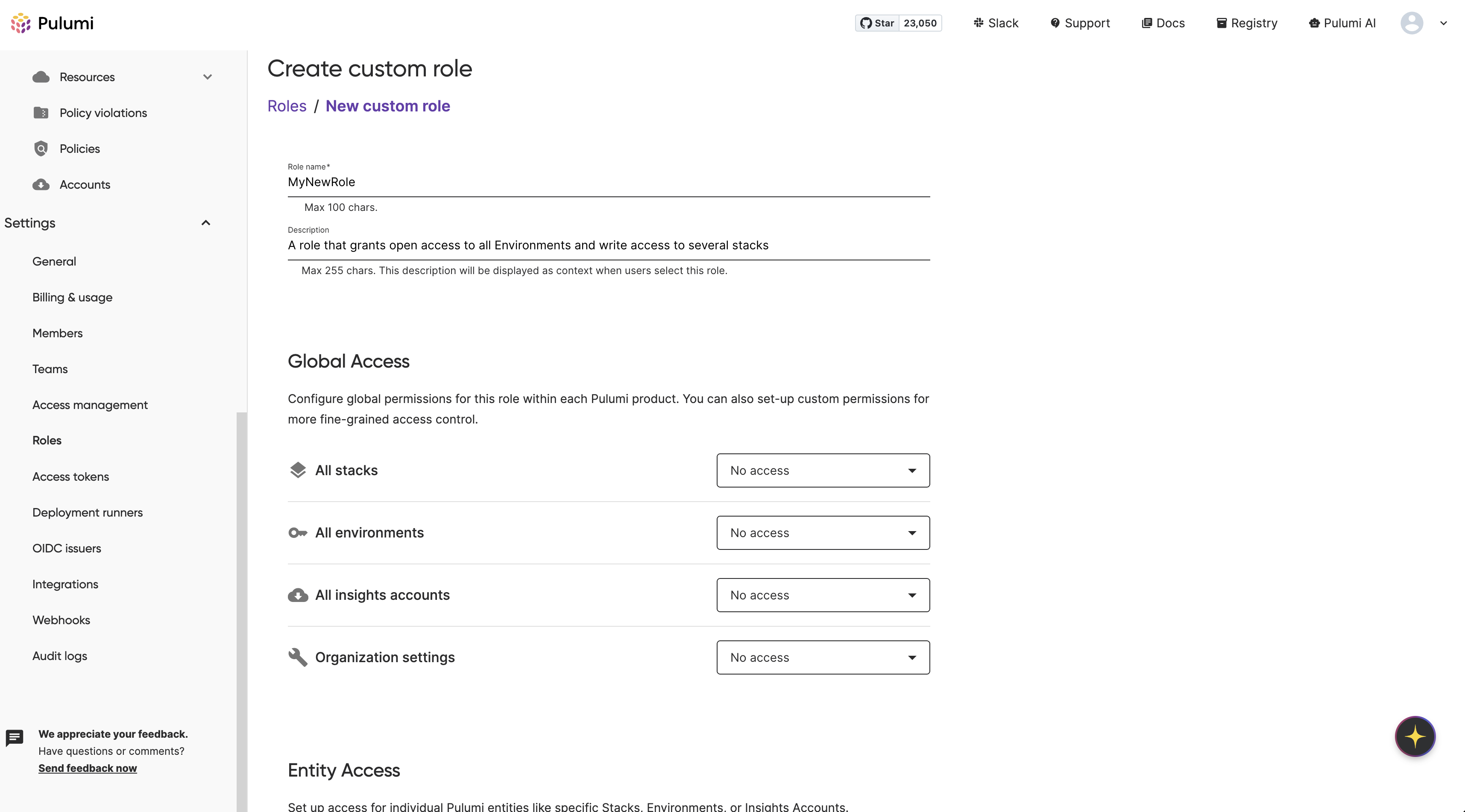 .
.
You can assign permissions to the role to be applied globally across all RBAC entities of a specific type, or to individual entities (specific stacks, environments, or insights accounts).
You’ll first see the option to assign permissions to entities globally within the org:
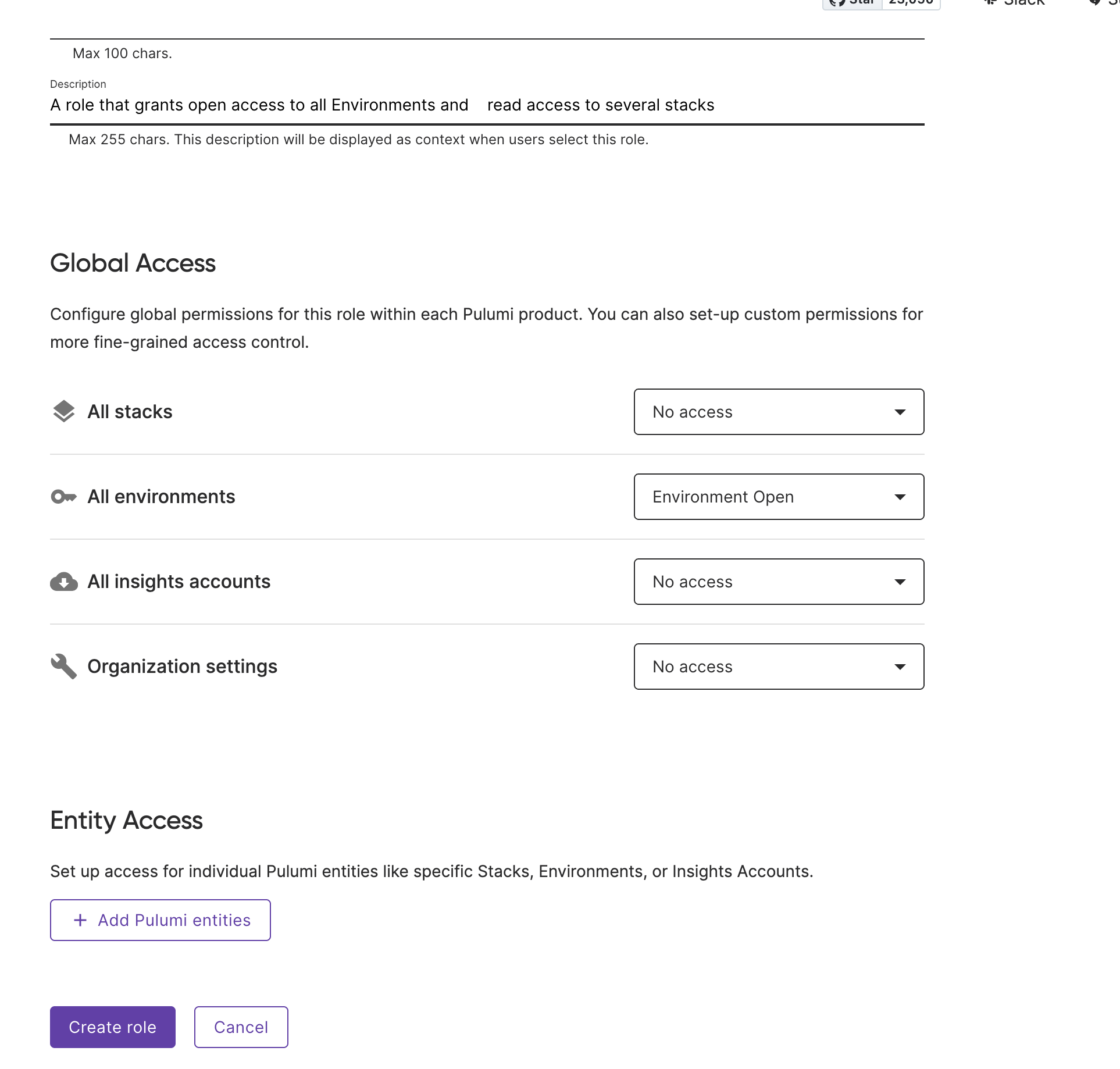 .
.
You can also select Add Pulumi entities to assign permissions to specific entities. You’ll be able to search for stacks, environments, or insights accounts within your org and assign existing permissions of their entity type to the entity.
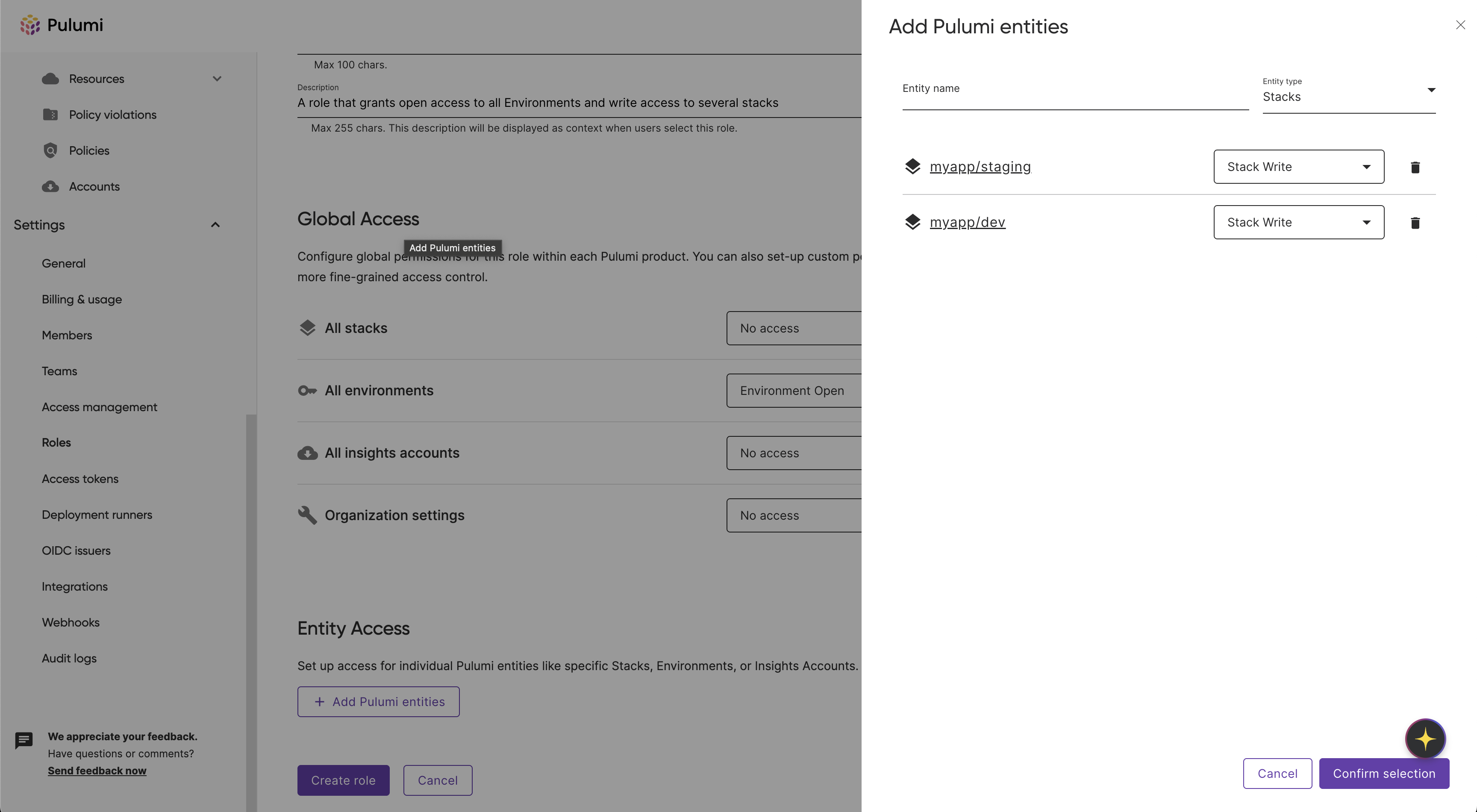 .
.
When done, click Create role. You should be taken back to the Roles page, where you will see your new role:
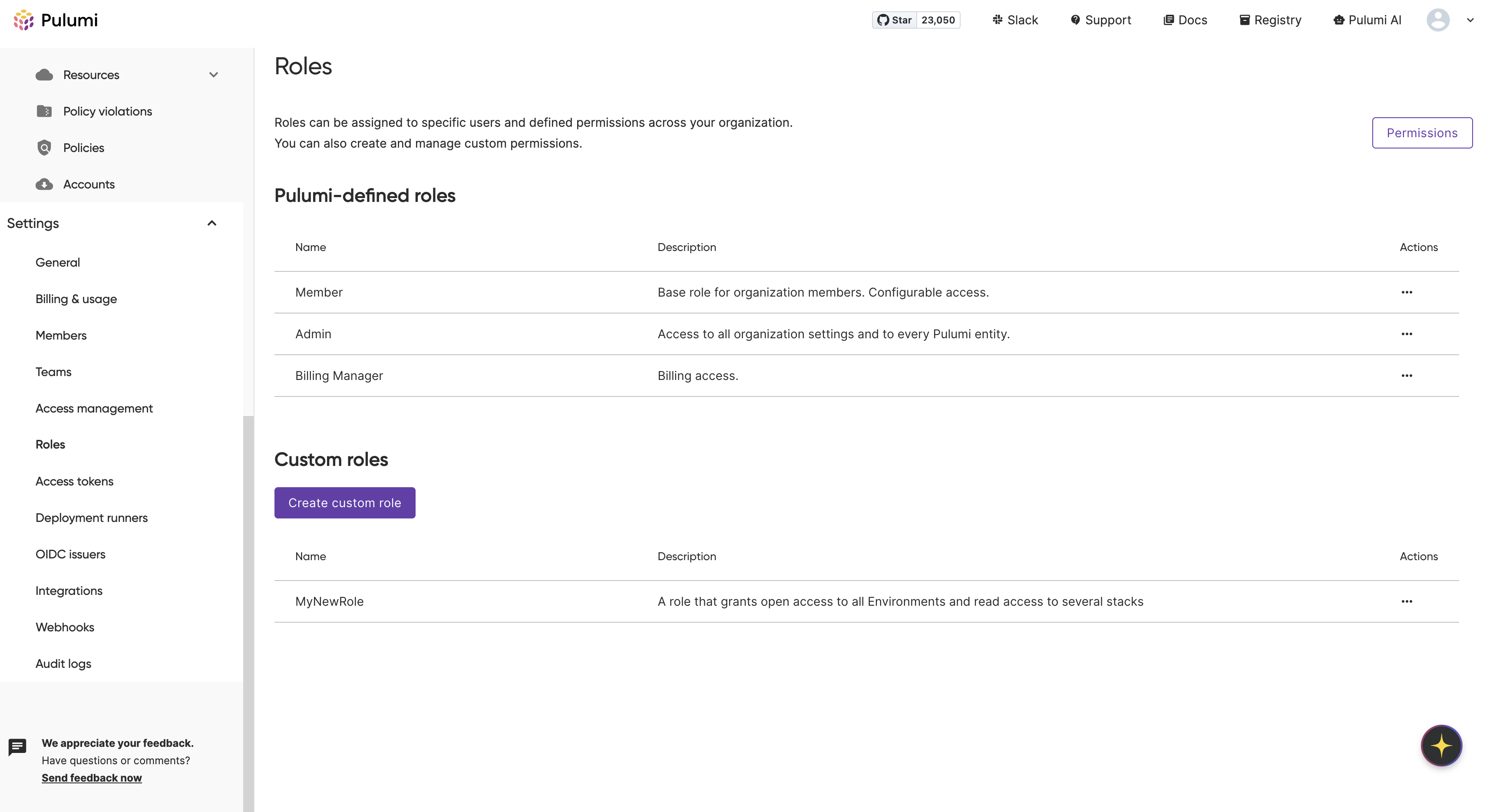 .
.
You can now assign this role to principals in your organization.
Managing custom roles
To update or delete a custom role, simply click on the ellipsis icon next to the role on the Roles page.
Role assignment
Currently, roles can be assigned to organization tokens. When early access has ended for this feature, you will be able to assign roles to teams or individual users in your organization.
Assigning a role to an organization token
Organization tokens can be assigned both default and custom roles to narrow their scope within your organization.
Follow the process to create an organization token.
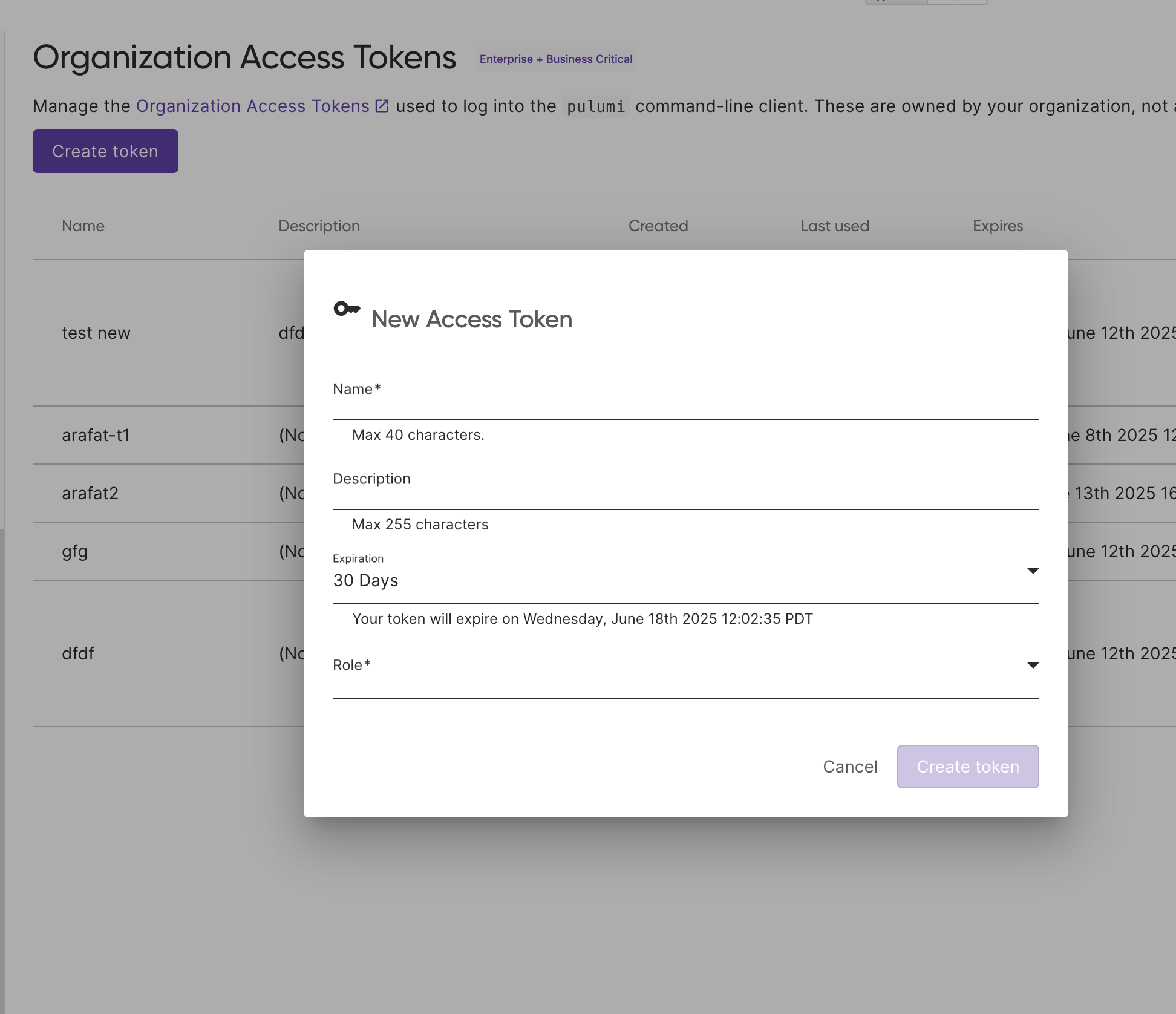 .
.
Note that you will have the ability to provide a role. Choose a default or custom role to assign to it.
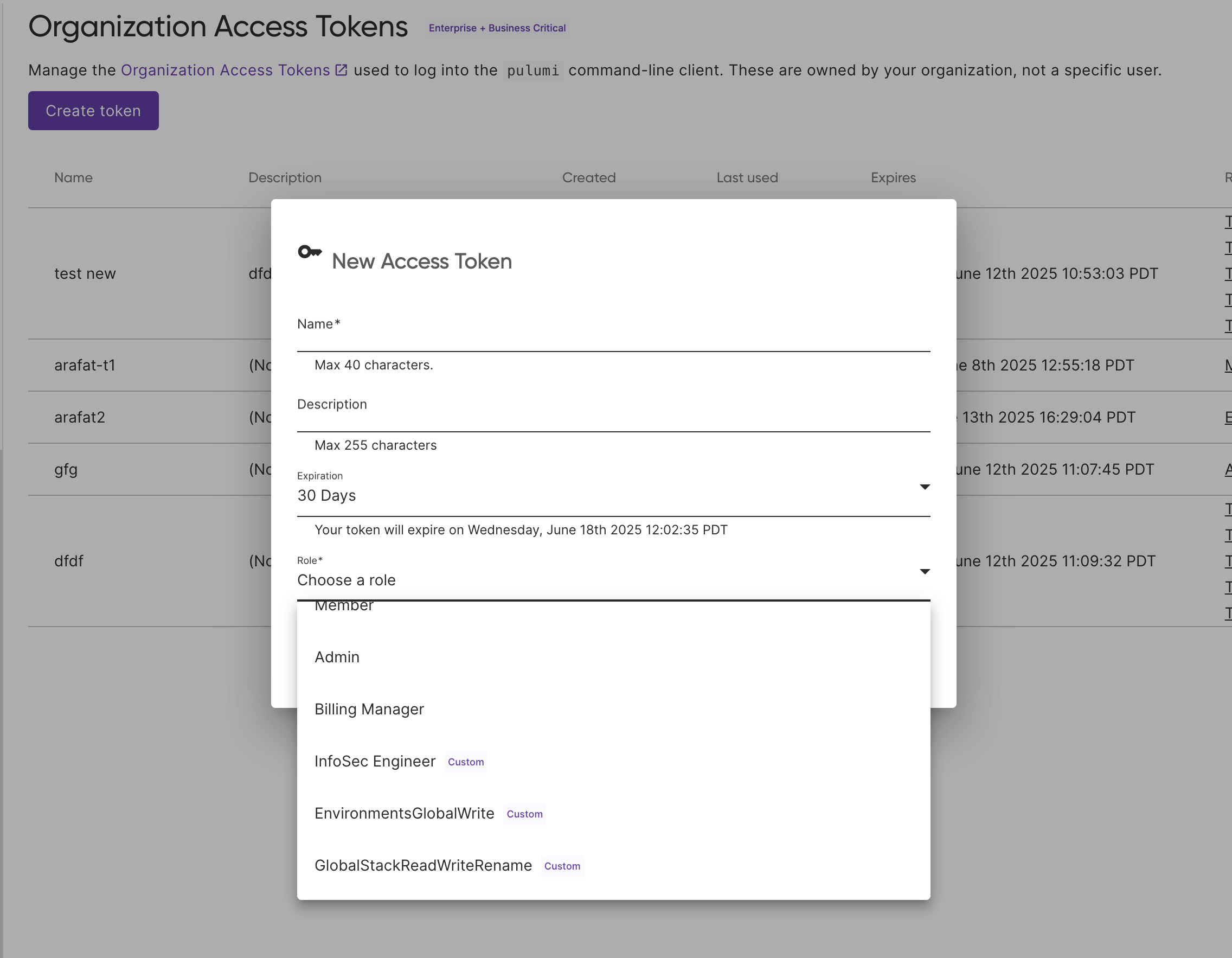 .
.
Proceed with creating the token. The access token you have created will be narrowed in scope according to the permissions of the role within your organization.
Best practices
When working with roles in Pulumi Cloud, consider these best practices:
- Principle of Least Privilege: Assign only the scopes necessary for users to perform their tasks.
- Role Reusability: Design custom roles and permissions in a way that maps to real-world concepts within your org, allowing for easy reuse.
- Regular Review: Periodically schedule reviews of role assignments and scopes.
- Documentation: Document the purpose and scopes of custom roles both internally and within the role’s metadata.
Related resources
Thank you for your feedback!
If you have a question about how to use Pulumi, reach out in Community Slack.
Open an issue on GitHub to report a problem or suggest an improvement.
