CI/CD integration assistant
A version control system (VCS) provides team collaboration capabilities and ensures that the source code for your Pulumi project is not on a single developer’s machine. Using a CI/CD system makes your team more productive, by automatically deploying your Pulumi stacks. The assistant contains a guided experience to help teams configure a VCS as well as automate it with a CI/CD pipeline.
The assistant supports using the same service for both version control and CI/CD, as well as using different services for version control and CI/CD.
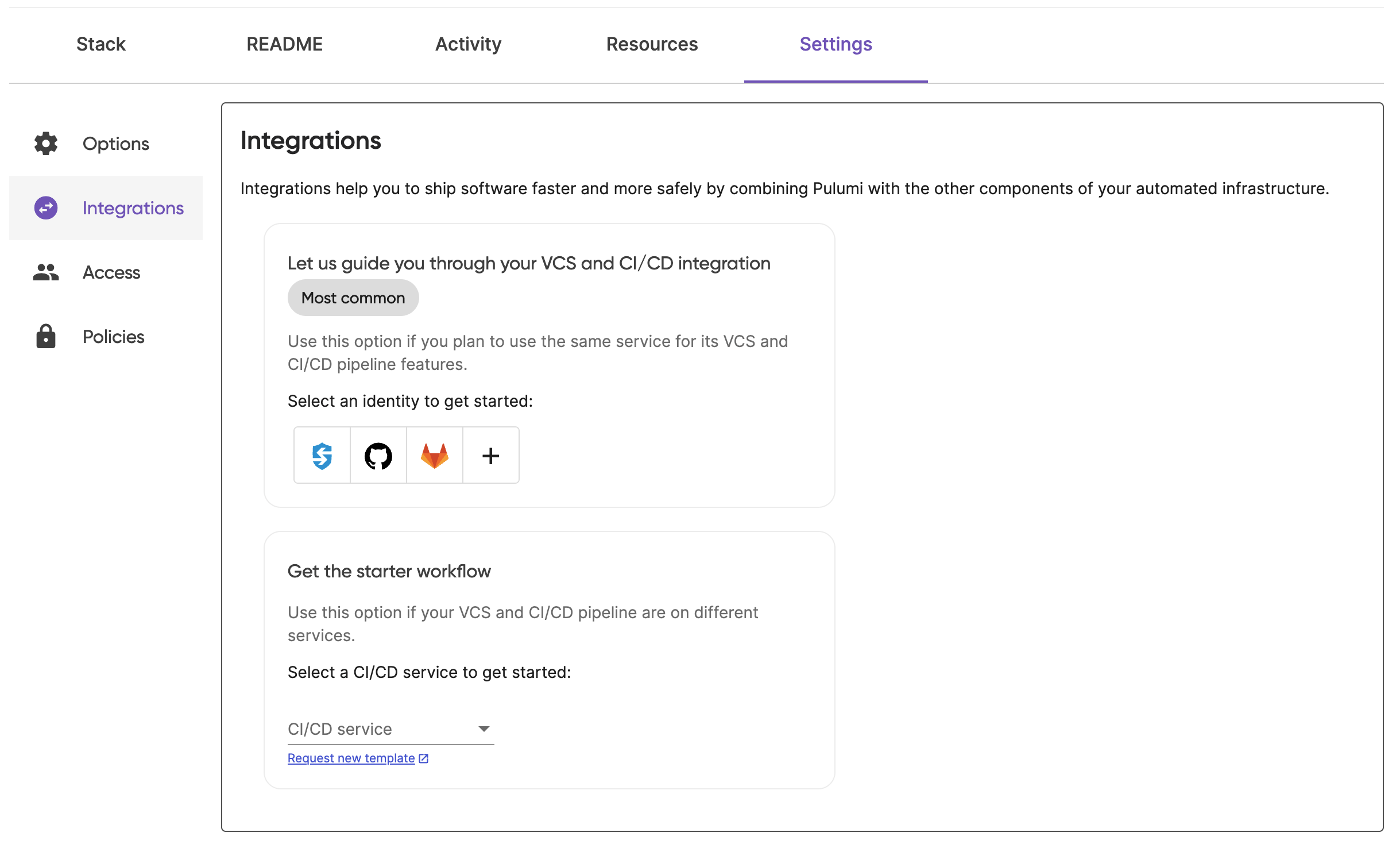
Using the CI/CD Assistant
- Navigate to a stack in a Pulumi Cloud organization.
- Select Settings in the top navigation.
- Select Integrations in the left navigation.
- Notice the CI/CD assistance at the top of the page. Note: If you do not see the assistant on this page, it means CI/CD is already setup for the stack.
VCS Identity Options
VCS configuration applies to the Pulumi project in which your stack is created. Services such as Atlassian Bitbucket, GitHub, GitLab offer both a version control system as well as a CI/CD service.
- Bitbucket offers Bitbucket Pipelines
- GitHub has GitHub Actions
- GitLab has GitLab CI/CD
This might be a convenient option if your team wishes to keep everything related to your Pulumi project on a single service.
To configure VCS using the CI/CD Assistant:
- Select a VCS identity, and CI/CD pipeline.
- Navigate to the link provided by the assistant.
- Create a new repository using your selected service.
- Follow the VCS configuration instructions and check off the boxes as you complete each step.
- After each step, select the Next button to move to the next step.
Configure CI/CD secrets
Now that your Pulumi project is configured to use a VCS your team can collaborate with you easily. Most importantly, your Pulumi project is safe from accidents on your local machine!
If you start the CI/CD integration assistant having configured the VCS for your project already, the assistant will skip to the next step automatically. You can see the repository that your project is integrated with by selecting the Configure VCS step marker.
The Configure CI/CD step will help you configure secrets that will be used by your Pulumi stack. For supported services, the assistant will provide a convenient link to the respective location where you can configure the secrets.
The assistant provides a convenient way to create a Pulumi access token without needing to leave the page.
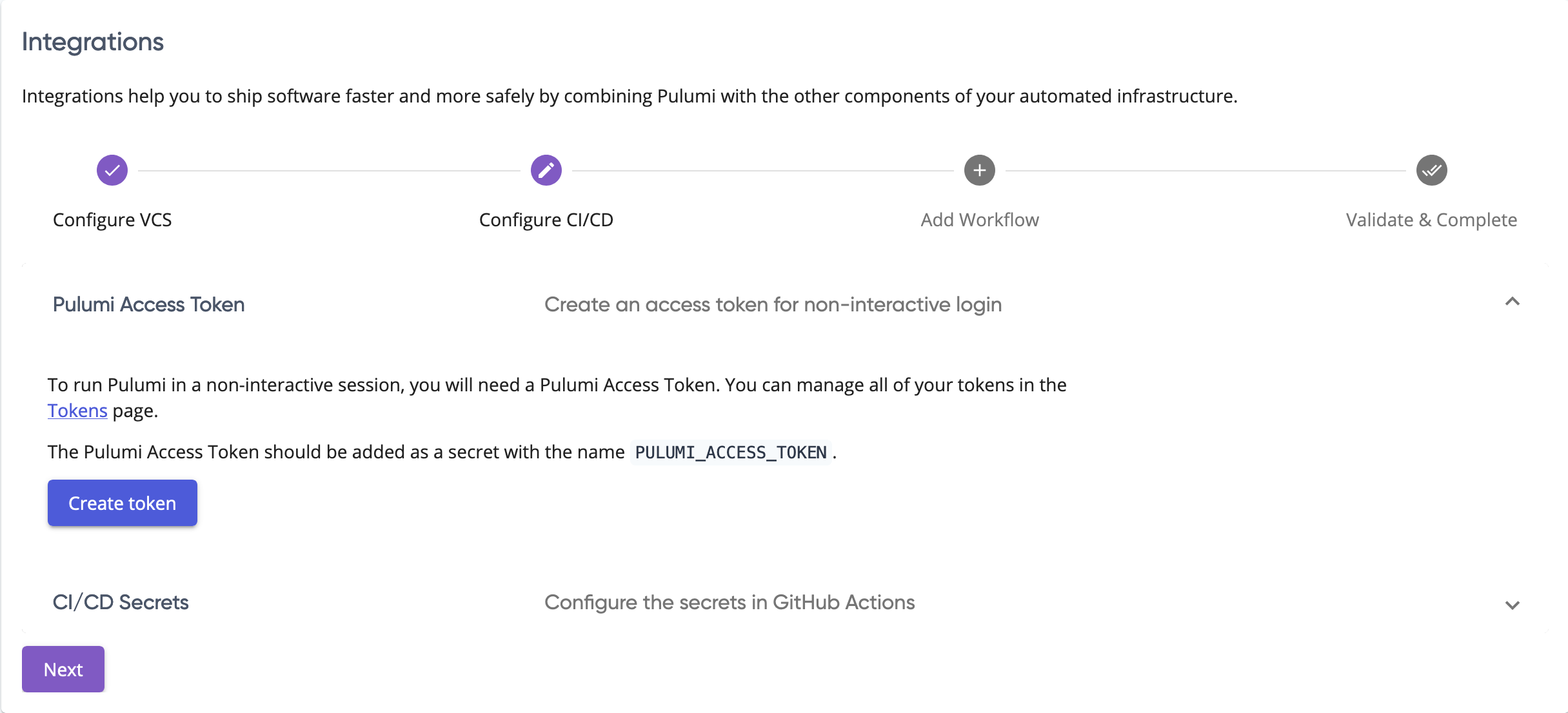
In the following example the assistant is being used to configure a GitHub Actions workflow. So the assistant provides a direct link to configure secrets for your workflow.
See the Registry page to find the setup page for your cloud provider.
Add the workflow
Once the secrets are configured, the next step gives you the relevant workflow to add to your repository. The workflow is customized for the current stack, so you can be sure that you are configuring a workflow that uses the correct stack configuration.
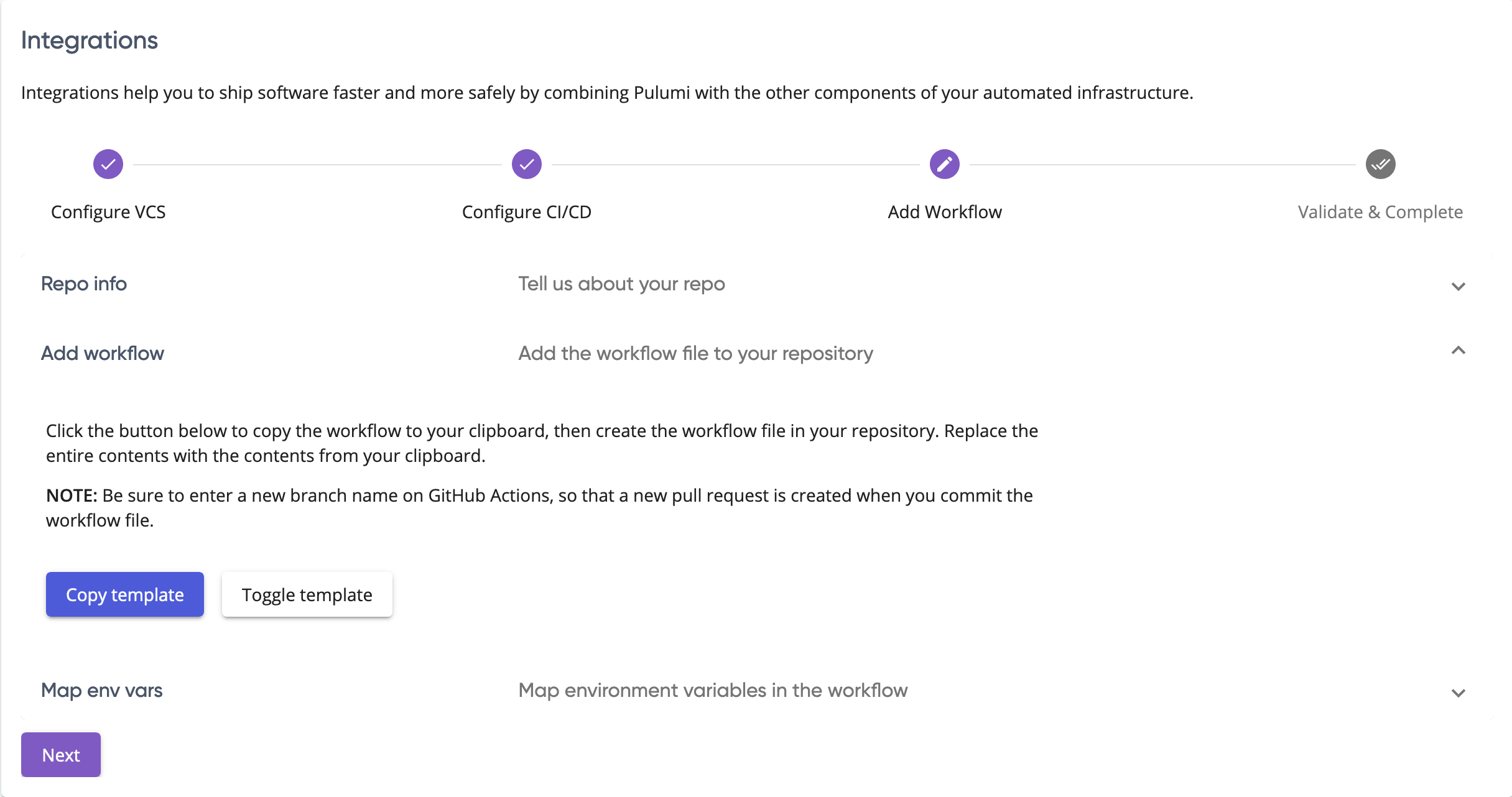
The workflow configuration provided by the assistant is configured to run a pulumi preview for pull request builds.
Pull request builds help you catch problems before the changes are merged – a very important consideration for infrastructure
that is likely hosting services critical to your business.
Validation
In the previous step, you committed a new workflow configuration by creating a new pull request. This will trigger a new build
that will run the pulumi preview command. Select the Next button to validate the CI configuration.
Congratulations on configuring a version control system and an automated pipeline for your stack! 🎉
Skip the line and get the workflow directly
If you want to access the workflow for a specific CI/CD service and configure VCS on your own, you can do that by selecting a service from the drop-down to get started. You will still get a workflow template that is customized to your stack.
Thank you for your feedback!
If you have a question about how to use Pulumi, reach out in Community Slack.
Open an issue on GitHub to report a problem or suggest an improvement.
