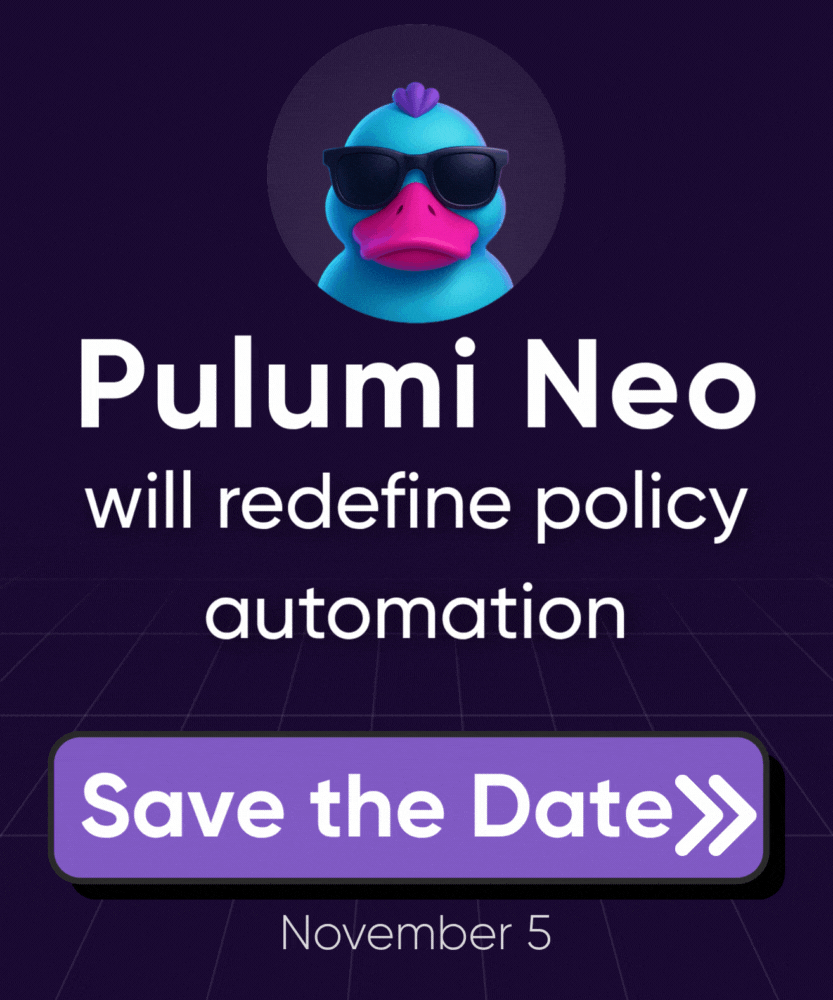Customer Managed Keys
Overview
Pulumi Cloud supports Customer Managed Keys (CMKs) to improve the security and compliance of your data. CMKs allow you to use your own encryption keys to protect sensitive data in Pulumi Cloud through an external Key Management System (KMS).
CMKs encrypt data keys, which are used to encrypt data in Pulumi Cloud. When you add your first CMK, all existing data keys encrypted with the Pulumi-managed key will be automatically re-encrypted with the new CMK. The encrypted data itself does not change.
Only organization admins can manage CMKs.
Viewing Customer Managed Keys
To view Customer Managed Keys:
- Go to the organization’s Settings.
- Select Customer Managed Keys.
The Customer Managed Keys page displays the following details for each key:
- Name: The unique name of the key provided by an admin.
- Type: The encryption key type, such as AWS KMS.
- Default: Indicates if the key is the default encryption key for the organization. All new data keys responsible for encrypting data created by your organization will be encrypted with this key.
- Set as default: A button to set the key as the default encryption key. This option is unavailable for keys already set as default or undergoing re-encryption.
- Disable: A button to disable the key. This option is unavailable for default keys or keys undergoing re-encryption.
Adding a Customer Managed Key
Adding a Customer Managed Key enables you to use your own encryption key to protect sensitive data in Pulumi Cloud.
AWS KMS
- Set up a role in AWS IAM and a key in AWS KMS as described here.
- Go to the Customer Managed Keys settings page in Pulumi Cloud.
- Click Add Customer Managed Key.
- Enter a unique name for the key.
- Provide the Role ARN with access to the AWS KMS key.
- Provide the Key ARN of the AWS KMS key. Alias ARNs are also supported.
Disabling a Customer Managed Key
Disabling a key prevents it from being used to create new data keys, but existing data keys remain encrypted with the key until they are re-encrypted. You must specify a re-encryption key to re-encrypt existing data keys.
Disabling a key is not available for default keys or keys undergoing re-encryption.
To disable a Customer Managed Key:
- Click the three-dot menu next to the key you want to disable.
- Select Disable.
- Choose a re-encryption key to re-encrypt existing data keys.
- Click Disable to confirm.
- A banner will appear, showing the re-encryption process status. It disappears once the process is complete.
Disabling All Customer Managed Keys
Disabling all keys prevents them from being used to create new data keys, but existing data keys remain encrypted with the keys until they are re-encrypted. All data keys will be re-encrypted with the Pulumi-managed key.
To disable all Customer Managed Keys:
- Click on the wheel button in the top right corner.
- Click Disable all Customer Managed Keys.
- Confirm the re-encryption process in the dialog that appears.
- Click Disable all to confirm.
- A banner will appear, showing the re-encryption process status. It disappears once the process is complete.
Thank you for your feedback!
If you have a question about how to use Pulumi, reach out in Community Slack.
Open an issue on GitHub to report a problem or suggest an improvement.