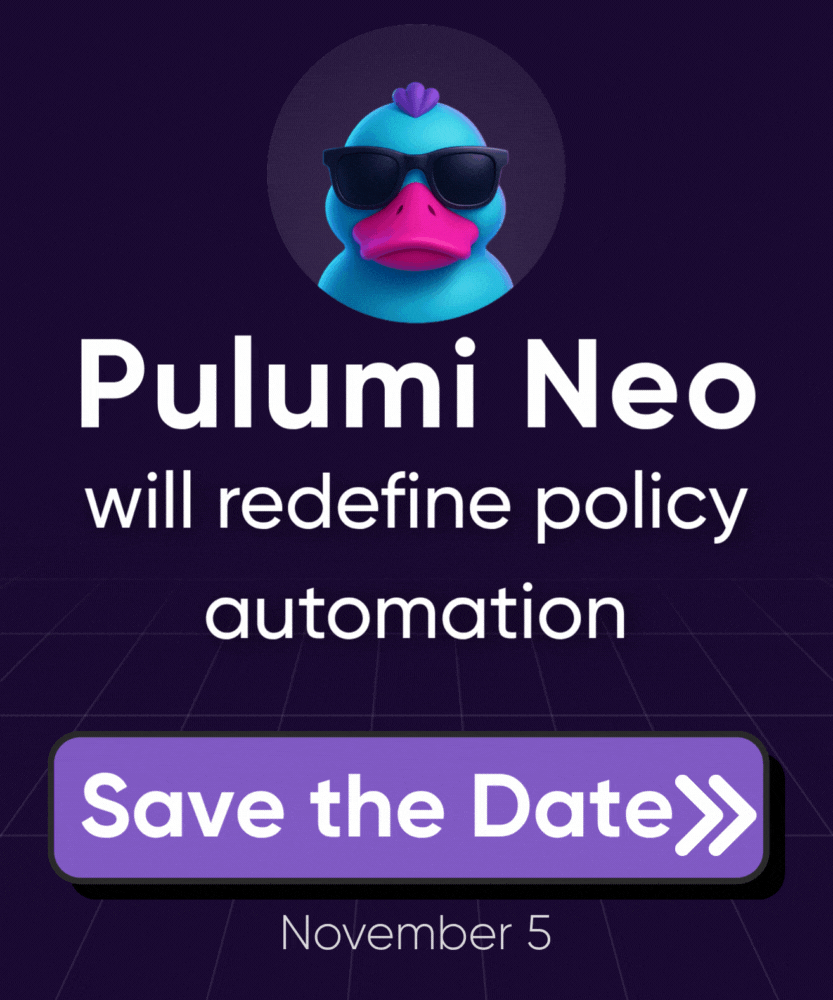AWS KMS
This guide provides step-by-step instructions for configuring AWS Key Management Service (KMS) to use Customer Managed Keys (CMKs) with Pulumi Cloud. It covers setting up the necessary AWS IAM roles, trust policies, and KMS key permissions to enhance the security and compliance of your Pulumi Cloud environment.
Prerequisites
- You must have sufficient AWS IAM and KMS privileges to create identity providers, IAM roles and KMS keys.
Create the identity provider
- In the navigation pane of the IAM console, choose Identity providers, and then choose Add provider.
- In the Provider type section, click the radio button next to OpenID Connect.
- For the Provider URL, provide the following URL:
https://api.pulumi.com/oidc - For the Audience field, the value is the name of your Pulumi organization prefixed with
aws:(e.g.aws:{org}). Then click Add provider.
Configure the IAM role
Once you have created the identity provider, you will see a notification at the top of your screen prompting you to assign an IAM role.
- Click the Assign role button.
- Select the Create a new role option, then click Next.
- On the IAM Create role page, ensure the Web identity radio button is selected.
- In the Web identity section:
- Select
api.pulumi.com/oidcunder Identity provider. - Select the name of your Pulumi organization under Audience. Then click Next.
- Select
- Skip the Add permissions page by clicking Next.
- Provide a name and optional description for the IAM role. Then click Create role.
Review trust policy
Next, select the trust relationships tab, which is where the trust policy of the role is defined. Ensure audience and subject are configured as shown below:
{
"Version": "2012-10-17",
"Statement": [
{
"Effect": "Allow",
"Principal": {
"Federated": "arn:aws:iam::123456789012:oidc-provider/api.pulumi.com/oidc"
},
"Action": "sts:AssumeRoleWithWebIdentity",
"Condition": {
"StringEquals": {
"api.pulumi.com/oidc:aud": "aws:<pulumi-org-name>",
"api.pulumi.com/oidc:sub": "pulumi:cmk:pulumi.organization.login:<pulumi-org-name>"
}
}
}
]
}
Before you log out of the AWS console, make sure to make a note of your role’s ARN value as you will need it to set up the AWS KMS key as well as the Customer Managed Key in Pulumi Cloud.
Create the AWS KMS key
- In the navigation pane of the KMS console, choose Customer managed keys, and then choose Create key.
- Select the Symmetric key type, the Encrypt and decrypt key usage and click Next.
- Add labels as needed, then click Next.
- Define key administrative permissions as needed, then click Next.
- Select the IAM role you created in the previous step under Key users, then click Next.
- Ensure that the Key policy defines the correct actions for the selected role, then finish the wizard.
{
"Statement": [
{
"Sid": "Allow use of the key",
"Effect": "Allow",
"Principal": {
"AWS": "arn:aws:iam::123456789012:role/<role-name>"
},
"Action": [
"kms:Encrypt",
"kms:Decrypt",
"kms:GenerateDataKey"
],
"Resource": "*"
}
]
}
Before you log out of the AWS console, make sure to make a note of your key’s ARN value and or alias ARN value as you will need it to set up the Customer Managed Key in Pulumi Cloud.
Add the Customer Managed Key in Pulumi Cloud
Now you can add the Customer Managed Key in Pulumi Cloud as described in the Customer Managed Keys documentation.
Thank you for your feedback!
If you have a question about how to use Pulumi, reach out in Community Slack.
Open an issue on GitHub to report a problem or suggest an improvement.