Pulumi CI/CD & Codefresh
Codefresh is a CI/CD platform designed for containers and microservices. It has built-in support for Docker, Kubernetes and Helm.
Codefresh pipelines are composed by different steps where each step runs inside a Docker container. Since Pulumi is also released as Docker container, it is very easy to use Pulumi in Codefresh pipelines.
Project setup
First of all follow the instructions for creating a Pulumi stack. There are three ways to do this:
- Clone an Existing Example
- Use the New Project Wizard
- Download the CLI and run
pulumi newto select a template.
Then signup for a Codefresh account and create a pipeline. There is no special setup needed on the Codefresh side (i.e. you can use Pulumi on both free and paid Codefresh accounts).
Environment Variables
To use Pulumi within Codefresh, there are a few environment variables you’ll need to set for each build.
The first is PULUMI_ACCESS_TOKEN, which is required to authenticate with pulumi.com in order to
perform the preview or update. You can create a new Pulumi access token
specifically for your CI/CD job on your Pulumi Account page.
You can either add the token on the pipeline itself as a variable, or store it globally using Codefresh shared configuration.
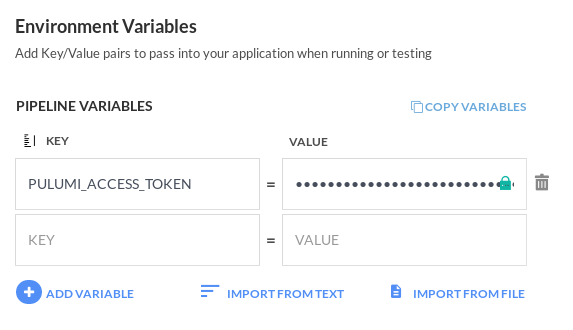
Next, you will also need to set environment variables specific to your cloud resource provider.
For example, if your stack is managing resources on AWS, AWS_ACCESS_KEY_ID and
AWS_SECRET_ACCESS_KEY.
Codefresh CI/CD pipeline with Pulumi
In your pipeline you need at least two steps.
- A step that downloads all Pulumi dependencies according to your programming language
- A step that performs the actual deployment
In all cases you use a Codefresh freestyle step with the Pulumi Docker image.
RunMyPulumiStep:
title: Running Pulumi inside Codefresh
image: pulumi/pulumi
commands:
# run any pulumi command that you would run locally such as:
- pulumi login
- pulumi stack
Pulumi will search for a login token named PULUMI_ACCESS_TOKEN so assuming that you have setup this variable in the pipeline, Pulumi will not ask for interactive login.
For Kubernetes based deployments, there is no other setup needed. Codefresh is setting up automatically a kubeconfig in all freestyle steps which is the same mechanism used by kubectl and Pulumi to access Kubernetes clusters. You only need to select your cluster if you have more than one, using a kubectl config use-context command prior to running pulumi.
For other non-Kubernetes deployments, you need to add additional environment variables in your pipeline that will be used by Pulumi for accessing your cloud provider.
Here is a full example:
codefresh.yml
version: '1.0'
stages:
- prepare
- build
- deploy
steps:
main_clone:
title: Cloning main repository...
type: git-clone
repo: '${{CF_REPO_OWNER}}/${{CF_REPO_NAME}}'
revision: '${{CF_REVISION}}'
stage: prepare
git: github-1
BuildProject:
title: Build project
stage: build
image: pulumi/pulumi
commands:
- yarn install
SelectMyCluster:
title: Select K8s cluster
stage: deploy
image: codefresh/kubectl:1.13.3
commands:
- kubectl config get-contexts
- kubectl config use-context "kostis-demo@FirstKubernetes"
RunPulumi:
title: Deploying
stage: deploy
image: pulumi/pulumi
commands:
- pulumi login
- pulumi stack select dev
# (Optional) Use pulumi stack to get more information in CI/CD logs about the current stack
- pulumi stack
- pulumi up --non-interactive --yes
This pipeline uses a Kubernetes/Typescript Pulumi stack. Once you run it you should see a new entry in your Pulumi history as well as the deployment in the Codefresh Kubernetes Dashboard.
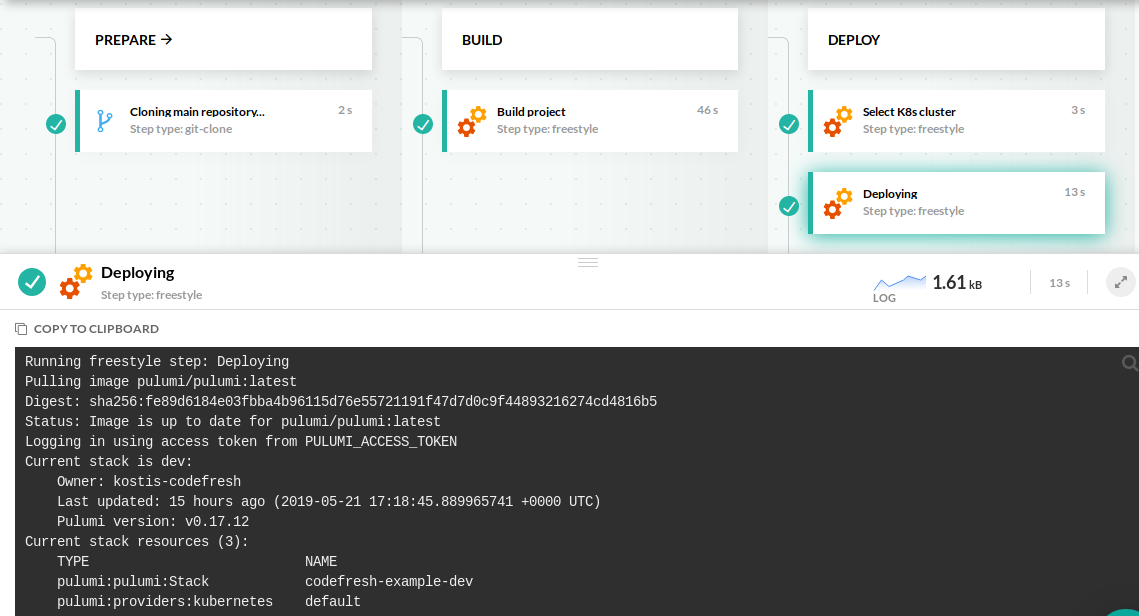
You can find the full more details at the full documentation page.
Previewing pull requests
Codefresh has full support for branch triggers with specific expressions as well as conditionals.
You can modify your existing pipeline or add another pipeline with a different trigger that runs pulumi preview or any other Pulumi command
in a different scenario.
Thank you for your feedback!
If you have a question about how to use Pulumi, reach out in Community Slack.
Open an issue on GitHub to report a problem or suggest an improvement.
