Container Service on Google Cloud
The Container Service template creates an infrastructure as code project in your favorite language that deploys a container service to Google Cloud. You can then use the container service to build your own containerized application. The architecture includes Google Cloud Run for running containers on serverless compute and Artifact Registry for storing container images. The template generates a complete infrastructure project with example app content, providing you with a working project out of the box that you can customize easily and extend to suit your needs.
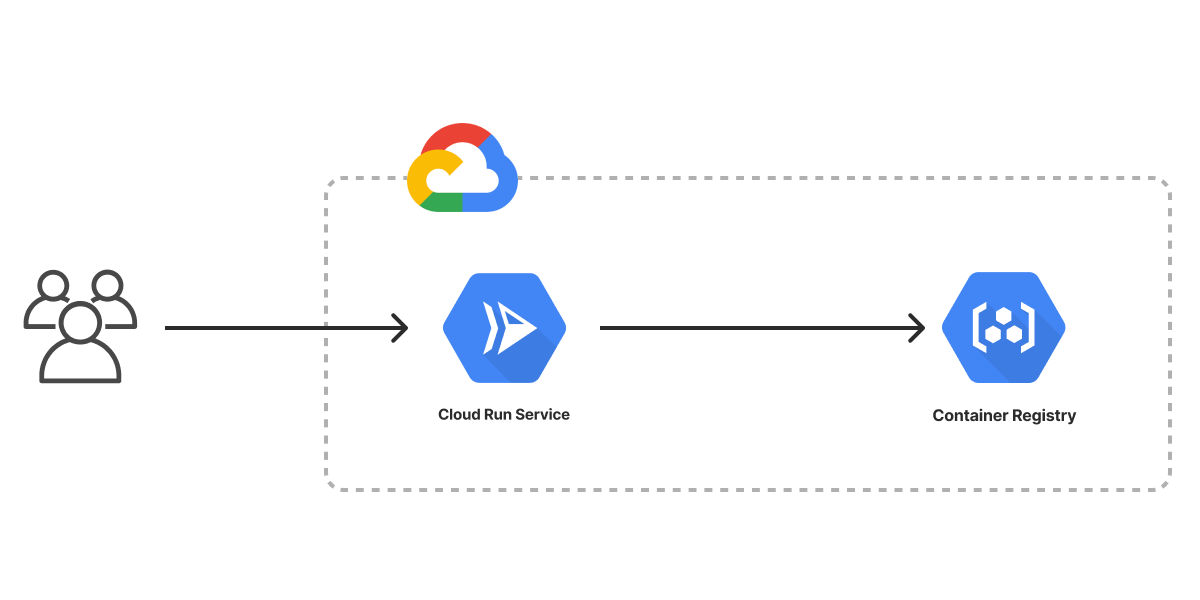
Using this template
To use this template to deploy your own container service, make sure you’ve installed Pulumi and configured your Google Cloud credentials, then create a new project using the template in your language of choice:
$ mkdir my-container-service && cd my-container-service
$ pulumi new container-gcp-typescript
$ mkdir my-container-service && cd my-container-service
$ pulumi new container-gcp-python
$ mkdir my-container-service && cd my-container-service
$ pulumi new container-gcp-go
$ mkdir my-container-service && cd my-container-service
$ pulumi new container-gcp-csharp
Follow the prompts to complete the new-project wizard. When it’s done, you’ll have a complete Pulumi project that’s ready to deploy and configured with the most common settings. Feel free to inspect the code in index.jsindex.ts__main__.pymain.goProgram.csProgram.fsProgram.vbApp.javaPulumi.yaml
Deploying the project
You must supply an existing project ID and choose a region before deploying the container service. You can input both through the new-project wizard. The template requires no additional configuration. Once the new project is created, you can deploy it immediately with pulumi up:
$ pulumi up
When the deployment completes, Pulumi exports the following stack output values:
- url
- The HTTP URL of your Cloud Run service.
Output values like these are useful in many ways, most commonly as inputs for other stacks or related cloud resources. The computed url, for example, can be used from the command line to open the newly deployed container in your favorite web browser:
$ open $(pulumi stack output url)
Customizing the project
Projects created with the Container Service template expose the following configuration settings:
- containerPort
- Specifies the port mapping for the container service. Defaults to port
8080. - cpu
- Specifies the amount of CPU to use with each container instance. Defaults to
1CPU. - memory
- Specifies the amount of memory to use with each container instance. Defaults to
1Gi. - concurrency
- The maximum concurrent requests that can be received by a container instance. Defaults to
50. - imageName
- The name of the container image deployed to your Cloud Run service. Defaults to
my-app. - appPath
- Specifies the location of the Dockerfile used to build the container image that is run. Defaults to the
./appfolder, which contains a “Hello World” example app.
All of these settings are optional and may be adjusted either by editing the stack configuration file directly (by default, Pulumi.dev.yaml) or by changing their values with pulumi config set as shown below:
$ pulumi config set someProp ../some/value
$ pulumi up
Tidying up
You can cleanly destroy the stack and all of its infrastructure with pulumi destroy:
$ pulumi destroy
Learn more
Congratulations! You’re now well on your way to managing a production-grade container service on Google Cloud with Pulumi — and there’s lots more you can do from here:
- Discover more architecture templates in Templates →
- Dive into the Google Cloud (Classic) package by exploring the API docs in the Registry →
- Expand your understanding of how Pulumi works in Learn Pulumi →
- Read up on the latest new features in the Pulumi Blog →
