How to Deploy a Django Application to AWS
Posted on
In this blog post, we will finish swapping out the frontend and backend of our Python AWS application. Although Flask and Redis are different from Django and MySQL in many ways, the underlying infrastructure behind their deployment is nonetheless very similar, and can be effortlessly updated as we transition from one to the other.
We will be paying additional attention to security, and will be making use of Pulumi’s secret management tools to protect our passwords and private keys.
The first step is to create a new directory and initialize a Pulumi project with pulumi new aws-python.
$ mkdir aws-py-django-voting-app && cd aws-py-django-voting-app
$ pulumi new aws-python
Next, let’s create a folder to hold our application and start a Django project in it.
$ mkdir frontend && cd frontend
$ django-admin startproject mysite
$ cd mysite
This tutorial was written for the aws-py-django-voting-app example but will work with any other Django application. The most important file is ./mysite/settings.py, which we will modify to accept secrets and configuration parameters in the form of environment variables. A common mistake that programmers make is to submit files with important data to source code repositories. Even if it is a private repository, it is still not recommended to leave passwords and private keys in your files.
SECRET_KEY = os.environ['SECRET_KEY']
DATABASES = {
'default': {
'ENGINE': 'django.db.backends.mysql',
'NAME': os.environ['DATABASE_NAME'],
'USER': os.environ['USER_NAME'],
'PASSWORD': os.environ['USER_PASSWORD'],
'HOST': os.environ['DATABASE_ADDRESS'],
'PORT': os.environ['DATABASE_PORT'],
}
}
To perform database migrations as part of the deployment, we will create a setupDatabase.sh script inside the aws-py-django-voting-app/frontend/mysite folder. As a bonus, the script will create an admin account that we can use to log into our website. Make sure the file has exec permissions.
#!/bin/bash
set -exu
python3 /mysite/manage.py makemigrations
python3 /mysite/manage.py migrate
export DJANGO_SUPERUSER_PASSWORD=$DJANGO_PASSWORD
python3 /mysite/manage.py createsuperuser \
--no-input \
--username=$DJANGO_NAME \
--email=$DJANGO_NAME@example.com
The next step is to go back into the aws-py-django-voting-app/frontend folder and containerize our application with Docker. First, we will list the libraries our application uses by creating a requirements.txt file with the following lines.
django==3.1
mysqlclient==1.4.0
And lastly, we can create the Dockerfile.
FROM ubuntu:18.04
WORKDIR /
EXPOSE 80
RUN apt-get update && \
apt install -y gcc python3-dev python3-pip mysql-client-core-5.7 libmysqlclient-dev
ADD requirements.txt /
RUN pip3 install -r requirements.txt
ADD mysite /mysite
CMD [ "python3", "/mysite/manage.py", "runserver", "0.0.0.0:80" ]
Now that our Django application and Dockerfile are ready, we can return to the main aws-py-django-voting-app folder. The Pulumi project requires several configuration variables, which we set using pulumi config set. They are used to configure the MySQL admin account, a user account for initializing the table, and the Django website admin account. The private key that Django uses will also be passed in the same way.
$ pulumi config set sql-admin-name <NAME>
$ pulumi config set sql-admin-password <PASSWORD> --secret
$ pulumi config set sql-user-name <NAME>
$ pulumi config set sql-user-password <PASSWORD> --secret
$ pulumi config set django-admin-name <NAME>
$ pulumi config set django-admin-password <PASSWORD> --secret
$ pulumi config set django_secret_key = <VALUE> --secret
The requirements.txt file lists the libraries used by the project. We will need to add the following:
pulumi-docker>=2.0.0,<3.0.0
pulumi-mysql>=2.0.0,<3.0.0
mysql-connector-python>=1.0.0,<10.0.0
The first few lines of our __main__.py file indicate the libraries to import and describe the application’s configuration options.
import json
import base64
import pulumi
import pulumi_aws as aws
import pulumi_docker as docker
import pulumi_mysql as mysql
config = pulumi.Config()
sql_admin_name = config.require("sql-admin-name")
sql_admin_password = config.require_secret("sql-admin-password")
sql_user_name = config.require("sql-user-name")
sql_user_password = config.require_secret("sql-user-password")
availability_zone = pulumi.Config("aws").get("region")
django_admin_name = config.require("django-admin-name")
django_admin_password = config.require_secret("django-admin-password")
django_secret_key = config.require_secret("django-secret-key")
After setting up the imports and configurations, we create an ECS Cluster, VPC, Subnet, RDS instance, and several other items. All the components are identical to the ones in the first and second blog posts, and the full code can be seen in this example’s github repository.
app_cluster = aws.ecs.Cluster(...)
app_vpc = aws.ec2.Vpc(...)
app_vpc_subnet = aws.ec2.Subnet(...)
app_gateway = aws.ec2.InternetGateway(...)
app_routetable = aws.ec2.RouteTable(...)
app_security_group = aws.ec2.SecurityGroup(...)
app_exec_role = aws.iam.Role(...)
exec_policy_attachment = aws.iam.RolePolicyAttachment(...)
app_task_role = aws.iam.Role(...)
task_policy_attachment = aws.iam.RolePolicyAttachment(...)
task_policy_attachment = aws.iam.RolePolicyAttachment(...)
app_ecr_repo = aws.ecr.Repository(...)
app_lifecycle_policy = aws.ecr.LifecyclePolicy(...)
extra_rds_subnet = aws.ec2.Subnet(...)
app_database_subnetgroup = aws.rds.SubnetGroup(...)
mysql_rds_server = aws.rds.Instance(...)
mysql_provider = mysql.Provider(...)
mysql_database = mysql.Database(...)
mysql_user = mysql.User(...)
mysql_access_grant = mysql.Grant(...)
With the basic infrastructure and MySQL backend in place, all that’s left is to create the Django frontend.
A target group, balancer, and listener are created for the frontend.
django_targetgroup = aws.lb.TargetGroup("django-targetgroup",
port=80,
protocol="TCP",
target_type="ip",
stickiness= {
"enabled": False,
"type": "lb_cookie",
},
vpc_id=app_vpc.id)
django_balancer = aws.lb.LoadBalancer("django-balancer",
load_balancer_type="network",
internal=False,
security_groups=[],
subnets=[app_vpc_subnet.id])
django_listener = aws.lb.Listener("django-listener",
load_balancer_arn=django_balancer.arn,
port=80,
protocol="TCP",
default_actions=[{
"type": "forward",
"target_group_arn": django_targetgroup.arn
}])
The application is built into a Docker image and pushed to our ECR repository we created earlier.
def get_registry_info(rid):
creds = aws.ecr.get_credentials(registry_id=rid)
decoded = base64.b64decode(creds.authorization_token).decode()
parts = decoded.split(':')
if len(parts) != 2:
raise Exception("Invalid credentials")
return docker.ImageRegistry(creds.proxy_endpoint, parts[0], parts[1])
app_registry = app_ecr_repo.registry_id.apply(get_registry_info)
django_image = docker.Image("django-dockerimage",
image_name=app_ecr_repo.repository_url,
build="./frontend",
skip_push=False,
registry=app_registry
)
To help with debugging our application, we will create a Cloudwatch instance to store all logs.
django_log_group = aws.cloudwatch.LogGroup("django-log-group",
retention_in_days=1,
name="django-log-group"
)
Our project is special because it uses two independant ECS services—one that sets up the MySQL database, and one that continuously runs and handles the website.
While it is possible to have a single ECS service set up both the database and the server, doing so presents the risk of exposing important information to the internet. To set up the database, the ECS service would need to know our MySQL admin credendtials. However, since the service would also handle the website, it would mean that a successful attack on our Django website could allow the attacker to access the credentials for our backend.
First, let’s create the task definition that runs once and sets up the database.
django_database_task_definition = aws.ecs.TaskDefinition("django-database-task-definition",
family="django_database_task_definition-family",
cpu="256",
memory="512",
network_mode="awsvpc",
requires_compatibilities=["FARGATE"],
execution_role_arn=app_exec_role.arn,
task_role_arn=app_task_role.arn,
container_definitions=pulumi.Output.all(
# We must do Output.all() to access Pulumi secrets
django_image.image_name,
django_secret_key,
mysql_database.name,
sql_admin_name,
sql_admin_password,
django_admin_name,
django_admin_password,
mysql_rds_server.address,
mysql_rds_server.port).apply(lambda args: json.dumps([{
"name": "django-container",
"image": args[0],
"memory": 512,
"essential": True,
"portMappings": [{
"containerPort": 80,
"hostPort": 80,
"protocol": "tcp"
}],
"environment": [
{ "name": "SECRET_KEY", "value": args[1] },
{ "name": "DATABASE_NAME", "value": args[2] },
{ "name": "USER_NAME", "value": args[3] },
{ "name": "USER_PASSWORD", "value": args[4] },
{ "name": "DJANGO_NAME", "value": args[5] },
{ "name": "DJANGO_PASSWORD", "value": args[6] },
{ "name": "DATABASE_ADDRESS", "value": args[7] },
{ "name": "DATABASE_PORT", "value": str(int(args[8])) },
],
"logConfiguration": {
"logDriver": "awslogs",
"options": {
"awslogs-group": "django-log-group",
"awslogs-region": "us-west-2",
"awslogs-stream-prefix": "djangoApp-database",
},
},
# We override the command in the Dockerfile with a new one
"command": ["/mysite/setupDatabase.sh"]
}])))
We can now launch our first service on Fargate.
django_database_service = aws.ecs.Service("django-database-service",
cluster=app_cluster.arn,
desired_count=1,
launch_type="FARGATE",
task_definition=django_database_task_definition.arn,
wait_for_steady_state=False,
network_configuration={
"assign_public_ip": "true",
"subnets": [app_vpc_subnet.id],
"security_groups": [app_security_group.id]
},
load_balancers=[{
"target_group_arn": django_targetgroup.arn,
"container_name": "django-container",
"container_port": 80,
}],
opts=pulumi.ResourceOptions(depends_on=[django_listener]),
)
Finally, let’s create the second task definition to run the website.
django_site_task_definition = aws.ecs.TaskDefinition("django-site-task-definition",
family="django-site-task-definition-family",
cpu="256",
memory="512",
network_mode="awsvpc",
requires_compatibilities=["FARGATE"],
execution_role_arn=app_exec_role.arn,
task_role_arn=app_task_role.arn,
container_definitions=pulumi.Output.all(
django_image.image_name,
django_secret_key,
mysql_database.name,
sql_user_name,
sql_user_password,
mysql_rds_server.address,
mysql_rds_server.port).apply(lambda args: json.dumps([{
"name": "django-container",
"image": args[0],
"memory": 512,
"essential": True,
"portMappings": [{
"containerPort": 80,
"hostPort": 80,
"protocol": "tcp"
}],
"environment": [
{ "name": "SECRET_KEY", "value": args[1] },
{ "name": "DATABASE_NAME", "value": args[2] },
{ "name": "USER_NAME", "value": args[3] },
{ "name": "USER_PASSWORD", "value": args[4] },
{ "name": "DATABASE_ADDRESS", "value": args[5] },
{ "name": "DATABASE_PORT", "value": str(int(args[6])) },
],
"logConfiguration": {
"logDriver": "awslogs",
"options": {
"awslogs-group": "django-log-group",
"awslogs-region": "us-west-2",
"awslogs-stream-prefix": "djangoApp-site",
},
},
}])))
Similarly, we will launch our second task definition on Fargate.
django_site_service = aws.ecs.Service("django-site-service",
cluster=app_cluster.arn,
desired_count=1,
launch_type="FARGATE",
task_definition=django_site_task_definition.arn,
wait_for_steady_state=False,
network_configuration={
"assign_public_ip": "true",
"subnets": [app_vpc_subnet.id],
"security_groups": [app_security_group.id]
},
load_balancers=[{
"target_group_arn": django_targetgroup.arn,
"container_name": "django-container",
"container_port": 80,
}],
opts=pulumi.ResourceOptions(depends_on=[django_listener]),
To connect to our application, we export the DNS name of the Django balancer and open it in a browser window.
pulumi.export("app-url", django_balancer.dns_name)
To add questions to the database, add “/admin/” to the end of the URL, and log in using your Django admin credentials.
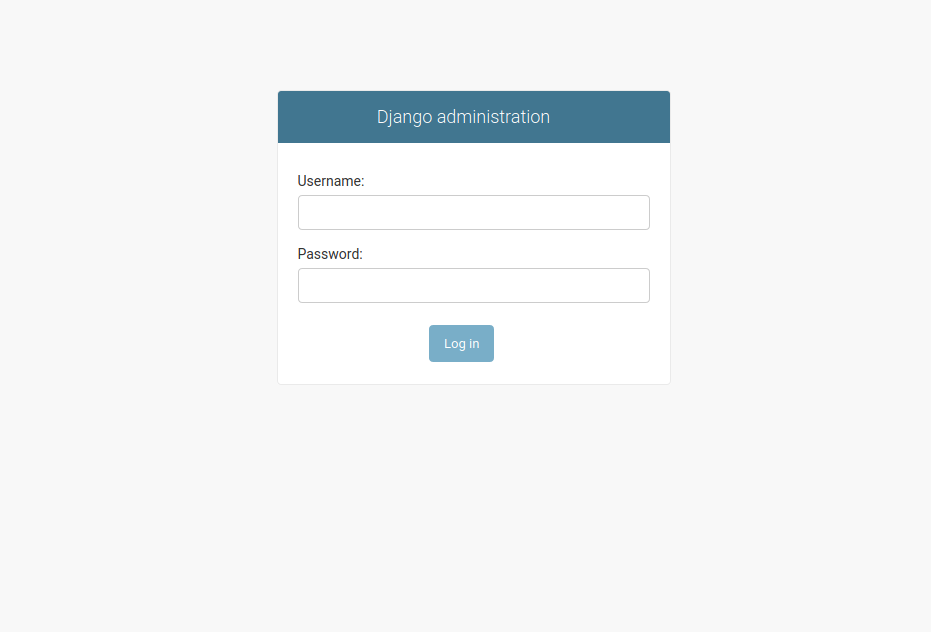
The Administration panel allows you to manage the state of your application. Groups, users, choices, and questions can all be added easily.
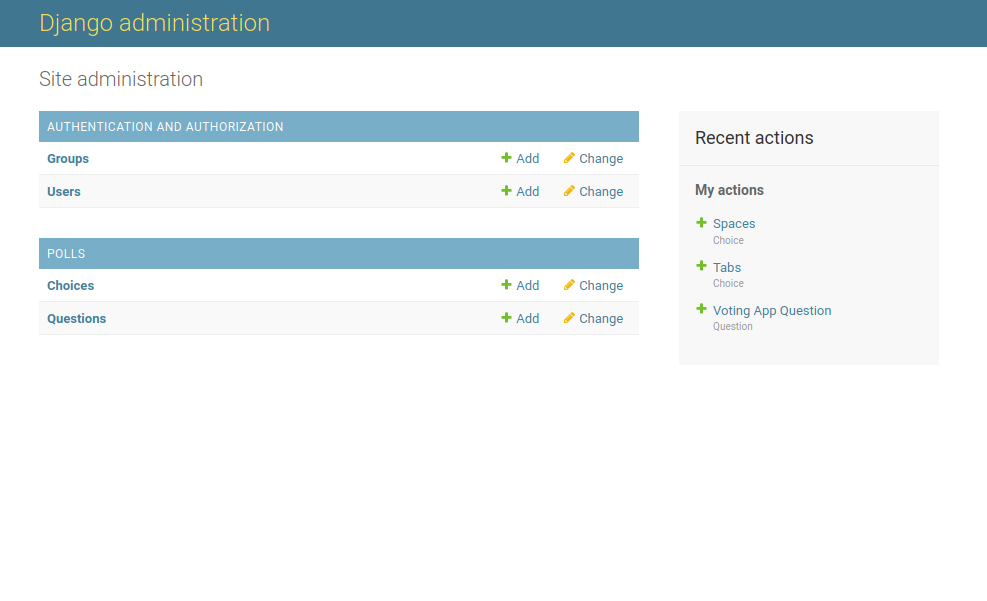
Comparison between Flask and Django:
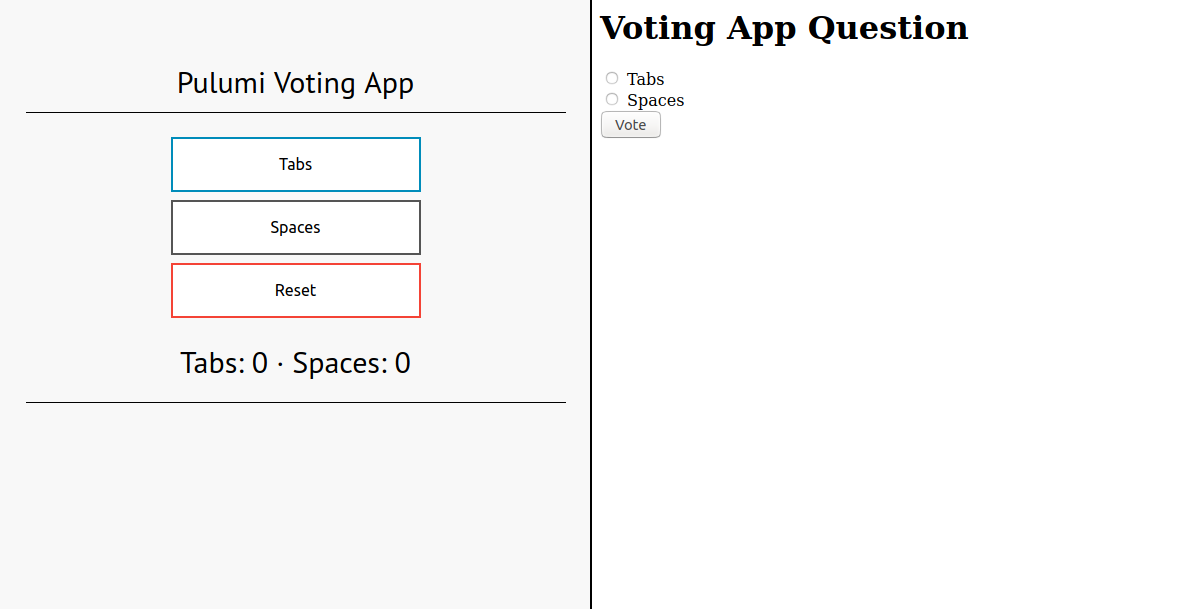
In this example, I described how to set up a basic Django voting application and deploy it to AWS. Although our Django and Flask applications use very different AWS services, we seamlessly replaced the previous infrastructure with what was needed.
Next week, we’ll explore PostgreSQL, Express, React, and Node.js, and use them to create a simple application.
The blog post’s full code and an in-depth explanation for each component are on Github.

