Deploying Minecraft on Azure
Posted on
This article demonstrates how to deploy and provision a virtual machine in Azure using the Pulumi Azure-Native provider. While there are numerous examples of using the Azure console, the Azure CLI, or ARM templates to deploy and provision virtual machines, we’ll use Python to implement a repeatable deployment.
Build it
There are several parts to the process. First, we need to create the network resources to make the virtual machine accessible to Minecraft clients. Second, the virtual machine needs to be created and configured with network resources, storage for server files and logs, and a way to administer it remotely. Finally, the virtual machine needs to be provisioned with the server and all the dependencies that it requires, such as Java. Let’s go step by step through the process.
Resource Group
Resource groups hold all the resources that you use for building infrastructure on Azure. They can contain all the resources for your Azure infrastructure or only the resources that you want to manage together. Resource groups let you deploy, update, and delete resources as a group.
Declaring a resource group with Pulumi is straightforward and requires a name and the location of the region.
resource_group = resources.ResourceGroup("server-rg",
resource_group_name="minecraft",
location=location)
Networking resources
Next, we want to create all the resources needed to deploy a virtual machine as a server and make it accessible to clients on the Internet, which, in our case, is a Minecraft client.
We’ll create a virtual network for the server to communicate with other resources and to the Internet. The virtual network needs the resource group name, the location, and a name. We set a private IP address range and Azure will assign an IP address if a resource is deployed in that address space.
net = network.VirtualNetwork(
"server-network",
resource_group_name=resource_group.name,
location=location,
virtual_network_name="server-network",
address_space=network.AddressSpaceArgs(
address_prefixes=["10.0.0.0/16"],
),
subnets=[network.SubnetArgs(
name="default",
address_prefix="10.0.0.0/24",
)]
)
To make the virtual machine accessible on the Internet, we create a public IP. The public IP address is dedicated to a resource unless they are unassigned by you. They are resources in their own right and can be associated with other resources such as firewalls, load balancers, and virtual machines.
public_ip = network.PublicIPAddress(
"server-ip",
resource_group_name=resource_group.name,
location=location,
public_ip_address_name="server-ip",
public_ip_allocation_method="Dynamic"
)
Finally, we need a resource to tie the virtual network to the virtual machine. A network interface lets a virtual machine communicate with other resources in the resource group and the Internet. In the code below we specify the subnet we created in the virtual network and set the public IP to the resource we previously created.
network_iface = network.NetworkInterface(
"server-nic",
resource_group_name=resource_group.name,
location=resource_group.location,
network_interface_name="server-nic",
ip_configurations=[network.NetworkInterfaceIPConfigurationArgs(
name="webserveripcfg",
subnet=network.SubnetArgs(id=net.subnets[0].id),
private_ip_allocation_method="Dynamic",
public_ip_address=network.PublicIPAddressArgs(id=public_ip.id),
)]
)
Now that we have the networking resources available let’s create the virtual machine.
Virtual machine
There are several parts to creating a virtual machine, so we’ll go through the code piece by piece. In the previous step, we created a network interface resource. We’ll use that to set up the network profile for the virtual machine.
network_profile=compute.NetworkProfileArgs(
network_interfaces=[
compute.NetworkInterfaceReferenceArgs(id=network_iface.id),
],
),
Next, we set the hardware profile that sets the virtual machine size, determining the number of cores, amount of memory, and storage size.
hardware_profile=compute.HardwareProfileArgs(
vm_size="Standard_A2",
),
We need to set up access to the virtual machine. The code below sets the user name and optionally the password if needed. We disable password authentication and opt to use OpenSSH keypairs to authenticate logins to the virtual machine.
os_profile=compute.OSProfileArgs(
computer_name="hostname",
admin_username=admin_username,
#admin_password=admin_password,
linux_configuration=compute.LinuxConfigurationArgs(
disable_password_authentication=True,
ssh= {
'publicKeys': [{
'keyData': public_key,
'path': ssh_path,
}],
},
),
),
To complete the virtual machine, we add storage via an OS disk. Note that OS disks are ephemeral and they will not retain data if the virtual machine is terminated.
storage_profile=compute.StorageProfileArgs(
os_disk=compute.OSDiskArgs(
create_option="FromImage",
name="myosdisk1",
caching= "ReadWrite",
disk_size_gb= 100,
),
image_reference=compute.ImageReferenceArgs(
publisher="canonical",
offer="UbuntuServer",
sku="18.04-LTS",
version="latest",
),
),
Provisioning the server
Once the virtual machine has been created, we need to provision it with the Minecraft server. The install.sh script installs the prerequisite software, the Minecraft server, and creates the service for starting and stopping the server. We could use scp to copy the install script to the virtual machine from our local machine and then ssh into a terminal to run the script. The alternative is to use a Pulumi dynamic resource provider to provision the virtual machine. The provisioners.py script creates a dynamic provider that enable using scp to transfer files and send commands via ssh. Creating dynamic providers are beyond the scope of this article, but more information is available on the Pulumi docs.
We provision our Minecraft server by creating the conn connection object defined in provisioners.py.
conn = provisioners.ConnectionArgs(
host= public_ip_addr.ip_address,
username=admin_username,
private_key=private_key,
private_key_passphrase=private_key_passphrase,
)
We pass in the conn object to the CopyFile method which copies install.sh to the virtual machine via scp.
cp_config = provisioners.CopyFile('config',
conn=conn,
src='install.sh',
dest='install.sh',
opts=pulumi.ResourceOptions(depends_on=[server]),
)
To provision the virtual machine, we call the RemoteExec method to make install.sh executable and run the script as root. The script installs all the prerequisites including Java, downloads the Minecraft server jar and configures it, and creates a service to run the Minecraft server.
install = provisioners.RemoteExec('install',
conn=conn,
commands=['sudo chmod 755 install.sh && sudo ./install.sh'],
opts=pulumi.ResourceOptions(depends_on=[cp_config]),
)
Once the virtual machine is created and provisioned, we publish the virtual machines public IP address, and we’re ready to join the server!
export("Minecraft Server IP Address", public_ip_addr.ip_address)
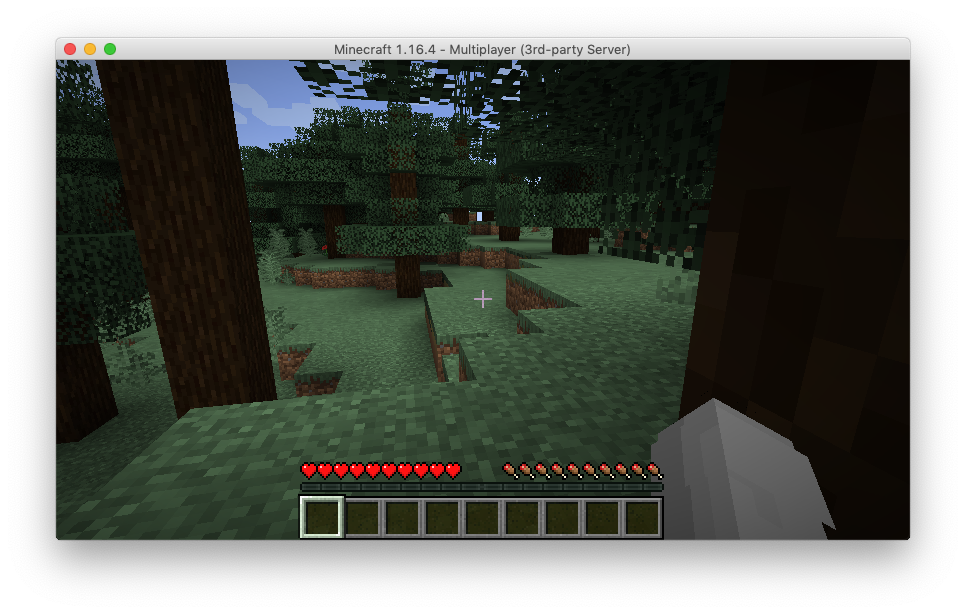
Next Steps
This article demonstrates the process to create a virtual machine and provision it with a Minecraft server. However, there’s always room for improvement, such as adding Azure Disk Storage to provide durable storage, add a configuration file to customize the server, and automatically updating the server jar file when a new version is released. All these options are available to you when you build your infrastructure with code.
You can download the code from the Pulumi examples repository on Github.
See these resources to learn more about deploying infrastructure on Azure.

