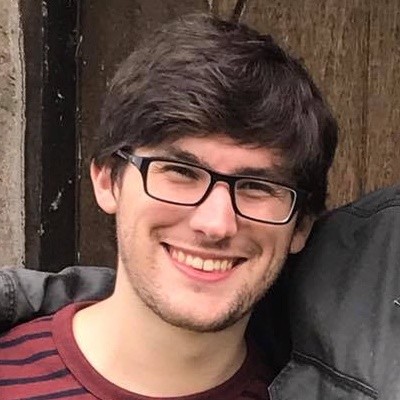How to deploy Jenkins to Kubernetes with Pulumi
Posted on
In this blog post, we’ll see how to run Jenkins on Kubernetes with Pulumi. We abstract away the complexity of the configuration into a reusable component to enable it to be reused by team mates. Our example is based on adapting a Helm template.
Reusing the Jenkins component
Once the component is created, it can be reused with just a few lines of implementation code.
import * as pulumi from "@pulumi/pulumi";
import * as jenkins from "./jenkins";
const config = new pulumi.Config("jenkins");
const instance = new jenkins.Instance("jenkins", {
name: "jenkins",
credentials: {
username: config.require("username"),
password: config.require("password"),
},
resources: {
memory: "512Mi",
cpu: "100m",
}
});
We could take the component code and prepare a fully reusable NPM package, but as this is just an example, we’ve simply maintained the code as an included class.
Running the App
Follow the steps in Pulumi Installation and Setup and Configuring Pulumi Kubernetes to get setup with Pulumi and Kubernetes.
Note: The code in this repo assumes you are deploying to a cluster that supports the
LoadBalancerservice type. This includes most cloud providers as well as Docker for Mac Edge w/ Kubernetes. If not (for example if you are targetingminikubeor your own custom Kubernetes cluster), replacetype: "LoadBalancer"withtype: "ClusterIP"injenkins.ts. See the Kubernetes Services docs for more details.
Clone the repo and navigate to the Jenkins example:
$ git clone https://github.com/pulumi/examples.git
$ cd kubernetes-ts-jenkins
Install dependencies:
$ npm install
Create a new stack:
$ pulumi stack init
Enter a stack name: kubernetes-ts-jenkins-dev
Create configuration keys for the root username and password for the Jenkins instance we are about to create:
$ pulumi config set jenkins:username <your desired username>
$ pulumi config set jenkins:password <your desired password> --secret
Preview the deployment of the application:
$ pulumi preview
Previewing update of stack 'kubernetes-ts-jenkins-dev'
Type Name Status Info
* global global unchanged
Previewing changes:
Type Name Status Info
* global global no change
+ pulumi:pulumi:Stack kubernetes-ts-jenkins-kubernetes-ts-jenkins-dev create
+ └─ jenkins:jenkins:Instance jenkins create
+ ├─ kubernetes:core:v1:Secret jenkins-secret create
+ ├─ kubernetes:core:v1:PersistentVolumeClaim jenkins-pvc create
+ ├─ kubernetes:core:v1:Service jenkins-service create
+ └─ kubernetes:extensions:v1beta1:Deployment jenkins-deploy create
info: 6 changes previewed:
+ 6 resources to create
Perform the deployment:
$ pulumi update --skip-preview
Updating stack 'kubernetes-ts-jenkins-dev'
Type Name Status Info
* global global unchanged
Performing changes:
Type Name Status Info
* global global unchanged
+ pulumi:pulumi:Stack kubernetes-ts-jenkins-kubernetes-ts-jenkins-dev created
+ └─ jenkins:jenkins:Instance jenkins created
+ ├─ kubernetes:core:v1:Secret jenkins-secret created
+ ├─ kubernetes:core:v1:PersistentVolumeClaim jenkins-pvc created
+ ├─ kubernetes:core:v1:Service jenkins-service created
+ └─ kubernetes:extensions:v1beta1:Deployment jenkins-deploy created
info: 6 changes performed:
+ 6 resources created
Update duration: 2m30.397621136s
The deployment is complete! Use kubectl to see the Service that we
just deployed:
$ kubectl get services
NAME TYPE CLUSTER-IP EXTERNAL-IP PORT(S) AGE
jenkins LoadBalancer 10.43.241.251 35.230.56.127 80:30638/TCP,443:30204/TCP 3m
The Jenkins instance we just deployed is reachable through port 80 of
the external IP address. You can now visit
http://35.230.56.127/jenkins/login in a Web browser to begin the
first-install flow for your new Jenkins instance. You can use the
username and password that you saved in your Pulumi config to log in to
your new Jenkins instance.
Note: If you are deploying to a cluster that does not support
type: "LoadBalancer", and deployed the example usingtype: "ClusterIP"instead, runkubectl port-forward svc/jenkins 8080:80to forward the cluster port to the local machine and access the service vialocalhost:8080.
When you’re ready to be done with Jenkins, you can destroy the instance:
$ pulumi destroy
Do you want to perform this destroy? yes
Destroying stack 'kubernetes-ts-jenkins-dev'
Performing changes:
Type Name Status Info
- pulumi:pulumi:Stack kubernetes-ts-jenkins-kubernetes-ts-jenkins-dev deleted
- └─ jenkins:jenkins:Instance jenkins deleted
- ├─ kubernetes:extensions:v1beta1:Deployment jenkins-deploy deleted
- ├─ kubernetes:core:v1:Service jenkins-service deleted
- ├─ kubernetes:core:v1:PersistentVolumeClaim jenkins-pvc deleted
- └─ kubernetes:core:v1:Secret jenkins-secret deleted
info: 6 changes performed:
- 6 resources deleted
Update duration: 18.202009282s
Next Steps
This example showed just a little of the potential of reusing components and code, instead of copy and pasting config, to improve productivity and comprehension for building cloud stacks.
Find out more:
- Get the example code on GitHub
- Read the docs on Kubernetes
- See the tutorial on building components