Create AKS Clusters with monitoring and logging using Pulumi-Azure open source SDKs
Posted on
Pulumi-Azure open source package can be used to create Azure Kubernetes Service (AKS) clusters with AD service principals tied to the cluster. Monitoring and logging can also be enabled by default in simple steps with Pulumi for core AKS components. This article will show you how to write this as a simple example using Pulumi SDKs.
Prerequisites
- Install
pulumiCLI and set up your Azure credentials - Initialize a new Pulumi project from available
templates. We use
****azure-typescript****template here to install all dependencies and save the configuration.
Step 1: Export required configurations for the AKS stack
import * as azure from "@pulumi/azure";
import * as azuread from "@pulumi/azuread";
import * as k8s from "@pulumi/kubernetes";
import * as pulumi from "@pulumi/pulumi";
// Step 1: Parse and export configuration variables for the AKS stack.
const config = new pulumi.Config();
const password = config.require("password");
const location = config.get("location") || "East US";
const nodeCount = config.getNumber("nodeCount") || 2;
const nodeSize = config.get("nodeSize") || "Standard_D2_v2";
const sshPublicKey = config.require("sshPublicKey");
const resourceGroup = new azure.core.ResourceGroup("aks", { location });
const loganalytics = new azure.operationalinsights.AnalyticsWorkspace("aksloganalytics", {
resourceGroupName: resourceGroup.name,
location: resourceGroup.location,
sku: "PerGB2018",
retentionInDays: 30,
});
Step 2: Create the AD Service principal for the AKS cluster
When you register an Azure AD application in the Azure portal, two objects are created in your Azure AD tenant: a) An application object, and b) A service principal object. To access resources that are secured by an Azure AD tenant, the entity that requires access must be represented by a security principal that defines the access policy and permissions for the user/application in the Azure AD tenant. This is true for both users (user principal) and applications (service principal). This enables core features such as authentication of the user/application during sign-in, and authorization during resource access.
In our example we create the Service principal which is a required in
the successful creation of the AKS cluster. If you see that the Service
Principal Id was not found: “Service principal clientID: xxxxx not
found”, simply re-run pulumi updateto proceed.
// Step 2: Create the AD service principal for the k8s cluster.
const adApp = new azuread.Application("aks");
const adSp = new azuread.ServicePrincipal("aksSp", { applicationId: adApp.applicationId });
const adSpPassword = new azuread.ServicePrincipalPassword("aksSpPassword", {
servicePrincipalId: adSp.id,
value: password,
endDate: "2099-01-01T00:00:00Z",
});
Step 3: Create the AKS cluster
Now let’s add the logic to create the AKS cluster with the Service principal.
// Step 3: This step creates an AKS cluster.
const k8sCluster = new azure.containerservice.KubernetesCluster("aksCluster", {
resourceGroupName: resourceGroup.name,
location: location,
defaultNodePool: {
name: "aksagentpool",
nodeCount: nodeCount,
vmSize: nodeSize,
},
dnsPrefix: `${pulumi.getStack()}-kube`,
linuxProfile: {
adminUsername: "aksuser",
sshKey: { keyData: sshPublicKey},
},
servicePrincipal: {
clientId: applicationId,
clientSecret: adSpPassword.value,
},
addonProfile: {
omsAgent: {
enabled: true,
logAnalyticsWorkspaceId: loganalytics.id,
},
},
});
// Expose a k8s provider instance using our custom cluster instance.
const k8sProvider = new k8s.Provider("aksK8s", {
kubeconfig: k8sCluster.kubeConfigRaw,
});
// Export the kubeconfig
export const kubeconfig = k8sCluster.kubeConfigRaw;
Step 4: Enable default monitoring and logging for the AKS cluster
Log queries are used to retrieve any log data from Azure Monitor. Whether you’re analyzing data in the portal, or configuring an alert rule to be notified of a particular condition, you will use a query to specify the data you want.
We will now enable monitoring and logging by default for the cluster and
run pulumi up
// Step 4: Enables the Monitoring Diagonostic control plane component logs and AllMetrics
const azMonitoringDiagnostic = new azure.monitoring.DiagnosticSetting("aks", {
logAnalyticsWorkspaceId: loganalytics.id,
targetResourceId: k8sCluster.id,
logs: [{
category: "kube-apiserver",
enabled : true,
retentionPolicy: {
enabled: true,
},
}],
metrics: [{
category: "AllMetrics",
retentionPolicy: {
enabled: true,
},
}],
});
If you run pulumi up with the entire index.ts file as defined
here
you will see an AKS cluster get created with monitoring and logging
enabled.
Step 5: Check if everything worked
a) Check with Pulumi CLI and kubectl
$ pulumi stack output kubeconfig > kubeconfig.yaml
$ kubectl config current-context
akscluster1321f898
b) Check Pulumi Service Console for the resource creation on the stack
you just initialized: d-nishi/azure-mean/dev.
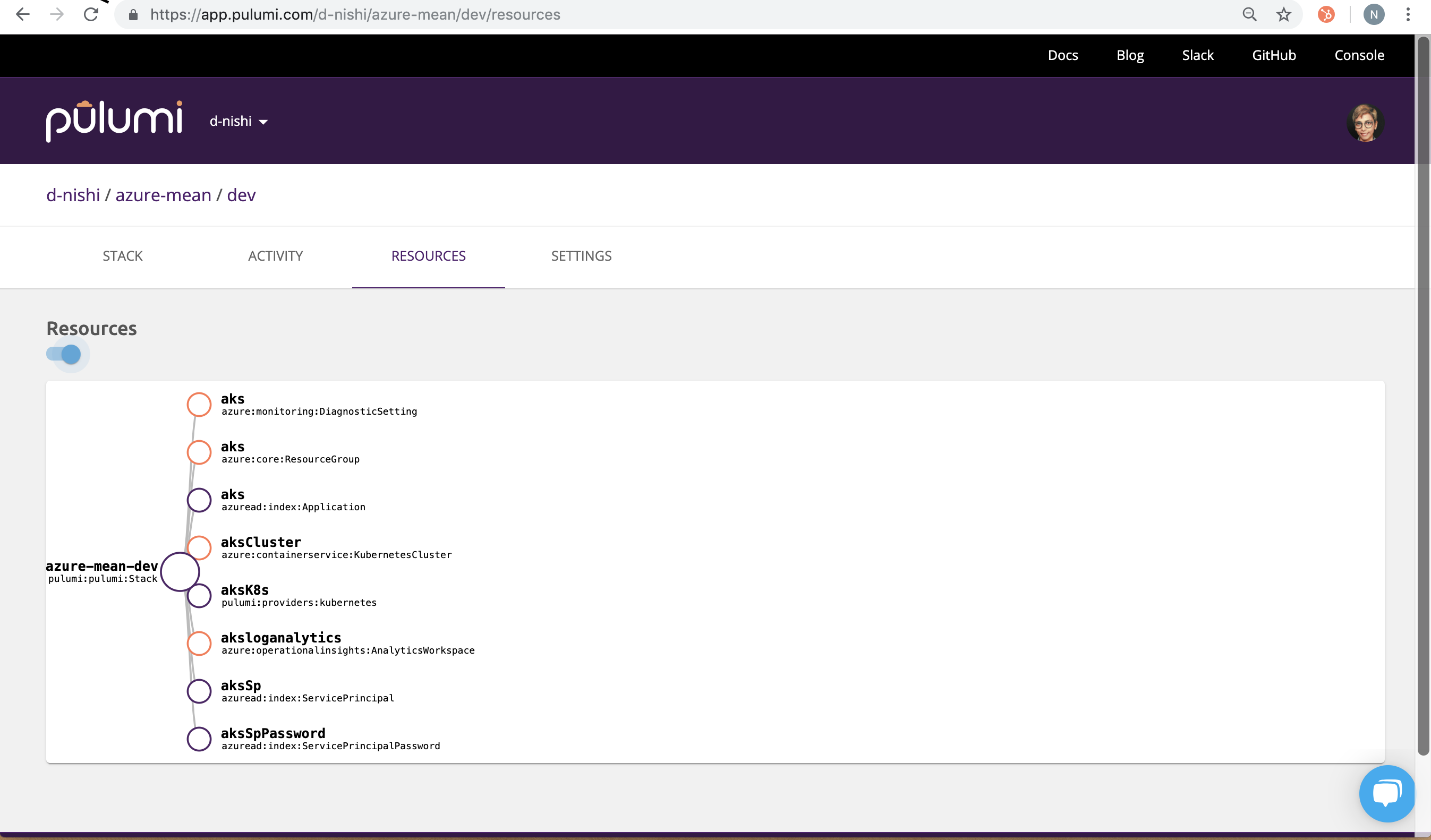
c) Check your Azure portal for the cluster-id and to find all the metrics (Insights) and logs (Logs) show up as follows:
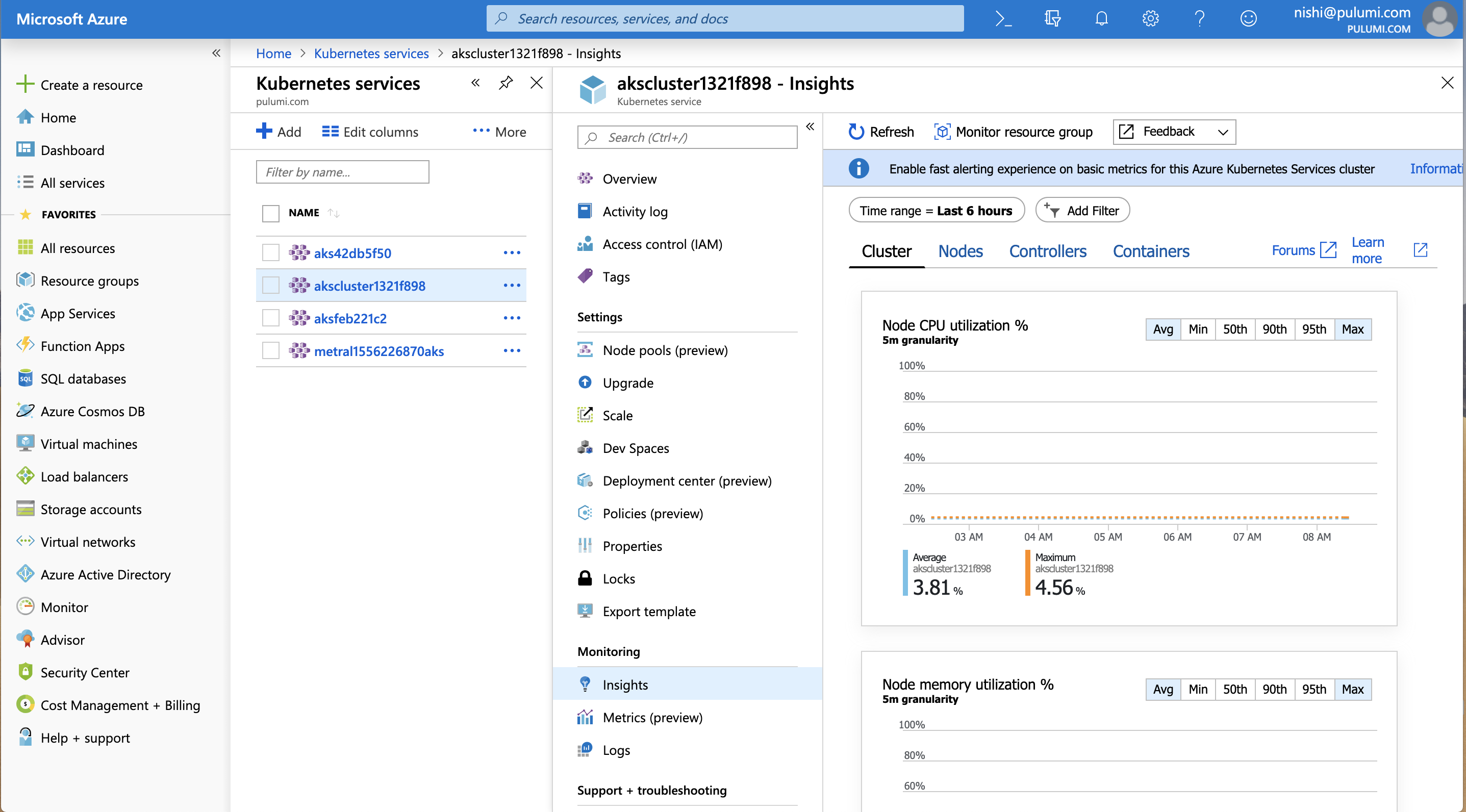
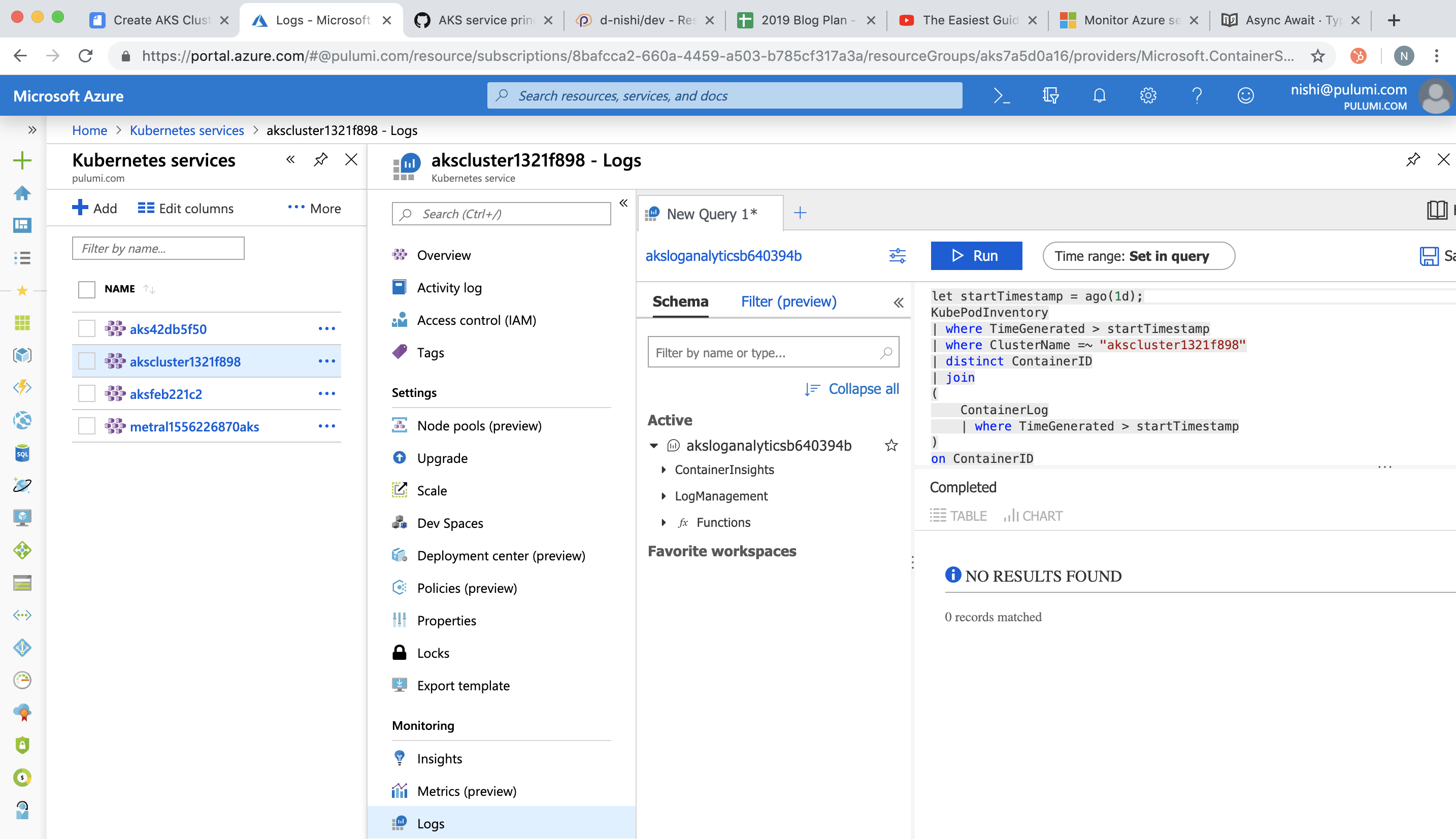
Summary
We discussed how to set up AKS clusters with monitoring and logging in simple steps with Pulumi packages. You can find the complete pulumi code for our example here. For more examples visit our GitHub examples repo.
If you want to additionally look at how to integrate Azure DevOps with Pulumi, check out our other post CI/CD made easy with Pulumi and Azure Pipelines.

