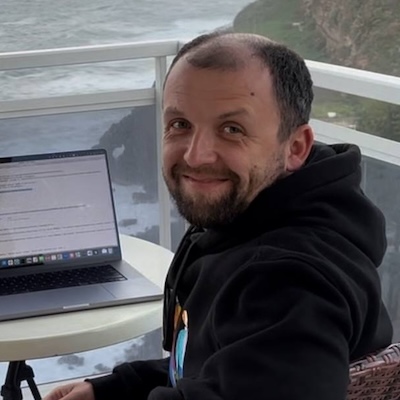Get Up and Running with Azure Synapse and Pulumi
Posted on
Azure Synapse is an integrated analytics service that combines enterprise data warehousing of Azure SQL Data Warehouse and Big Data analytics of Apache Spark. Azure Synapse is a managed service well integrated with other Azure services for data ingestion and business analytics.
You could use the Azure portal to get started with Azure Synapse, but it can be hard to define sophisticated infrastructure for your analytics pipeline using the portal alone, and many users need to apply version control to their cloud configurations.
The alternative is to use an infrastructure as code tool to automate building and deploying cloud resources. This article demonstrates how to provision an Azure Synapse workspace using Pulumi and general-purpose programming languages like Python and C#.
Azure Synapse Quick Start
Ready to get up and running quickly right away?
- Bootstrap a project
$ pulumi new https://github.com/pulumi/examples/tree/master/azure-py-synapse. - Follow the steps outlined in README.
- Go to
https://web.azuresynapse.netand sign in to your new workspace.
For additional information on how provisioning Azure Synapse with infrastructure as code, please read on.
Azure Synapse Components
Let’s start by introducing the components required to provision a basic Azure Synapse workspace. To follow along with the Synapse Getting Started Guide, you need the following key Azure infrastructure components:
- Resource Group to contain all other resources.
- Storage Account to store input data and analytics artifacts.
- Azure Synapse Workspace—a collaboration boundary for cloud-based analytics in Azure.
- SQL Pool—a dedicated Synapse SQL pool to run T-SQL based analytics.
- Spark Pool to use Apache Spark analytics.
- IP Filters and Role Assignments for secure access control.
Infrastructure as Code
Let’s walk through the steps to build a workspace with all the components mentioned above. We’ll use Pulumi to provision the necessary resources. Feel free to pick the language of your choice that will apply to all code snippets.
You can check out the full source code in the Pulumi Examples.
Resource Group
Let’s start by defining a resource group to contain all other resources. Be sure to adjust its name and region to your preferred values.
resource_group = resources.ResourceGroup("resourceGroup",
resource_group_name="synapse-rg",
location="westus2")
var resourceGroup = new ResourceGroup("resourceGroup", new ResourceGroupArgs
{
ResourceGroupName = "synapse-rg",
Location = "westus2
});
const resourceGroup = new resources.ResourceGroup('resourceGroup', {
resourceGroupName: 'synapse-rg',
location: 'westus2',
});
Data Lake Storage Account
Synapse workspace will store data in a data lake storage account. We use a Standard Read-Access Geo-Redundant Storage account (SKU Standard_RAGRS) for this purpose. Make sure to change the accountName to your own globally unique name.
storage_account = storage.StorageAccount("storageAccount",
resource_group_name=resource_group.name,
location=resource_group.location,
account_name="yoursynapsesa",
access_tier="Hot",
enable_https_traffic_only=True,
is_hns_enabled=True,
kind="StorageV2",
sku=storage.SkuArgs(
name="Standard_RAGRS",
))
var storageAccount = new StorageAccount("storageAccount", new StorageAccountArgs
{
ResourceGroupName = resourceGroup.Name,
Location = resourceGroup.Location,
AccountName = "synapsesa",
AccessTier = "Hot",
EnableHttpsTrafficOnly = true,
IsHnsEnabled = true,
Kind = "StorageV2",
Sku = new SkuArgs
{
Name = "Standard_RAGRS"
},
});
const storageAccount = new storage.StorageAccount("storageAccount", {
resourceGroupName: resourceGroup.name,
location: resourceGroup.location,
accountName: "yoursynapsesa",
accessTier: "Hot",
enableHttpsTrafficOnly: true,
isHnsEnabled: true,
kind: "StorageV2",
sku: {
name: "Standard_RAGRS",
},
});
Let’s build a data lake URL for this storage account.
data_lake_storage_account_url = storage_account.name.apply(lambda name: f"https://{name}.dfs.core.windows.net")
var dataLakeStorageAccountUrl = Output.Format($"https://{storageAccount.Name}.dfs.core.windows.net");
const dataLakeStorageAccountUrl = pulumi.interpolate`https://${storageAccount.name}.dfs.core.windows.net`;
We’ll use the users blob container as the analytics file system.
users = storage.BlobContainer("users",
resource_group_name=resource_group.name,
account_name=storage_account.name,
container_name="users",
public_access="None")
var users = new BlobContainer("users", new BlobContainerArgs
{
ResourceGroupName = resourceGroup.Name,
AccountName = storageAccount.Name,
ContainerName = "users",
PublicAccess = "None"
});
new storage.BlobContainer("users", {
resourceGroupName: resourceGroup.name,
accountName: storageAccount.name,
containerName: "users",
publicAccess: "None",
});
Synapse Workspace
It’s time to use all of the above to provision an Azure Synapse workspace! Adjust the name and the SQL credentials in the definition below.
workspace = synapse.Workspace("workspace",
resource_group_name=resource_group.name,
location=resource_group.location,
workspace_name="mysynapse",
default_data_lake_storage=synapse.DataLakeStorageAccountDetailsArgs(
account_url=data_lake_storage_account_url,
filesystem="users",
),
identity=synapse.ManagedIdentityArgs(
type="SystemAssigned",
),
sql_administrator_login="sqladminuser",
sql_administrator_login_password=random.RandomPassword("workspacePwd", length=12).result)
var workspace = new Workspace("workspace", new WorkspaceArgs
{
ResourceGroupName = resourceGroup.Name,
Location = resourceGroup.Location,
WorkspaceName = "my-workspace",
DefaultDataLakeStorage = new DataLakeStorageAccountDetailsArgs
{
AccountUrl = dataLakeStorageAccountUrl,
Filesystem = "users"
},
Identity = new ManagedIdentityArgs
{
Type = "SystemAssigned"
},
SqlAdministratorLogin = "sqladminuser",
SqlAdministratorLoginPassword = "YourStrongPassword"
});
const workspace = new synapse.Workspace("workspace", {
resourceGroupName: resourceGroup.name,
location: resourceGroup.location,
workspaceName: "mysynapse",
defaultDataLakeStorage: {
accountUrl: dataLakeStorageAccountUrl,
filesystem: "users",
},
identity: {
type: "SystemAssigned",
},
sqlAdministratorLogin: "sqladminuser",
sqlAdministratorLoginPassword: "YourSecurePassword",
});
Note that we also defined a system-assigned managed identity for the workspace.
Security Setup
You need to allow access to the workspace with a firewall rule. The following is a blank access rule but feel free to restrict it to your target IP range.
allow_all = synapse.IpFirewallRule("allowAll",
resource_group_name=resource_group.name,
workspace_name=workspace.name,
rule_name="allowAll",
end_ip_address="255.255.255.255",
start_ip_address="0.0.0.0")
var allowAll = new IpFirewallRule("allowAll", new IpFirewallRuleArgs
{
ResourceGroupName = resourceGroup.Name,
WorkspaceName = workspace.Name,
RuleName = "allowAll",
EndIpAddress = "255.255.255.255",
StartIpAddress = "0.0.0.0"
});
new synapse.IpFirewallRule("allowAll", {
resourceGroupName: resourceGroup.name,
workspaceName: workspace.name,
ruleName: "allowAll",
endIpAddress: "255.255.255.255",
startIpAddress: "0.0.0.0",
});
The following snippet assigns the Storage Blob Data Contributor role to the workspace managed identity and your target user. If you use the Azure CLI, run az ad signed-in-user show --query=objectId to look up your user ID.
subscription_id = resource_group.id.apply(lambda id: id.split('/')[2])
role_definition_id = subscription_id.apply(lambda id: f"/subscriptions/{id}/providers/Microsoft.Authorization/roleDefinitions/ba92f5b4-2d11-453d-a403-e96b0029c9fe")
authorization.RoleAssignment("storageAccess",
role_assignment_name=random.RandomUuid("roleName").result,
scope=storage_account.id,
principal_id=workspace.identity.principal_id.apply(lambda v: v or "<preview>"),
principal_type="ServicePrincipal",
role_definition_id=role_definition_id)
authorization.RoleAssignment("userAccess",
role_assignment_name=random.RandomUuid("userRoleName").result,
scope=storage_account.id,
principal_id=config.get("userObjectId"),
principal_type="User",
role_definition_id=role_definition_id)
var subscriptionId = resourceGroup.Id.Apply(id => id.Split('/')[2]);
var roleDefinitionId = $"/subscriptions/{subscriptionId}/providers/Microsoft.Authorization/roleDefinitions/ba92f5b4-2d11-453d-a403-e96b0029c9fe";
new RoleAssignment("storageAccess", new RoleAssignmentArgs
{
RoleAssignmentName = new RandomUuid("roleName").Result,
Scope = storageAccount.Id,
PrincipalId = workspace.Identity.Apply(identity => identity.PrincipalId).Apply(v => v ?? "<preview>"),
PrincipalType = "ServicePrincipal",
RoleDefinitionId = roleDefinitionId
});
new RoleAssignment("userAccess", new RoleAssignmentArgs
{
RoleAssignmentName = new RandomUuid("userRoleName").Result,
Scope = storageAccount.Id,
PrincipalId = config.Require("userObjectId"),
PrincipalType = "User",
RoleDefinitionId = roleDefinitionId
});
const subscriptionId = resourceGroup.id.apply(id => id.split('/')[2]);
const roleDefinitionId = pulumi.interpolate`/subscriptions/${subscriptionId}/providers/Microsoft.Authorization/roleDefinitions/ba92f5b4-2d11-453d-a403-e96b0029c9fe`;
new authorization.RoleAssignment("storageAccess", {
roleAssignmentName: new random.RandomUuid("roleName").result,
scope: storageAccount.id,
principalId: workspace.identity.principalId,
principalType: "ServicePrincipal",
roleDefinitionId: roleDefinitionId,
});
new authorization.RoleAssignment("userAccess", {
roleAssignmentName: new random.RandomUuid("userRoleName").result,
scope: storageAccount.id,
principalId: "your-synapse-user-object-uuid",
principalType: "User",
roleDefinitionId: roleDefinitionId,
});
SQL and Spark Pools
Finally, let’s add two worker pools to the Synapse workspace. A SQL pool for T-SQL analytic queries…
sql_pool = synapse.SqlPool("sqlPool",
resource_group_name=resource_group.name,
location=resource_group.location,
workspace_name=workspace.name,
sql_pool_name="SQLPOOL1",
collation="SQL_Latin1_General_CP1_CI_AS",
create_mode="Default",
sku=synapse.SkuArgs(
name="DW100c",
))
var sqlPool = new SqlPool("sqlPool", new SqlPoolArgs
{
ResourceGroupName = resourceGroup.Name,
Location = resourceGroup.Location,
WorkspaceName = workspace.Name,
SqlPoolName = "SQLPOOL1",
Collation = "SQL_Latin1_General_CP1_CI_AS",
CreateMode = "Default",
Sku = new Pulumi.AzureNative.Synapse.Inputs.SkuArgs
{
Name = "DW100c"
},
});
const sqlPool = new synapse.SqlPool("sqlPool", {
resourceGroupName: resourceGroup.name,
location: resourceGroup.location,
workspaceName: workspace.name,
sqlPoolName: "SQLPOOL1",
collation: "SQL_Latin1_General_CP1_CI_AS",
createMode: "Default",
sku: {
name: "DW100c",
},
});
… and a Spark pool for Big Data analytics.
spark_pool = synapse.BigDataPool("sparkPool",
resource_group_name=resource_group.name,
location=resource_group.location,
workspace_name=workspace.name,
big_data_pool_name="Spark1",
auto_pause=synapse.AutoPausePropertiesArgs(
delay_in_minutes=15,
enabled=True,
),
auto_scale=synapse.AutoScalePropertiesArgs(
enabled=True,
max_node_count=3,
min_node_count=3,
),
node_count=3,
node_size="Small",
node_size_family="MemoryOptimized",
spark_version="2.4")
var sparkPool = new BigDataPool("sparkPool", new BigDataPoolArgs
{
ResourceGroupName = resourceGroup.Name,
Location = resourceGroup.Location,
WorkspaceName = workspace.Name,
BigDataPoolName = "Spark1",
AutoPause = new AutoPausePropertiesArgs
{
DelayInMinutes = 15,
Enabled = true,
},
AutoScale = new AutoScalePropertiesArgs
{
Enabled = true,
MaxNodeCount = 3,
MinNodeCount = 3,
},
NodeCount = 3,
NodeSize = "Small",
NodeSizeFamily = "MemoryOptimized",
SparkVersion = "2.4"
});
const bigDataPoolResource = new synapse.BigDataPool("sparkPool", {
resourceGroupName: resourceGroup.name,
location: resourceGroup.location,
workspaceName: workspace.name,
bigDataPoolName: "Spark1",
autoPause: {
delayInMinutes: 15,
enabled: true,
},
autoScale: {
enabled: true,
maxNodeCount: 3,
minNodeCount: 3,
},
nodeCount: 3,
nodeSize: "Small",
nodeSizeFamily: "MemoryOptimized",
sparkVersion: "2.4",
});
Ready to Dive into Analytics
Our resource definitions are ready. Run pulumi up to provision your Azure Synapse infrastructure.
$ pulumi up
...
Do you want to perform this update? yes
Updating (dev)
Type Name Plan
+ pulumi:pulumi:Stack azure-py-synapse-dev created
+ ├─ azure-native:resources:ResourceGroup resourceGroup created
+ ├─ azure-native:storage:StorageAccount storageAccount created
+ ├─ azure-native:storage:BlobContainer users created
+ ├─ azure-native:synapse:Workspace workspace created
+ ├─ random:index:RandomUuid roleName created
+ └─ azure-native:authorization:RoleAssignment storageAccess created
+ ├─ random:index:RandomUuid userRoleName created
+ ├─ azure-native:authorization:RoleAssignment userAccess created
+ ├─ azure-native:synapse:IpFirewallRule allowAll created
+ ├─ azure-native:synapse:SqlPool sqlPool created
+ ├─ azure-native:synapse:BigDataPool sparkPool created
Resources:
+ 12 created
Duration: 10m51s
You can now navigate to the Azure Synapse Quickstart, Step 2, and follow along with the data analysis tutorial.
Conclusion
Azure Synapse is a managed analytics service that accelerates time to insight across data warehouses and big data workloads. A Synapse workspace is a critical component of your cloud infrastructure that you should provision with infrastructure as code and other management best practices.
Pulumi and the native Azure provider open up full access to all types of Azure resources using your favorite programming languages, including Python, C#, and TypeScript. Navigate to the complete Azure Synapse example in Python, C#, or TypeScript and get started today.