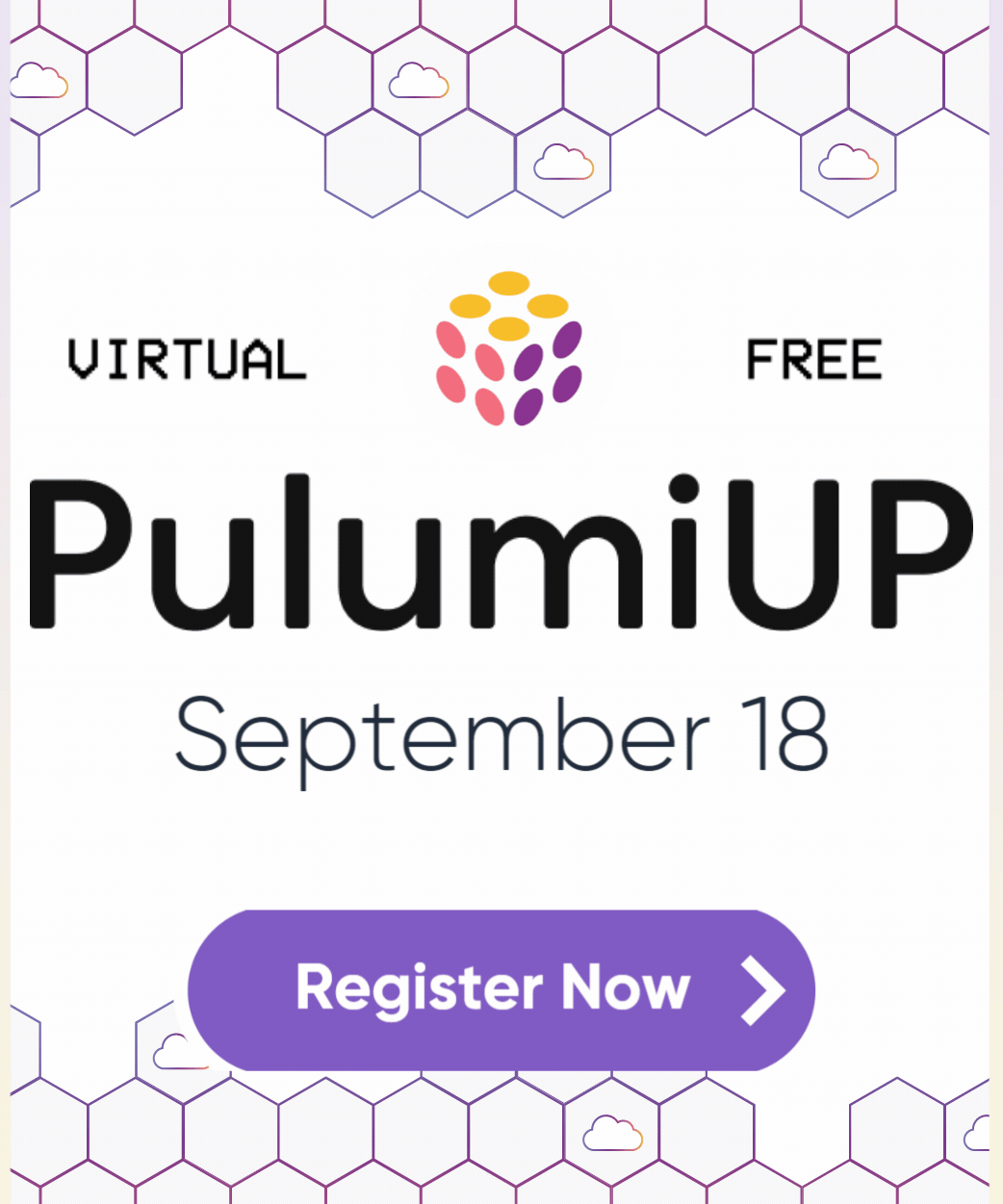Build a Container
In this tutorial, we’ll use JavaScript to build and deploy a simple container using the @pulumi/cloud framework. This example can be deployed to AWS (on either Fargate or ECS) or to Azure (on ACI). By authoring our infrastructure using the @pulumi/cloud framework, it can be deployed transparently to either cloud (with support for other clouds on the roadmap). The code for this tutorial is available on GitHub.
Prerequisites
- Install Pulumi
- Configure AWS and/or Azure credentials
Serve an HTML file in an NGINX container
Make sure Docker is installed and running.
Run
pulumi new:$ mkdir container-quickstart && cd container-quickstart $ pulumi new javascriptReplace the contents of
index.jswith the following:const cloud = require("@pulumi/cloud"); let service = new cloud.Service("pulumi-nginx", { containers: { nginx: { build: "./app", memory: 128, ports: [{ port: 80 }], }, }, replicas: 2, }); // export just the hostname property of the container frontend exports.url = service.defaultEndpoint.apply(e => `http://${e.hostname}`);This example uses cloud.Service, which is a high-level, convenient interface for building containers and provisioning a container service on your target cloud.
Create a subfolder
appwith the following files:Add the following file as
Dockerfile:FROM nginx COPY index.html /usr/share/nginx/htmlAdd the following file as
index.html:<html> <head><title>Hello World</title><meta charset="UTF-8"></head> <body><p>Hello containers!</p><p>Made with ❤️ with <a href="">Pulumi</a></p></body> </html>
Ensure you have the following directory structure:
index.js Pulumi.yaml app/ Dockerfile index.htmlInstall the
@pulumi/cloudNPM package an one or both of the platform-specific implementations depending on which platform you will deploy to:$ npm install --save @pulumi/cloud @pulumi/cloud-aws @pulumi/cloud-azureIf you are running on AWS, configure the provider, the region and whether to use Fargate:
$ pulumi config set cloud:provider aws $ pulumi config set aws:region us-east-1 $ pulumi config set cloud-aws:useFargate trueIf you are running on Azure, configure the provider and the location:
$ pulumi config set cloud:provider azure $ pulumi config set cloud-azure:location WestUS2Preview and deploy changes via
pulumi up. This will take a few minutes. Pulumi automatically builds and provisions a container registry (ECR or ACR), builds the Docker container, and pushed the image into the repository. This all happens automatically and does not require manual configuration on your part.$ pulumi up Previewing update of stack 'container-quickstart-dev' Previewing changes: ... Diagnostics: ... global: global info: Building container image 'pulum-164fa748-container': context=./app ... Do you want to perform this update? yes Updating stack 'container-quickstart-dev' ... ---outputs:--- url: "http://42dc3ff4-ac65d11-86a100b6e1d7f210.elb.us-west-2.amazonaws.com" info: 19 changes performed: + 19 resources created Update duration: 3m53.44141303sView the endpoint URL and run curl:
$ pulumi stack output Current stack outputs (1) OUTPUT VALUE url 42dc3ff4-ac65d11-86a100b6e1d7f210.elb.us-west-2.amazonaws.com $ curl $(pulumi stack output url) <html><head> <title>Hello world</title><meta charset="UTF-8"> </head> <body><p>Hello, containers!</p><p>Made with ❤️ with <a href="https://pulumi.com">Pulumi</a></p> </body></html>To view the runtime logs from the container, use the
pulumi logscommand. To get a log stream, usepulumi logs --follow.$ pulumi logs --follow Collecting logs for stack container-quickstart-dev since 2018-05-22T14:25:46.000-07:00. 2018-05-22T15:33:22.057-07:00[ pulumi-nginx] 172.31.13.248 - - [22/May/2018:22:33:22 +0000] "GET / HTTP/1.1" 200 189 "-" "curl/7.54.0" "-"
Clean up
Before moving on, tear down the resources that are part of your stack to avoid incurring any charges.
- Run
pulumi destroyto tear down all resources. You'll be prompted to make sure you really want to delete these resources. A destroy operation may take some time, since Pulumi waits for the resources to finish shutting down before it considers the destroy operation to be complete. - To delete the stack itself, run
pulumi stack rm. Note that this command deletes all deployment history from the Pulumi Service.
Next steps
For an end-to-end application also includes serverless functions, see the Serverless and Container Thumbnailer tutorial.
For an example application that connects two containers, see the Voting App TypeScript sample.
Thank you for your feedback!
If you have a question about how to use Pulumi, reach out in Community Slack.
Open an issue on GitHub to report a problem or suggest an improvement.