Pulumi & C#, VB, F# (.NET)

Pulumi supports writing your infrastructure as code in any .NET language using any supported version.
You can use your favorite .NET tools — such as editors, package managers, build systems, and test frameworks — to create, deploy, and manage infrastructure on any cloud, including Azure, AWS, and Google Cloud.
Prerequisites
Before using Pulumi for .NET, you will need to install both Pulumi and a supported .NET version.
Example
For example, this C# program provisions an Azure resource group and storage account:
using System.Threading.Tasks;
using Pulumi;
using Pulumi.Azure.Core;
using Pulumi.Azure.Storage;
class Program
{
static Task<int> Main() => Deployment.RunAsync<MyStack>();
}
public class MyStack : Stack
{
public MyStack()
{
// Create an Azure Resource Group
var resourceGroup = new ResourceGroup("resourceGroup", new ResourceGroupArgs
{
Location = "West Europe",
});
// Create an Azure Storage Account
var storageAccount = new Account("storage", new AccountArgs
{
ResourceGroupName = resourceGroup.Name,
AccountReplicationType = "LRS",
AccountTier = "Standard",
});
// Export the connection string for the storage account
this.ConnectionString = storageAccount.PrimaryConnectionString;
}
[Output] public Output<string> ConnectionString { get; set; }
}
For example, this F# program provisions an Azure resource group and storage account:
module Program
open Pulumi.FSharp
open Pulumi.Azure.Core
open Pulumi.Azure.Storage
let infra () =
// Create an Azure Resource Group
let resourceGroup = new ResourceGroup "resourceGroup"
// Create an Azure Storage Account
let storageAccount =
new Account("storage",
new AccountArgs
(ResourceGroupName = io resourceGroup.Name,
AccountReplicationType = input "LRS",
AccountTier = input "Standard"))
// Export the connection string for the storage account
dict [("connectionString", storageAccount.PrimaryConnectionString :> obj)]
[<EntryPoint>]
let main _ =
Deployment.run infra
For example, this Visual Basic program provisions an Azure resource group and storage account:
Imports System.Threading.Tasks
Imports Pulumi
Imports Pulumi.Azure.Core
Imports Pulumi.Azure.Storage
Module Program
Public Function Run() As IDictionary(Of String, Object)
' Create an Azure Resource Group
Dim resourceGroup = New ResourceGroup("resourceGroup")
' Create an Azure Storage Account
Dim storageAccount = New Account("storageAccount", New AccountArgs With {
.ResourceGroupName = resourceGroup.Name,
.AccountReplicationType = "LRS",
.AccountTier = "Standard"
})
' Export the connection string for the storage account
Return New Dictionary(Of String, Object) From {
{"connectionString", storageAccount.PrimaryConnectionString}
}
End Function
Sub Main()
Deployment.RunAsync(AddressOf Run).Wait()
End Sub
End Module
C#, F#, and VB Templates
The fastest way to get started is to use a template. The template will autogenerate a set of files and initialize a Pulumi project.
From an empty directory, create a new C# project:
$ mkdir myproject && cd myproject
$ pulumi new csharp
This creates a Pulumi.yaml project file, an myproject.csproj file, and a Program.cs file containing the program entry point and resource definitions. The directory name becomes the project name in Pulumi.yaml and the csproj file name.
Additional cloud-specific templates are available:
pulumi new aws-csharppulumi new azure-csharppulumi new gcp-csharp
From an empty directory, create a new F# project:
$ mkdir myproject && cd myproject
$ pulumi new fsharp
This creates a Pulumi.yaml project file, an myproject.fsproj file, and a Program.fs file containing your program. The directory name becomes the project name in Pulumi.yaml and the fsproj file name.
Additional cloud-specific templates are available:
pulumi new aws-fsharppulumi new azure-fsharppulumi new gcp-fsharp
From an empty directory, create a new Visual Basic project:
$ mkdir myproject && cd myproject
$ pulumi new visualbasic
This creates a Pulumi.yaml project file, an myproject.vbproj file, and a Program.vb file containing the program entry point and resource definitions. The directory name becomes the project name in Pulumi.yaml and the vbproj file name.
Additional cloud-specific templates are available:
pulumi new aws-visualbasicpulumi new azure-classic-visualbasicpulumi new gcp-visualbasic
To deploy your infrastructure, run pulumi up. The Pulumi engine automatically runs dotnet build as part of the deployment.
The base templates are cloud agnostic. To use cloud-specific resources, install the appropriate NuGet packages for your cloud provider or use one of the cloud-specific templates listed above.
.NET Tools
Pulumi packages are distributed on NuGet for download.
Although you can use any editor, Visual Studio Code, Visual Studio, or Rider will deliver full tooling support for .NET out-of-the-box, including auto-completion, red error markers and build errors.
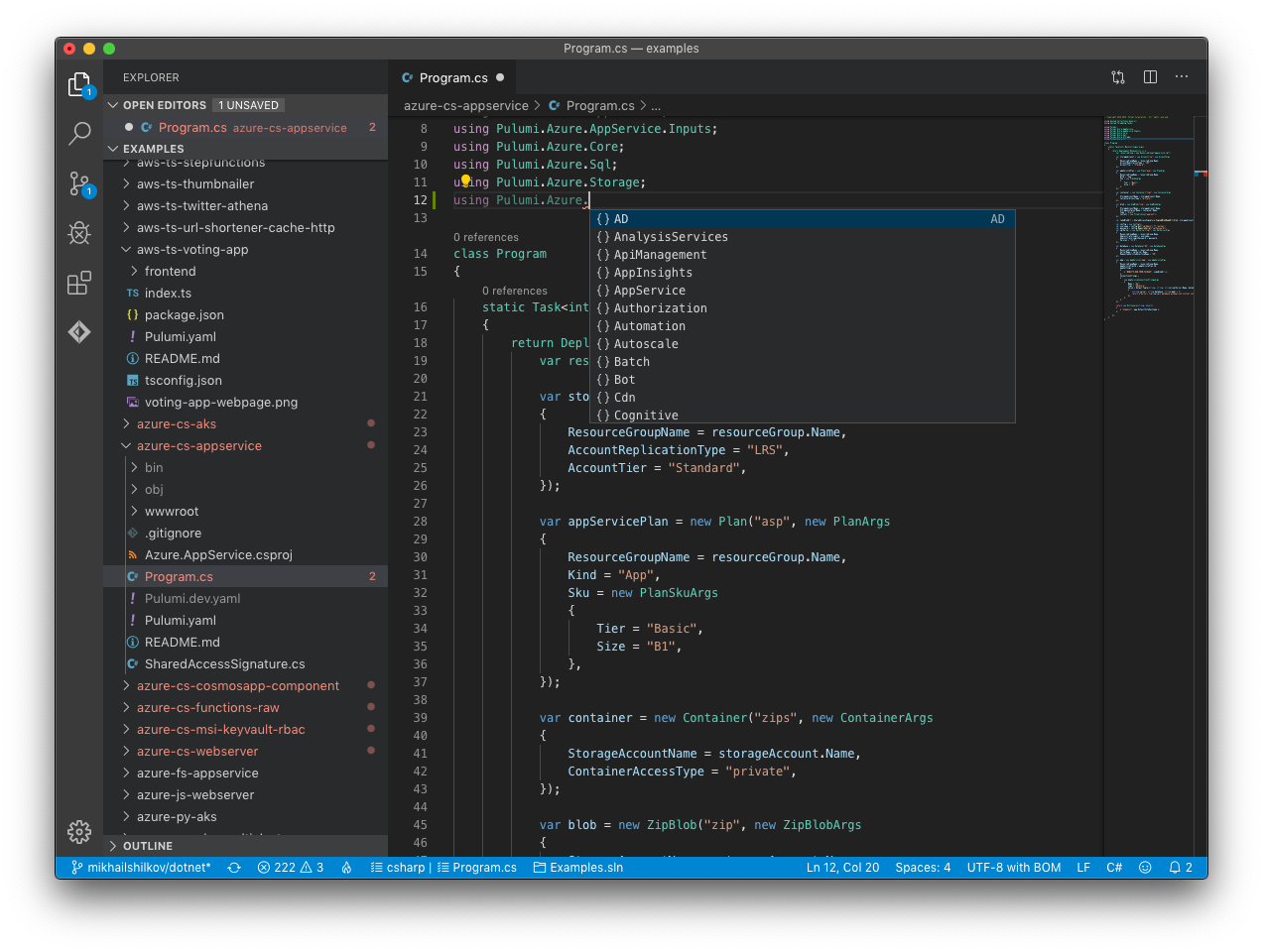
Pulumi Programming Model
The Pulumi programming model defines the core concepts you will use when creating infrastructure as code programs using Pulumi. Concepts describes these concepts with examples available in Python. These concepts are made available to you in the Pulumi SDK.
The Pulumi SDK is available to .NET developers as a Nuget package. To learn more, refer to the Pulumi SDK Reference Guide.
The Pulumi programming model includes a core concept of Input and Output values, which are used to track how outputs of one resource flow in as inputs to another resource. This concept is important to understand when getting started with .NET and Pulumi, and the Inputs and Outputs documentation is recommended to get a feel for how to work with this core part of Pulumi in common cases.
Continuous Delivery
In addition to the CLI-driven workflows shown above, you can continuously deploy your infrastructure using .NET by integrating with your CI/CD provider of choice. This ensures automated deployments triggered by events such as commits to your Git repo.
Azure DevOps Pipelines
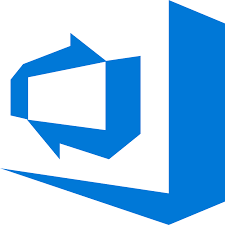
Pulumi can deploy infrastructure changes from your Azure DevOps Pipelines. This enables easy integration with your existing automation while using .NET for your infrastructure as code, leveraging the Pulumi task in the Visual Studio Marketplace.
To learn more, see the Pulumi Azure DevOps user guide.
GitHub Actions
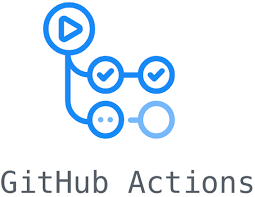
Pulumi can deploy infrastructure using GitHub Actions, making Git-driven deployments of your infrastructure as code straightforward. To learn more, see the Pulumi GitHub Actions user guide.
There is also a Pulumi GitHub App that integrates with Pull Requests so that you get previews of deployments before they are merged inline in your PRs where it’s easy to comment and collaborate.
Other CI/CD Integrations
If you don’t use Azure DevOps or GitHub Actions, Pulumi also supports a number of other CI/CD integrations.
Package Documentation
Standard Packages
In addition to the standard packages the Pulumi Registry houses 100+ .NET packages.
- Pulumi SDK
- Pulumi
- Pulumi FSharp SDK
- Pulumi.FSharp
- Pulumi Automation API
- Pulumi.Automation
Dev Versions
Pulumi SDKs also publish pre-release versions that include all the latest changes from the main development branch. To use them, add the --prerelease flag. For example: dotnet add package Pulumi --prerelease.
Troubleshooting
What .NET version do I need to have installed?
While we will always officially support the current set of .NET versions that are supported by Microsoft, that isn’t what is always in use at the moment. Pulumi supports multiple side-by-side versions of the .NET runtime at once. You might be supporting multiple programs that depend on different runtimes. Luckily, Pulumi actually is able to use a wide range of .NET runtime versions side-by-side.
This can get confusing. You may encounter an error like this:
It was not possible to find any compatible framework version
The framework 'Microsoft.NETCore.App', version '3.1.0' was not found.
- The following frameworks were found:
5.0.0 at [/usr/local/share/dotnet/shared/Microsoft.NETCore.App]
You can resolve the problem by installing the specified framework and/or SDK.
The specified framework can be found at:
- https://aka.ms/dotnet-core-applaunch?framework=Microsoft.NETCore.App&framework_version=3.1.0&arch=x64&rid=osx.11.0-x64
error: an unhandled error occurred: Program exited with non-zero exit code: 150
This error means the Pulumi program requires .NET Core 3.1, but you have .NET 5 installed. You can either install .NET Core 3.1 or update the program to use your installed version. The target version is defined in your .csproj/.fsproj/.vbproj file:
<Project Sdk="Microsoft.NET.Sdk">
<PropertyGroup>
<OutputType>Exe</OutputType>
<TargetFramework>net8.0</TargetFramework>
<Nullable>enable</Nullable>
</PropertyGroup>
</Project>
The <TargetFramework> value net8.0 indicates this code requires .NET 8. Depending on your project, this could be .NET 6 through .NET 9. Install the version that matches your project file.
To see the versions you have installed, run dotnet --info:
$ dotnet --info
.NET SDK:
Version: 7.0.101
Commit: bb24aafa11
Runtime Environment:
OS Name: Mac OS X
OS Version: 13.2
OS Platform: Darwin
RID: osx.13-x64
Base Path: /usr/local/share/dotnet/sdk/7.0.101/
Host:
Version: 7.0.1
Architecture: x64
Commit: 97203d38ba
.NET SDKs installed:
3.1.424 [/usr/local/share/dotnet/sdk]
6.0.201 [/usr/local/share/dotnet/sdk]
6.0.202 [/usr/local/share/dotnet/sdk]
6.0.402 [/usr/local/share/dotnet/sdk]
6.0.404 [/usr/local/share/dotnet/sdk]
7.0.101 [/usr/local/share/dotnet/sdk]
.NET runtimes installed:
Microsoft.AspNetCore.App 3.1.25 [/usr/local/share/dotnet/shared/Microsoft.AspNetCore.App]
Microsoft.AspNetCore.App 3.1.30 [/usr/local/share/dotnet/shared/Microsoft.AspNetCore.App]
Microsoft.AspNetCore.App 5.0.15 [/usr/local/share/dotnet/shared/Microsoft.AspNetCore.App]
Microsoft.AspNetCore.App 6.0.3 [/usr/local/share/dotnet/shared/Microsoft.AspNetCore.App]
Microsoft.AspNetCore.App 6.0.4 [/usr/local/share/dotnet/shared/Microsoft.AspNetCore.App]
Microsoft.AspNetCore.App 6.0.10 [/usr/local/share/dotnet/shared/Microsoft.AspNetCore.App]
Microsoft.AspNetCore.App 6.0.12 [/usr/local/share/dotnet/shared/Microsoft.AspNetCore.App]
Microsoft.AspNetCore.App 7.0.1 [/usr/local/share/dotnet/shared/Microsoft.AspNetCore.App]
Microsoft.NETCore.App 2.0.9 [/usr/local/share/dotnet/shared/Microsoft.NETCore.App]
Microsoft.NETCore.App 3.1.30 [/usr/local/share/dotnet/shared/Microsoft.NETCore.App]
Microsoft.NETCore.App 5.0.15 [/usr/local/share/dotnet/shared/Microsoft.NETCore.App]
Microsoft.NETCore.App 6.0.3 [/usr/local/share/dotnet/shared/Microsoft.NETCore.App]
Microsoft.NETCore.App 6.0.4 [/usr/local/share/dotnet/shared/Microsoft.NETCore.App]
Microsoft.NETCore.App 6.0.10 [/usr/local/share/dotnet/shared/Microsoft.NETCore.App]
Microsoft.NETCore.App 6.0.12 [/usr/local/share/dotnet/shared/Microsoft.NETCore.App]
Microsoft.NETCore.App 7.0.1 [/usr/local/share/dotnet/shared/Microsoft.NETCore.App]
Notice that SDKs, NETCore.App, and AspNetCore.App runtimes are listed separately. Check the error message to determine which you’re missing, then install it. Some installers don’t include the ASP.NET Core runtime, which can be confusing if your project needs it but you have the SDK installed.
At the time of this writing, .NET 8 is the current long-term support version, and all of our built-in .NET templates have been upgraded to require .NET 8. If you have an older version like .NET 6 installed, you might need to upgrade your runtime before using a template, or it could give you an error. Always check the project file first! You can also try setting the project file back to .NET 6. We currently test on .NET 6 and .NET 8 so rolling it back to .NET 6 is likely to be fine and would be a simple edit to the project file’s <TargetFramework> property.
When in doubt, reach out! We have an active Community Slack channel and are happy to help you get unblocked if you’re running into an issue like this.
Thank you for your feedback!
If you have a question about how to use Pulumi, reach out in Community Slack.
Open an issue on GitHub to report a problem or suggest an improvement.
